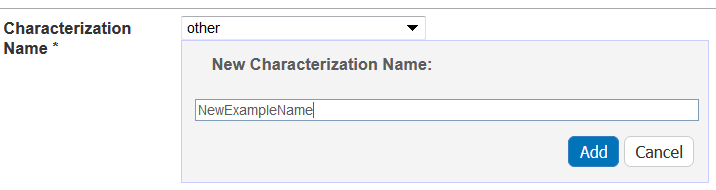|
Page History
...
- Access a sample and characterization.
Click the All tab or the In Vitro Vivo Characterizations tab and click Add next to In Vitro Characterization.
Both tabs provide customizations based on your Characterization Type* selection.
Follow these steps to fill in the characterization. Links are provided for additional details.
Section What to Do In Vivo Characterization Fill in the general information about the characterization.
PropertiesDisplays for in vivo characterizations. Design and Methods Complete the fields describing techniques and instruments used to derive the data. Finding Add data findings and supporting documentation relating to the sample. Import as many .csv files as you wish or add derived data manually.
Click Add to expand the section, and add data findings and add supporting documents to the characterization.
Analysis and Conclusion Enter any relevant analyses and conclusions reached by the data. Copy to Other Samples with the Same Primary Organization Select samples in the list to which you want this physico-chemical data transferred. This option copies files and data to one or more selected samples "owned" by the same point of contact.
When you are finished, click Submit to save the data to the sample.
...
The following procedures apply to any Characterization Type when you are adding or editing a characterization.
| Anchor | ||||
|---|---|---|---|---|
|
When you are adding a characterization, fill in the following characterization information.
| Complete | How to | |||||
|---|---|---|---|---|---|---|
| Characterization Type* | This is already filled in with Physico-Chemical, In Vivo, Ex Vivo, or Other Ex Vv (required) when you click the tab of the same name or add one from the All tab. | |||||
| Characterization Name* | Select the name of the characterization (required).
To create a new, non-standard Assay Type
| |||||
| Assay Type | Select an assay type from the list that populates automatically based on the Characterization Name. To add an Assay Type
| |||||
| Protocol Name – Version | If available, select a protocol from which the data is derived. If displayed, click the hyperlink to the protocol text file to open or save the file. | |||||
| Characterization Source | Select or enter the source from which the characterization data is derived, such as a vendor or a laboratory (NCL). | |||||
| Characterization Date | Select or enter the date the characterization was made (dd/mm/yyyy). |
| Anchor | ||||
|---|---|---|---|---|
|
When you are adding a characterization, fill in the following design, methods, and techniques used.
...
When you are finished, click Save or Cancel to close the section without saving.
Anchor Finding Finding
Adding Data Findings to a Characterization
| Finding | |
| Finding |
To add findings to a characterization, you can add data directly to Data and Conditions by creating columns and adding data manually or you can import as many .csv files as needed. Information can include laboratory conditions, pH, or temperature. You can add as many files as you wish.
...