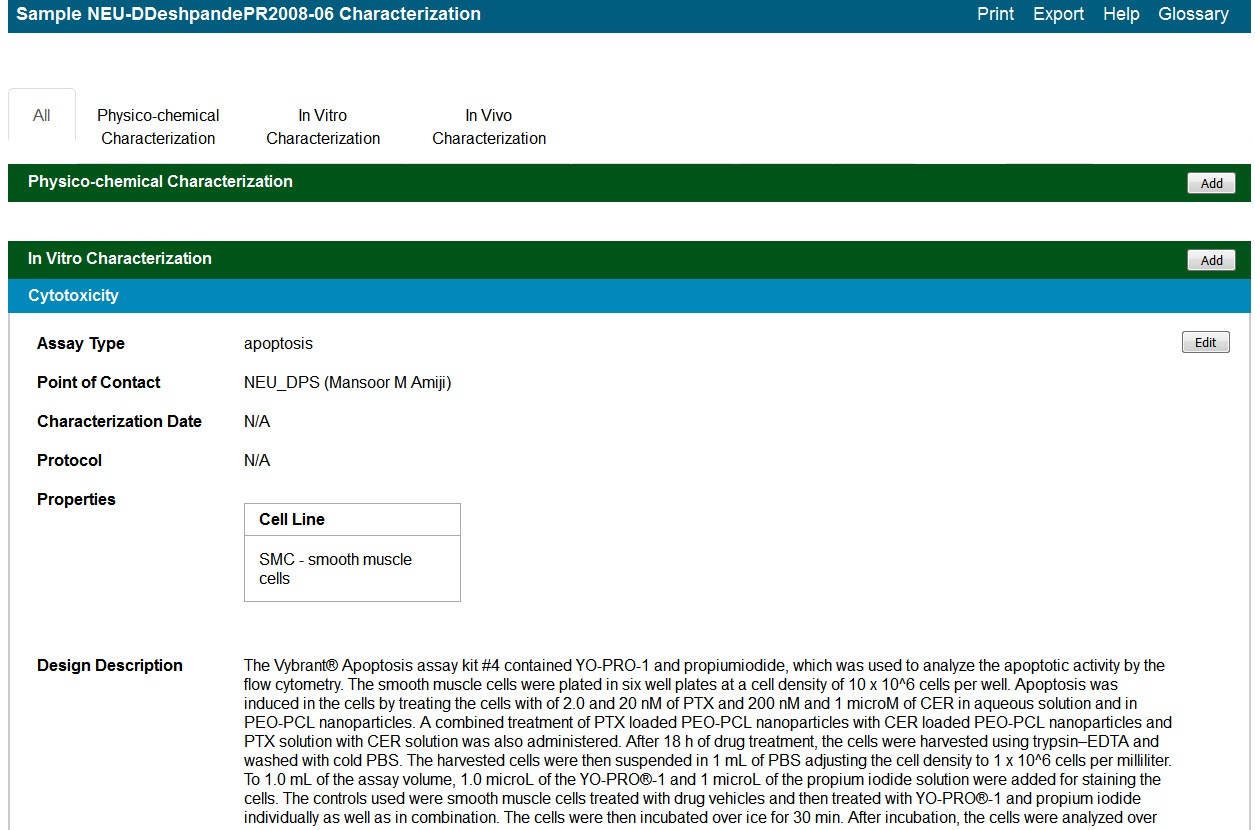|
Page History
Managing Sample Composition Annotations | caNanoLab User's Guide| Managing Publications in caNanoLab
| Tip | ||||
|---|---|---|---|---|
| ||||
If you have read-only permissions, see Access the Sample Characterization Summary. If you are a curator with appropriate security permissions, you can create, update, and delete characterizations. |
...
- Click Samples and Search Existing Samples.
- Fill in criteria, and click Search.
- Click Edit in the search results.
The Navigation Tree appears on the left sidebar and comprises functions which you can use to add annotations to the sample.
Include Page Understanding the Navigation Tree Abrev Understanding the Navigation Tree Abrev Click Characterization.
The All tab displays characterizations already added to the sample by category. Additional tabs show annotations added to the sample for each subcategory.
| Anchor | ||||
|---|---|---|---|---|
|
...
| Include Page | ||||
|---|---|---|---|---|
|
| Include Page |
|---|
...
|
...
|
...
Once you submit sample information from the Navigation Tree, you can export a sample's General Information, Composition, Characterization, and Publication information to JSON and XML.
To export information from the Navigation Tree
...
|
...
| Anchor | ||||
|---|---|---|---|---|
|
...
| Task | How to | |||||
|---|---|---|---|---|---|---|
Printing a characterization | From the All tab's characterizations summary, click Print at the top right of the page. | |||||
Exporting characterizations | From the All tab's characterizations summary, click Export at the top right of the page. | |||||
Editing a characterization |
| |||||
Deleting a characterization |
To delete a characterization for a selected sample
|