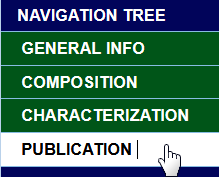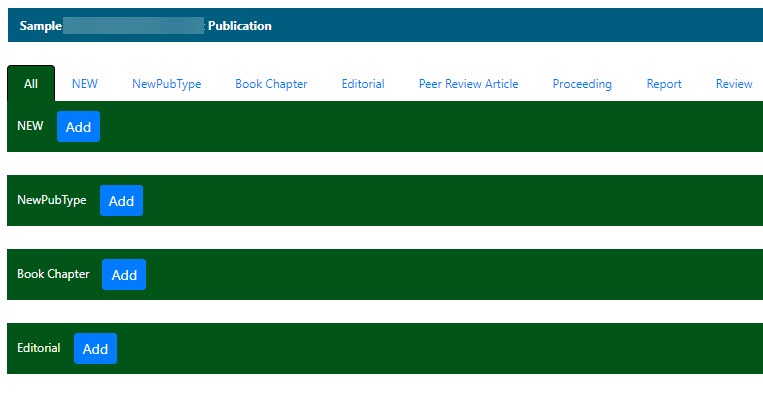|
Page History
...
| Info | ||
|---|---|---|
| ||
| If a button does not display, you have read-only access to the data. |
| Task | How to | ||||||
|---|---|---|---|---|---|---|---|
Deleting a Publication | Deleting a publication removes the publication from the caNanoLab database, which is executed behind the scenes at a scheduled time. To delete a publication
| ||||||
Copying a Publication to Samples | To copy a publication to a sample with the same point of contact
| ||||||
Deleting a Publication from a Sample | Deleting a publication from a sample removes its association with the open sample. The publication remains in the database and is available for other samples. To delete a publication from a selected sample
| ||||||
Anchor |
| My Favorites displays samples, protocols, and publications that you bookmark for quick access. To add a publication to My Favorites
|
| Anchor | ||||
|---|---|---|---|---|
|
...
- Click Samples and Search Existing Publications.
- Fill in criteria, and click Search.
- Click Edit in the search results Action column
The Navigation Tree appears on the left sidebar and comprises functions which you can use to add annotations to the sample.
Click Publication.
The All tab displays publications associated with the sample, and the publication identifier, title, authors and year, where appropriate. Additionally, each publication category tab displays its corresponding publications.Tip title Access to publications With read-only access, you can review a summary of the publications added to the sample on the All tab.
- To open a publication, click the Abstract/Download hyperlink.
- To add a publication to the open sample, click the Add button corresponding to the publication type on the All tab or select a publication type tab and add a publication to the sample.
Include Page Export to JSOM and XML Include Export to JSOM and XML Include