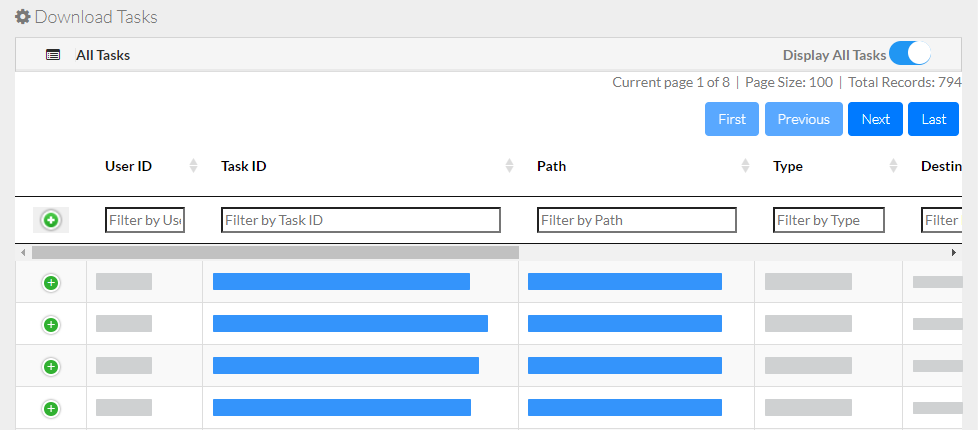|
Page History
...
- Log in as described in Logging In via the GUI. The Dashboard appears.
Click Manage tab > Download Tasks. The Download Tasks page appears, listing all ongoing and completed requests for the transfer of collections or data files from DME. If you are a group administrator, this page includes all of the download requests in the archives for your DOC.
Show If group GP-CFW-DMEDOC-DEV, GP-CFW_ADMINS Panel borderColor silver borderStyle solid title Visible to Internal Users Only If you are a system administrator, this page includes all download requests, in all DOCs.
The following table describes the information on this page for each download request:Column Description User ID The ID of the user who submitted each request. (This column is visible to administrators viewing all tasks.) Task ID The task ID assigned to the request by the system. Each time you successfully request a download, the system sends an email notification with a unique task ID and displays the same task ID here. Path The source path. Type The data type, such as Collection, Collection List, Data Object (data file), or Data Object List. Destination Type The destination type, such as Globus, AWS S3, Google Drive, Google Cloud, or dbGaP (Aspera) storage. Created On The date and time the transfer request was created. Completed On The date and time the transfer request was completed (if completed) Transfer Result The status of the request, such as In Process, Canceled, Completed, or Failed. Retry User ID The user ID of the user who retried the request, if any. Error The error message for this request, if any. - If you are an administrator and want to view only your own requests, clear Display All Tasks.
- Consider sorting, filtering, or navigating this list. For instructions, refer to Using the Registration or Download Task List.
...