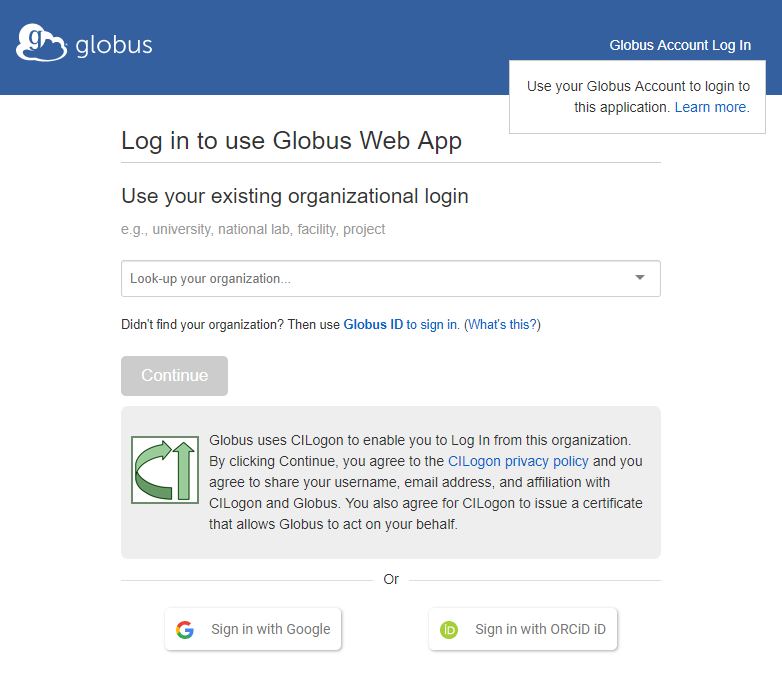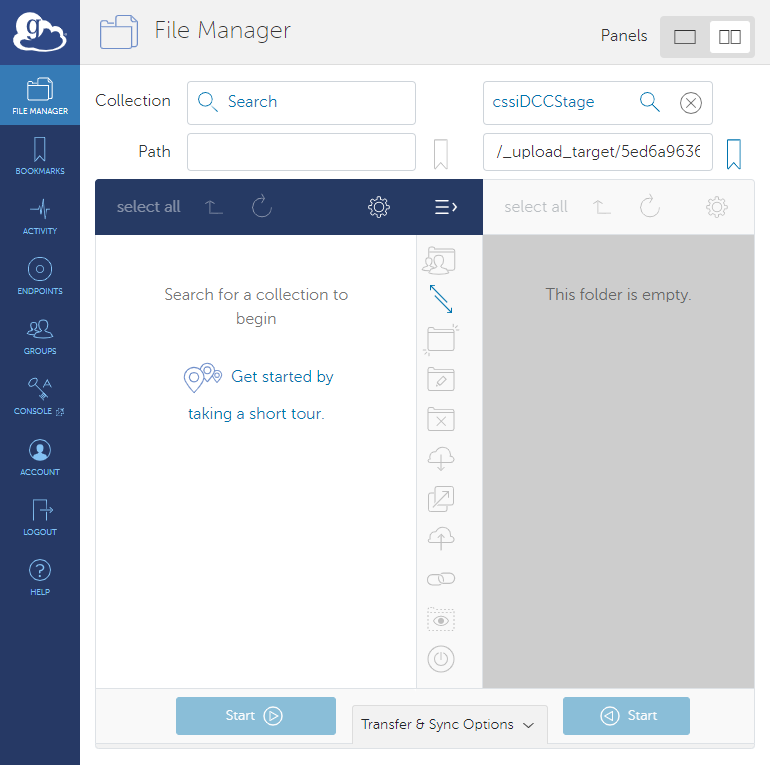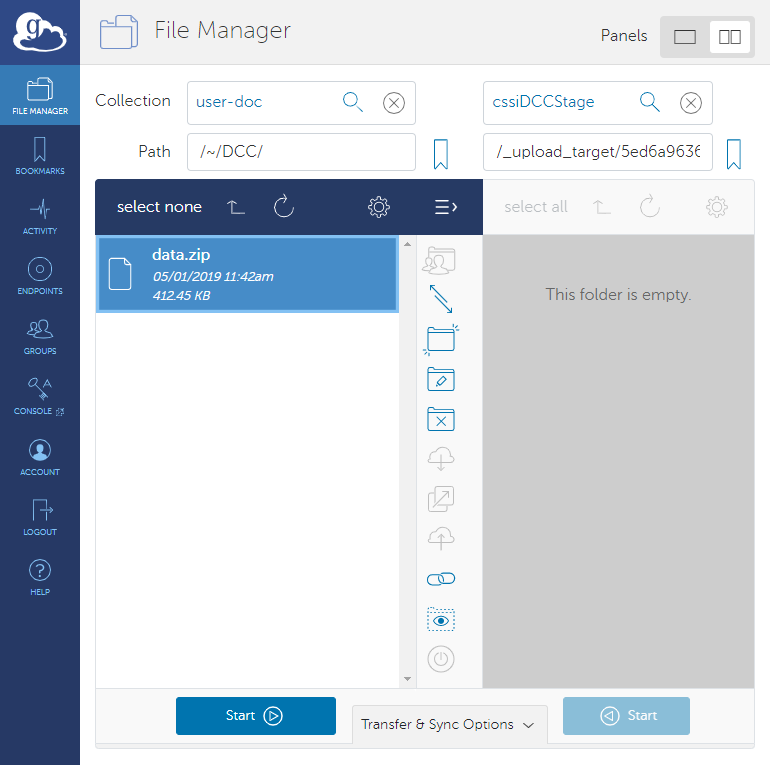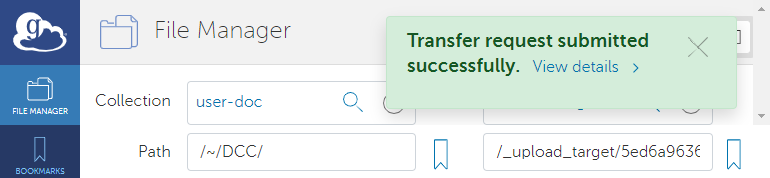|
WIKI MAINTENANCE NOTICE
Please be advised that NCI Wiki will be will be undergoing maintenance on Monday, June 24th between 1000 ET and 1100 ET.
Wiki will remain available, but users may experience screen refreshes or HTTP 502 errors during the maintenance period. If you encounter these errors, wait 1-2 minutes, then refresh your page.
If you have any questions or concerns, please contact the CBIIT Atlassian Management Team.