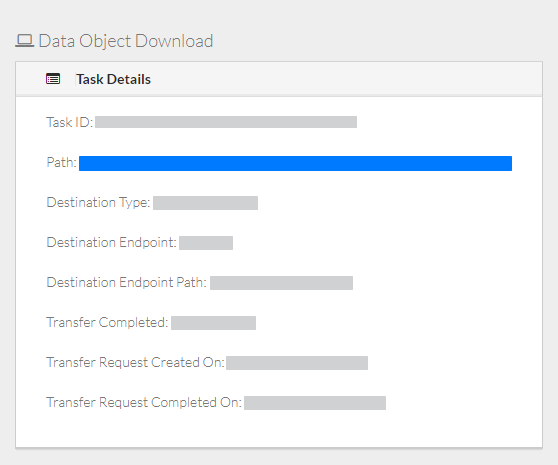|
Page History
...
- View the list of download tasks as described in Viewing Download Status. The Download Tasks page appears, listing ongoing and completed requests for the transfer of collections or data files from DME.
- In the row for the download request of interest, click the task ID. The Collection Download or Data Object Download Task Details page appears.
This page provides information about the download transfer. Keep in mind the following points:- The timestamps on this page reflect a 24-hour clock.
- When viewing the download status details for a retry, you can click a link to view the status details of the previous download.
- Transfer status can be:
- In Progress
- Staging In Progress
- Download In Progress
- Completed
- Canceled
- Failed
- Some fields appear on this page only under specific circumstances:
- Re-initiated Task ID, Retry User ID, and Previous Task ID appear only for tasks that you have retried.
- Source path appears for collection only.
- Bytes transferred appears if download is in progress.
- Transfer status percentage appears for Globus or AWS S3, if staging or download is in progress.
- The date and time the transfer request was completed appears if the transfer completed.
- Transfer speed in B/s appears if the transfer completed.
- To cancel a download in progress, click the cancel icon (), visible on the right or left side of the page. A message appears confirming the cancellation.
- To view details about the downloaded data, click the path link. The details page appears for that data. For information, refer to Viewing Metadata via the GUI.
...