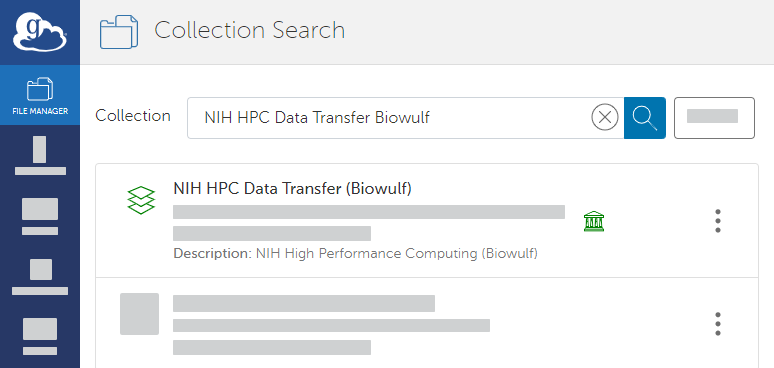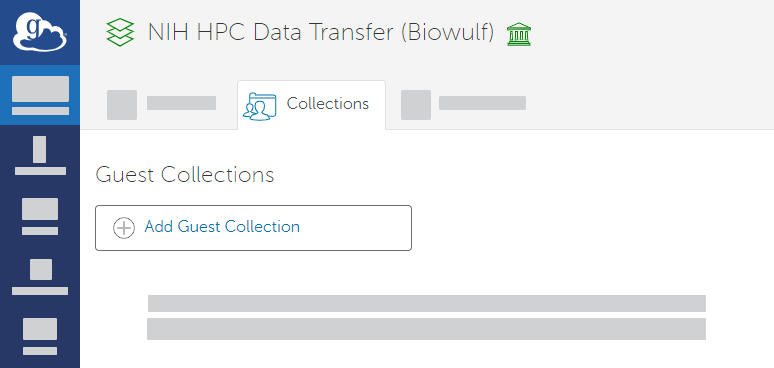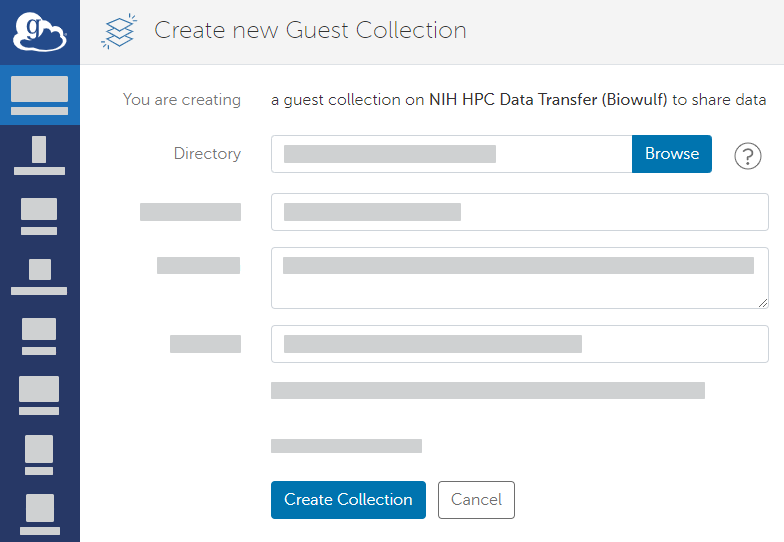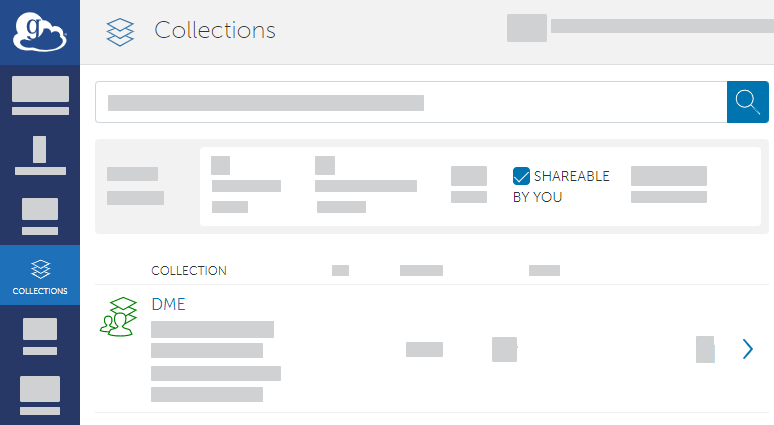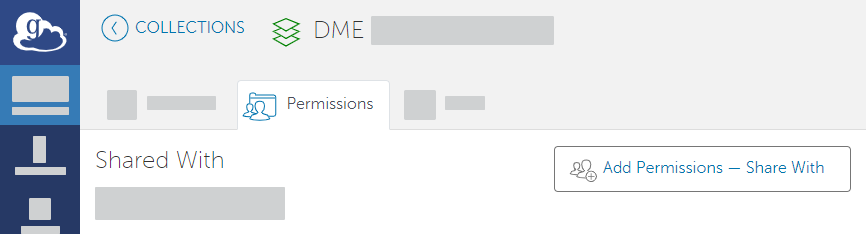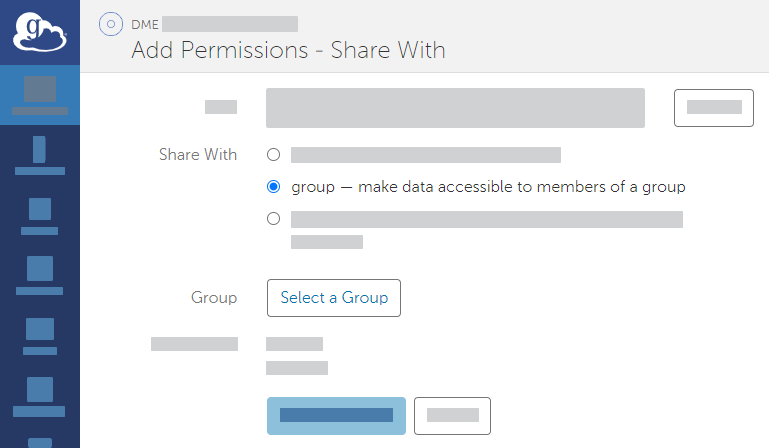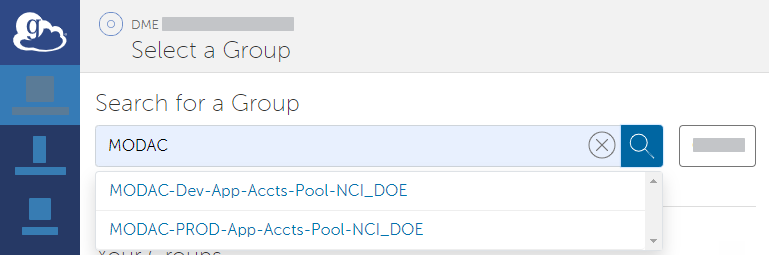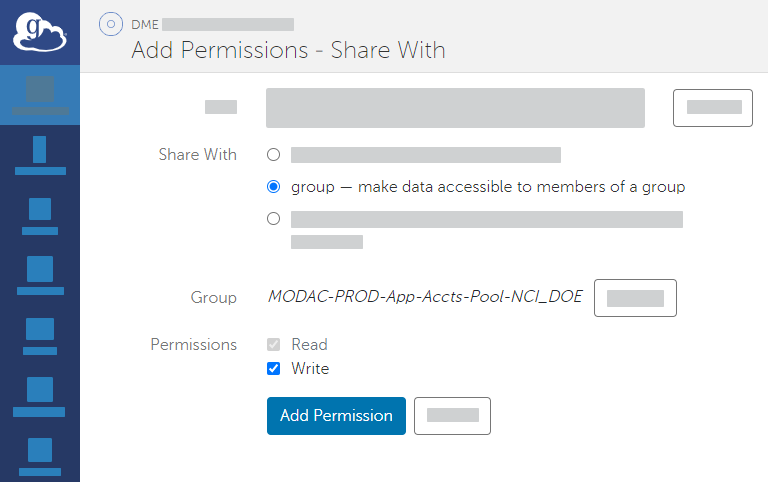|
Page History
If you need to move a large volume of data, you can do so using a Globus endpoint. The system uses Globus for high performance transfer of large files. Endpoints represent locations on a file transfer service server, such as gridftp. A prerequisite is a shareable Globus endpointis a GCSV4 Share.
To prepare a Globus endpoint:
- Log into Globus at the following site:
http://www.globus.orgMultiexcerpt include MultiExcerptName ExitDisclaimer nopanel true PageWithExcerpt wikicontent:Exit Disclaimer to Include
Use your user account credentials as described in the following page:
https://docs.globus.org/how-to/get-started/Multiexcerpt include MultiExcerptName ExitDisclaimer nopanel true PageWithExcerpt wikicontent:Exit Disclaimer to Include If you do not already have a guest collection in Globus, create one:
Panel borderColor black borderStyle solid Expand title Instructions to Create a Guest Collection - In the Globus File Manager, open the side bar and click Collections. On the Collections page, search for and select NIH HPC Data Transfer (Biowulf). This is a public endpoint.
- On the In the search results, in the row for NIH HPC Data Transfer page(Biowulf), click the Collections tabcollection details icon (). The details page appears. On the Collections tab, click Add a Shared EndpointGCSV4 Share.
- On the Create New Guest Collection new GCSV4 Share page, browse to or specify the path to the directory where you want to save your data. Click Create GCSV4 Share.
- In the Globus File Manager, open the side bar and click Collections. On the Collections page, search for and select NIH HPC Data Transfer (Biowulf). This is a public endpoint.
- Share your Globus endpoint:
In the Globus File Manager, navigate to the list of collections by opening the side bar, clicking Collections, and then clicking Shareable by You.
Select the collection you want to use. Access the sharing configuration for that collection by clicking Permissions.
Add permissions by clicking Add Permissions - Share With. In the Share With field, select the option to share with a group. Click Select a Group.
Search all groups for "MODAC" and select MODAC-PROD-App-Accts-Pool-NCI_DOE.
- Select the appropriate permission for the selected group: If you intend to download data to the Globus endpoint, select the write permission.
- Click Add Permission. The system adds the MODAC-PROD-App-Accts-Pool-NCI_DOE Globus group to the list for the current share.
...