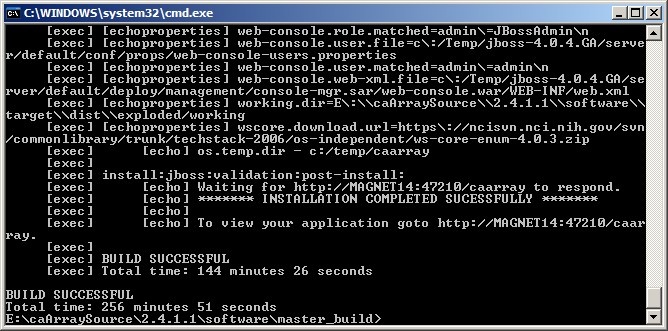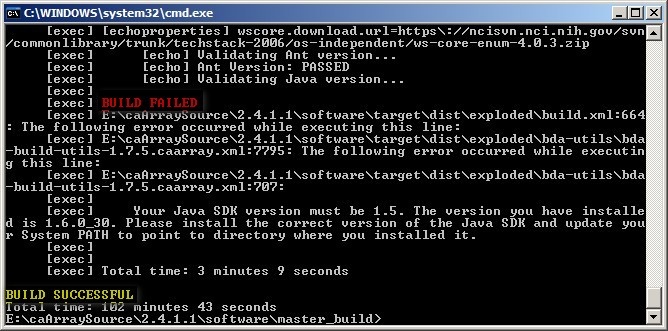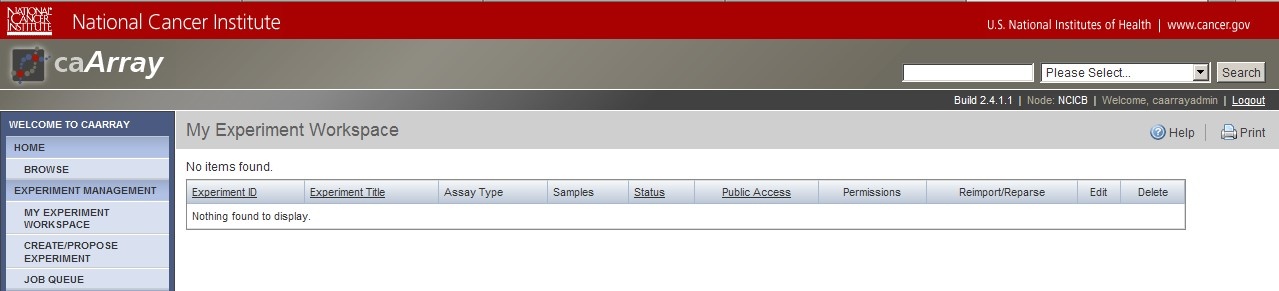|
Page History
| Scrollbar | ||
|---|---|---|
|
| Include Page | ||||
|---|---|---|---|---|
|
...
Question: How can I build caArray from the source code in the NCI repository?
...
- The PATH and JAVA_HOME Windows environment variables must be set to the the installation path of the JDK binaries. The default path in Windows is:
| Code Block |
|---|
C:\Program Files\Java\jdk1.5.0_22\bin
|
- The PATH and ANT_HOME Windows environment variables must be set to the installation path of the Ant binaries. The default path is:
| Code Block |
|---|
C:\ant
|
- The PATH Windows environment variable must be set to the installation path of the SVN client binaries. The default path in Windows is:
| Code Block |
|---|
C:\Program Files\CollabNet Subversion Client
|
...
To begin checking out the caArray source code from the NCI repository, first create a new folder (i.e., C:\source), then open up a command-line window, navigate to that folder, and enter the following:
| Code Block |
|---|
svn checkout https://ncisvn.nci.nih.gov/svn/caarray2/tags/2.4.1.1/
|
...
Now, log into the client using the root password you set when installing the database server, then enter the following SQL commands line-by-line, substituting your own database name, username, and password as needed:
| Code Block |
|---|
CREATE DATABASE db1 DEFAULT CHARACTER SET latin1;
GRANT ALL ON db1.* TO 'user1'@'localhost' IDENTIFIED BY 'password1' WITH GRANT OPTION;
GRANT ALL ON db1.* TO 'user1'@'%' IDENTIFIED BY 'password1' WITH GRANT OPTION;
|
...
The caArray installation settings are mainly specified by a source file, install.properties, whose path is:
| Code Block |
|---|
$CAARRAY_HOME/software/master_build/install.properties
|
...
A second file, local.properties, specifies additional settings. This file is not included in the repository -- you must manually create it yourself by opening a plain text editor and saving a blank file with the filename local.properties to the following path:
| Code Block |
|---|
$CAARRAY_HOME/software/build/local.properties
|
...
| Info | ||
|---|---|---|
| ||
The install.properties file contains additional properties which pertain to grid services. These are not covered here, as configuring caArray to utilize a grid service is beyond the scope of this tutorial. For more information, please refer to the caArray FAQ and in-depth articles at https://wiki.nci.nih.gov/display/caArray2/caArray+FAQ+and+In-depth+Articles |
Invoking The Build Process From The Command Line
Now that you've checked out the source code, created the database schema, and configured the properties files, you're now ready to start the actual build process. First, open a command-line window and navigate to the following path:
| Code Block |
|---|
$CAARRAY_HOME/software/master_build
|
Then, enter the following command:
| Code Block |
|---|
ant -Dproperties.file=<absolute path to install.properties file> deploy:local:install
|
For example, if the path to the install.properties file is:
| Code Block |
|---|
C:\source\2.4.1.1\software\master_build\install.properties
|
Then the command is:
| Code Block |
|---|
ant -Dproperties.file=C:\source\2.4.1.1\software\master_build\install.properties deploy:local:install
|
The amount of time needed for the build process to complete can vary anywhere from under 30 minutes to several hours depending on your hardware configuration. The screenshot below shows the command line window after the build process has completed successfully, with the 'BUILD SUCCESSFUL' message at the bottom.
| Info | ||
|---|---|---|
| ||
The time it takes for the Ant build process to complete also depends on the speed of your Internet connection, as Ant retrieves all the JAR dependencies |
| Warning | ||
|---|---|---|
| ||
Even if the command line window shows a 'BUILD SUCCESSFUL' message at the end, it is still possible that the build process did not complete successfully. The build process launches several sub-processes, each of which must complete successfully in order for the entire build to complete successfully. If any one of these sub-processes fails, it will display its own 'BUILD FAILED' error message, but the overall build process may still display the 'BUILD SUCCESSFUL' message at the end. The screenshot below illustrates such a case in which a sub-process failed due to an incorrect version of the JDK installed; note the indented 'BUILD FAILED' error message (highlighted in red) several lines above the 'BUILD SUCCESSFUL' message (highlighted in yellow) at the bottom. |
The caArray application is now installed in the path you specified in the install.properties file via the application.base.path property. In our example, the installation path is C:\temp, whose contents are displayed in the screenshot below:
...
To launch the caArray server, navigate to the following path:
| Code Block |
|---|
$INSTALLATION_HOME\jboss-4.0.5.GA\bin
|
...
To access the caArray login page, open up a new tab in your Web browser and enter the following URL in the address bar:
| Code Block |
|---|
http://localhost:38080/caarray/
|
...
You will now be directed to the caArray homepage, which shows the 'My Experiment Workspace', as shown in the screenshot below. Congratulations on successfully building and logging into caArray!
| Info | ||
|---|---|---|
| ||
caArray comes with a user provisioning tool (UPT) that allows you to modify the built-in accounts as well as to create additional accounts and assign them varying privileges and access levels. For more information on how to install and use UPT, please visit the UPT user guide at https://gforge.nci.nih.gov/frs/download.php/7770/ caCORE_CSM_v421_ProgrammersGuide.pdf. |
Have a comment?
Please leave your comment in the caArray End User Forum.
...
| Scrollbar | ||
|---|---|---|
|