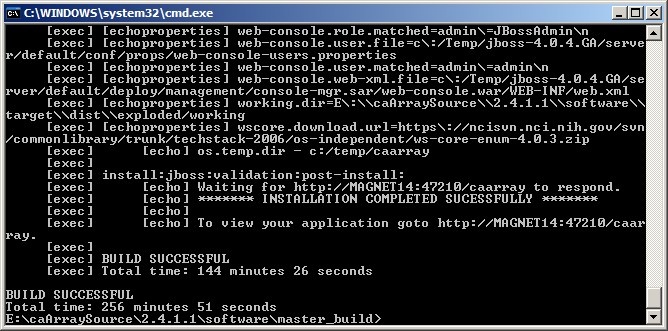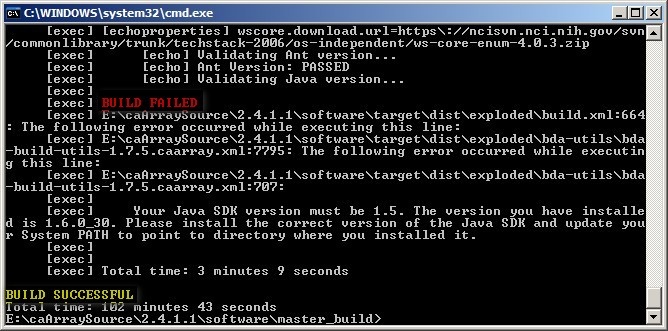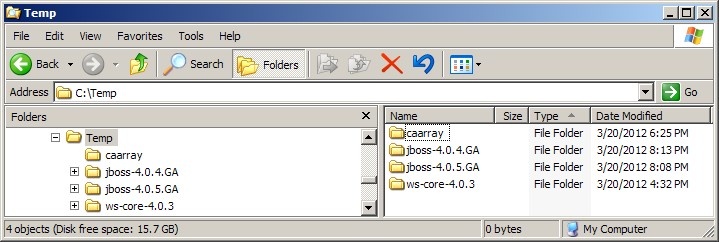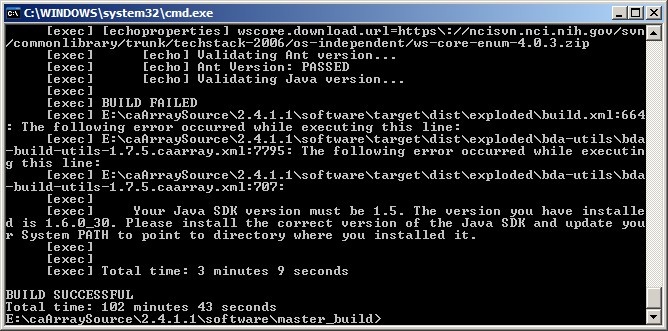|
Page History
...
The amount of time needed for the build process to complete can vary anywhere from 30 minutes to several hours depending on your hardware configuration. For reference, on a Dell Optiplex 765 Windows XP Professional workstation with a Core 2 Quad 6600 CPU running at 2.40 Ghz and approximately 1.75 GB of memory available at the time of the build, the process took 4 hours, 16 minutes and 51 seconds. The screenshot below shows the command line window after the build process has completed successfully with the 'BUILD SUCCESSFUL' message at the bottom.
| Warning | ||
|---|---|---|
| ||
Even if the command line window shows a 'BUILD SUCCESSFUL' message at the end, it is still possible that the build process did not complete successfully. The build process launches several sub-processes, each of which must complete successfully in order for the entire build to complete successfully. If any one of these sub-processes fails, it will display its own 'BUILD FAILED' error message, but the overall build process may still display the 'BUILD SUCCESSFUL' message at the end. The screenshot below illustrates such a case in which a sub-process failed due to an incorrect version of the JDK installed; note the indented 'BUILD FAILED' error message (highlighted in red) several lines above the 'BUILD SUCCESSFUL' message (highlighted in yellow) at the bottom. |
The caArray application is now installed in the path you specified in the install.properties file via the application.base.path property. In our example, the installation path is C:\temp, whose contents are displayed in the screenshot below:
If the contents of your installation path do not match those shown above, it is likely that your build process failed.
Launching The caArray Server Upon Build Completion
...