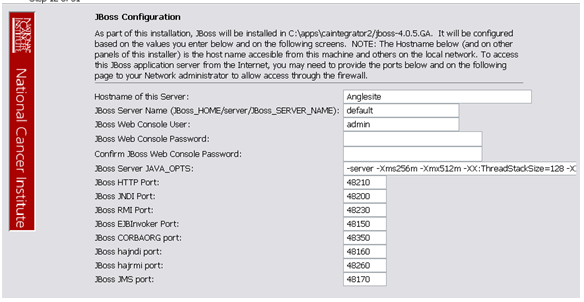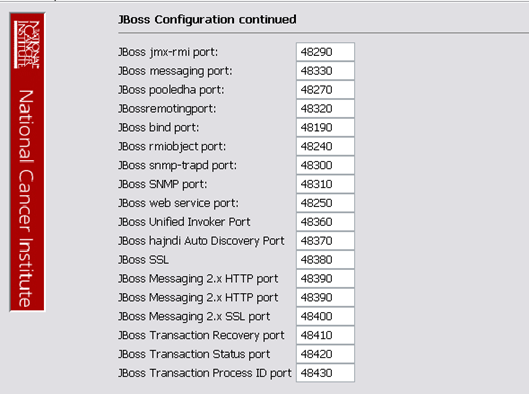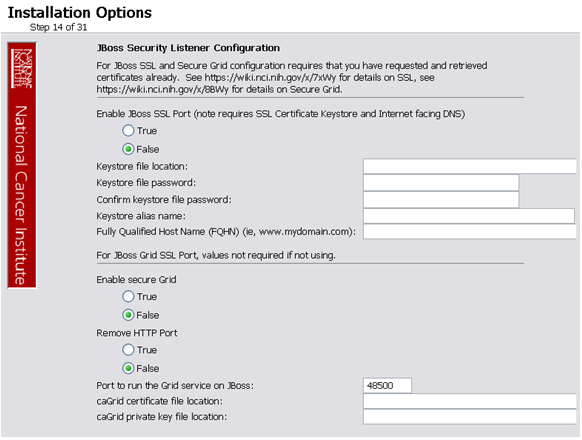|
Page History
...
| Page info | ||||
|---|---|---|---|---|
|
| Panel | ||
|---|---|---|
| ||
|
| Info | ||
|---|---|---|
| ||
You can create a PDF of the guide. For instructions refer to the tip How do I print multiple pages? If you want to print a single page, refer to How do I print a page? |
Welcome to the caIntegrator 1.4 Local Installation Guide. Topics in this document include:
| Table of Contents | ||
|---|---|---|
|
Introduction
This caIntegrator v.1.4 Installation Guide provides you with the instructions to install and configure a fresh caIntegrator v.1.4 application. The caIntegrator installation installs and configures a JBoss application server and creates a caIntegrator-specific schema within a pre-existing database on a preinstalled MySQL server.
Directions are given in this document for both Linux and Windows operating systems.
| Info | ||
|---|---|---|
| ||
Published caIntegrator v.1.4 development documentation can be found on the caIntegrator page of the NCI wiki |
Overview of caIntegrator Installation
The process for installing caIntegrator v.1.4 includes the following tasks described in this document:
- Downloading and installing required software
- Setting environment variables
- Downloading caIntegrator v.1.4 distribution files
- Installing
- GUI Installer Method
- Command-Line Method
- GUI Installer Method
- Configuring JBoss servers and MySQL server to run as a service
- Post-Installation Tasks
- Using UPT to Add caIntegrator Users
caIntegrator v.1.4 Software and Technology Requirements
Operating System
The caIntegrator v.1.4 installation has been tested on Linux Red Hat Enterprise Linux AS 4 64/32-bit (for AMD chipset) and the Windows XP/2003 environments. While the installation may work in other Linux and Windows environments, it has only been tested in these environments.
| Info | ||
|---|---|---|
| ||
For the system userid which will be used to start the caIntegrator application, you should specify permission to open at least 2048 file descriptors. |
Required Software---Not Included in caIntegrator
Many of the servers and services that make up caIntegrator are automatically installed as part of this caIntegrator v.1.4 installation. However, prior to the installation, you must download and install the following required tools and recommended versions in the order they are listed in the table. The software name, version, description, and URL hyperlinks (for download) are indicated in the table. Complete the directions for installing each, as directed on the corresponding website.
Required Software Name and Version | Description |
|---|---|
Java 2 Platform Standard Edition 6.0 Update 31 (J2SE 6.0). Be sure to download the correct Java SDK for your operating environment. For example, for Linux AMD 64, you would download jdk for Linux, | The J2SE Development Kit (JDK) supports creating J2SE applications. |
Apache Ant is a Java-based build tool. | |
MySQL is an open-source database software application. |
| Info | ||
|---|---|---|
| ||
As you install each application, record the installation directory path, and the hostname of your MySQL DB server, and the DB admin username/password, if you are going to install UPT. |
Java SDK Installation
When you install the Java SDK, you will be prompted to select the installation directory. Record the path, as this directory will be used when you set the environment variables.
Apache Ant Installation
- Unzip the Apache Ant distribution files using a command line unzip tool or a zip utility, such as WinZip.
- After extracting the zip, you must set the environment variables, described in the following section, so that Ant is available in the system PATH.
Apache Ant Environment Variables
| Info | ||
|---|---|---|
| ||
The purpose of setting operating system environment variables is so that the Java SDK and Ant build tool are available to run from anywhere in the system. |
Linux
| Info | ||
|---|---|---|
| ||
The |
To set the environmental variables in Linux, follow these steps:
- As the root user, enter the following in the
/etc/profilefile. A PATH variable should already be created in this file, so be sure to define the JAVA_HOME and ANT_HOME export before the PATH export. Replace<some_path>with the correct path fragment for Java and Ant installations.export JAVA_HOME=<some_path>/jdk1.6.0_31
...
export ANT_HOME=<some_path>/apache-ant-1.8.2
...
- ;
export PATH=$JAVA_HOME/bin:$ANT_HOME/bin:$PATH
...
- Log out and log back in so that the system recognizes your changes.
Verifying the Environment Variables in Linux
To verify that environment variables have been set correctly, follow these steps:
- From the command line, enter:
echo $JAVA_HOME
echo $ANT_HOME
Both of these commands should return the location where you installed these tools. - To verify your Java SDK installation, enter
java --versionfrom a command prompt. You should seejava version "1.6.0_31"
...
- .
...
- To
...
- verify
...
- your
...
- Ant
...
- installation,
...
- enter:
...
ant
...
--version
...
- from
...
- a
...
- command
...
- prompt.
...
- You
...
- should
...
- see:
...
Apache
...
Ant
...
version
...
1.8.2
...
Windows
To set the environmental variables in Windows, follow these steps:
| Info | ||
|---|---|---|
| ||
The |
- In Windows, select Control Panel, then select the System application. In the System Properties window, select the Advanced tab.
- On the Advanced tab, click the Environment Variables button. To add a new system variable, select the New button.
- In the Variable name text box, enter
JAVA_HOME. - In the Variable value text box, enter the location of your Java installation.
- In the Variable name text box, enter
- Click the New button again.
- In the Variable name text box, enter
ANT_HOME. - In the Variable value text box, enter the location of your Ant installation.
- In the Variable name text box, enter
- Select the
PATHsystem environment variable, and select the Edit button. This opens the Edit System Variable dialog box. - In the Variable value text box, prepend the following text in front of the text that already exists in the Variable Value field.
%JAVA_HOME%\bin;%ANT_HOME%\bin;
...
- Click OK.
Verifying the Environment Variables in Windows
To verify the environment variables have been set correctly, follow these steps:
- From the command line, enter:
echo %JAVA_HOME%*
echo %ANT_HOME%*
Both of these commands should return the location where you installed these tools. - To verify your Java SDK installation, enter
java --versionfrom a command prompt. You should seejava version "1.6.0_31"
...
- .
...
- To
...
- verify
...
- your
...
- Ant
...
- installation,
...
- enter
...
ant
...
--version
...
Info title Other environment variables Environment variables for caIntegrator and, optionally, UPT are modified and set in those sections of this document: #Installing a New caIntegrator v.1.4
...
and
...
...
...
...
...
...
.
MySQL Installation and Configuration
A MySQL 5.1
...
server
...
must
...
be
...
downloaded,
...
installed
...
and
...
running
...
in
...
order
...
for
...
the
...
caIntegrator
...
installation
...
to
...
work
...
successfully.
...
To
...
download
...
and
...
install
...
MySQL,
...
follow
...
the
...
steps
...
outlined
...
on
...
the
...
...
| Wiki Markup |
|---|
{multi-excerpt-include:wikicontent:Exit Disclaimer to Include|name=ExitDisclaimer|nopanel=true} |
| Tip | ||||||
|---|---|---|---|---|---|---|
| =
| |||||
| } You should consult the following three links to successfully set up secure and well-performing MySQL servers, in preparation for installing caIntegrator: \\ * [MySQL Security Guide|http://dev.mysql.com/doc/refman/5.1/en/security-guidelines.html] {multi-excerpt-include:wikicontent:
|
| Tip | ||
|---|---|---|
| ||
|
Working with Properties Files
An important component of command-line installation of either caIntegrator or UPT is configuring properties files. Prior to initiating a command-line installation, property variables must be modified. Note the following points about changing or entering variables.
Paths in Properties Files
The paths in the *.properties files should use forward slashes. For example, you would use application.base.path=C:/apps/caIntegrator-app
...
,
...
not
...
application.base.path=C:\apps\caIntegrator-app
...
.
...
If
...
you
...
use
...
backslashes,
...
you
...
will
...
experience
...
undesirable
...
results.
...
Spaces
...
in
...
Path
...
Property
...
Values
...
You
...
should
...
not
...
specify
...
paths
...
with
...
spaces
...
included
...
as
...
property
...
values.
...
In
...
Windows,
...
note
...
that
...
the
...
C:\Documents
...
and
...
Settings
...
{}
...
<username>
...
path
...
contains
...
spaces
...
and
...
should
...
not
...
be
...
used,
...
or
...
anything
...
similar.
...
If
...
you
...
are
...
using
...
Windows,
...
use
...
a
...
path
...
such
...
as
...
C:/apps/caIntegrator
...
.
...
Spaces
...
are
...
fine
...
for
...
property
...
values
...
which
...
do
...
not
...
represent
...
a
...
path.
...
More
...
About
...
Property
...
Values
...
In
...
each
...
*.properties
...
file,
...
any
...
property
...
value
...
marked
...
with
...
uppercase
...
REPLACE_
...
*
...
must
...
be
...
manually
...
updated
...
with
...
the
...
appropriate
...
value.
...
- In each
*.properties
...
- file,
...
- any
...
- property
...
- value
...
- marked
...
- with
...
- lowercase
...
replace_
...
*
...
- may
...
- be
...
- optionally
...
- updated
...
- with
...
- the
...
- appropriate
...
- value.
...
- If there is reference to a
database.system.user
...
- for
...
- your
...
- MySQL
...
- server,
...
- you
...
- can
...
- determine
...
- which
...
- users
...
- have
...
- full
...
- privileges
...
- to
...
- create
...
- and
...
- manage
...
- other
...
- databases,
...
- by
...
- executing
...
- show
...
- grants
...
- from
...
- a
...
- MySQL
...
- prompt
...
- to
...
- determine
...
- the
...
- correct
...
- level
...
- of
...
- privileges.
...
Downloading
...
and
...
Installing
...
UPT
...
(Optional)
...
If
...
you
...
wish
...
to
...
manage
...
user
...
accounts
...
for
...
your
...
caIntegrator
...
application,
...
you
...
must
...
install
...
UPT.
...
Overview
...
of
...
UPT
...
UPT
...
is
...
used
...
to
...
provision
...
users
...
in
...
the
...
caIntegrator
...
application.
...
Each
...
CBIIT
...
application
...
installs
...
with
...
its
...
own
...
Common
...
Security
...
Module
...
(CSM)
...
schema
...
that
...
has
...
sample/default
...
users
...
and
...
a
...
role/permissions
...
structure.
...
To
...
add
...
additional
...
users
...
you
...
must
...
provision
...
the
...
caIntegrator
...
application
...
in
...
the
...
UPT.
...
Then
...
you
...
can
...
assign
...
users
...
to
...
caIntegrator.
...
You
...
can
...
download
...
...
4.2.3 and installation instructions.
| Info | ||
|---|---|---|
| ||
UPT |https://gforge.nci.nih.gov/frs/download.php/9690/UPT_4.2.3_Installation_Instructions_v2.zip] and installation instructions. {info:title=UPT and CSM} UPT4.2.3 is backwards compatible to previous versions of CSM. When you provision the application in UPT 4.2.3, you will be asked to specify the CSM version caIntegrator is using. You should enter version {{*_
. |
Installing caIntegrator v.1.4
...
Application
...
and
...
Services
...
To
...
newly
...
install
...
the
...
caIntegrator
...
v.1.4
...
application
...
and
...
services,
...
follow
...
the
...
steps
...
in
...
these
...
sections:
...
...
...
...
...
...
...
...
...
...
...
...
...
| Note | ||
|---|---|---|
| ||
There must already be a pre-existing MySQL DB and connection username/password for caIntegrator to install into; caIntegrator does not create its own DB. |
Downloading caIntegrator v.1.4 Files
To download the caIntegrator v.1.4 files, follow this step:
The various installation files for caIntegrator v.1.4 are between 150-200MB in size. All of the files can be downloaded from the caIntegrator distribution folder.
- For a new command-line installer or command-line upgrade installer, download the
caintegrator2-install-1.4.zip
...
- file
...
- (around
...
- 165MB).
...
- For a GUI installer that you can use to do a fresh caIntegrator installation, download the
caintegrator2_gui_distribution_1.4.jar-201207171753.jar
...
- file
...
- (about
...
- 190
...
- MB).
...
Remember
...
the
...
download
...
location,
...
as
...
you
...
will
...
be
...
using
...
this
...
file
...
to
...
run
...
the
...
installation
...
in
...
the
...
steps
...
that
...
follow.
| Tip | ||||||||||||
|---|---|---|---|---|---|---|---|---|---|---|---|---|
| =
|
|
|
|
| |||||||
| } These server components are installed and configured as part of the caIntegrator v.1.4 installation. You do not need to do anything further to download or install these components. \\ * JBoss
|
Installing a New caIntegrator v.1.4
...
You
...
can
...
perform
...
a
...
new
...
installation
...
of
...
caIntegrator
...
v.1.4
...
using
...
either
...
of
...
these
...
two
...
methods:
...
- A
...
- GUI
...
- Installation
...
- wizard.
...
- Instructions
...
- for
...
- this
...
- method
...
- start
...
- in
...
- the
...
- following
...
- section.
...
- A command-line
...
- installation.
...
- For
...
- instructions,
...
- see
...
...
...
...
...
...
- .
...
GUI
...
Installer
...
Method
...
of
...
Installation
...
For
...
detailed
...
information
...
on
...
all
...
of
...
the
...
GUI
...
installer
...
fields,
...
refer
...
to
...
the
...
...
...
...
.
For performing an installation using the GUI Installer, follow these steps:
- Open a command prompt in the directory where you downloaded the
caintegrator2_gui_distribution_1.4.jar-201207171753.jar
...
- .
...
- Enter
...
- this
...
- command
...
- to
...
- invoke
...
- the
...
- GUI
...
- installer:
...
java
...
--jar
...
caintegrator2_gui_distribution_1.4.jar-201207171753.jar
...
- .
- The Installation Wizard opens to facilitate the installation process. Click Next to proceed through the pages of the wizard, beginning with progressing past the Welcome page.
- Review the release notes.
- You must accept the license agreement.
- Select the Install installation type. For a new installation, select Install.
- Select Browse to navigate to the directory where you would like to install caIntegrator. The directory then displays in the text box. If the folder does not yet exist, click OK in the dialog box to indicate that you want the folder to be created.
- Select the type of installation you would like to perform. You can install everything, or just specific components (JBoss or Database only). The remaining sections in this guide assumes you chose to install everything.
- Continue walking through the pages of the installer. Configure the caIntegrator JBoss server on the next two pages of the installation wizard. The screen shots show example values. The port values which are specified are the defaults and can be used unless you want to reconfigure the values because of values already in use.
- JBoss Installation Options
- JBoss SSL requires that you have requested and retrieved certificates already. If this does not apply to your installation, leave the values as false and continue.
- If your JBoss is externally accessible then fill out the JBoss External Hostname Configuration page. Otherwise, leave it blank and continue.
- For a standard installation of caIntegrator, do not use SSO.
- Specify the authentication type that caIntegrator should use. Database is the most likely choice if you aren't sure what to select here.
- If you selected LDAP in the previous step (authentication type), enter the appropriate configuration information for LDAP: the LDAP URL and the LDAP Search Back DN.
- If the authentication type is database, specify the following data base configuration information:
- The Database Host Name
- The Database Port Example: 3306
- Database name of the pre-existing database where the caIntegrator schema will be installed
- The pre-existing Database Application User to be used by caIntegrator to connect to its database.
Error messages inform you if the following occurs:- If the specified database host cannot be reached, or the field is blank.
- If the specified database does not already exist, or the caIntegrator DB user's credentials are wrong.
- If the specified database host cannot be reached, or the field is blank.
- Specify SMTP mail server connection information so that caIntegrator can send emails from users with new account requests. You must provide the following
- Mail Server Host Example:
localhost - Mail Server Port Number Example:
25 - Mail Server Authentication: default is false.
- Mail Server starttls: default is false.
- Mail Server Host Example:
- If jar signing is necessary for the installation, then enable it on the Jar Signing Configuration page. This step is optional and can be skipped.
- Review the summary of the information you entered.
- Review the selected installation type and the installation destination.
After you click Next from reviewing the installation destination, the installer runs. The installation wizard displays the installation progress and completion. - When you are informed that the process is finished, click Done in the lower right corner of the wizard to close the installer.
- To verify caIntegrator installation:
- Open your web browser to installed instance. The URL follows this format: http://<jboss.server.hostname>:<jboss.server.port>/caintegrator/workspace.action.
...
- Enter ncimanager as the user and changeme as the password. Refer to the
<user home>/.installer-caintegrator/caintegrator_installer/install.properties
- Enter ncimanager as the user and changeme as the password. Refer to the
...
- file
...
- for
...
- the
...
- correct
...
- values.
...
- After
...
- successfully
...
- installing
...
- caIntegrator,
...
- make
...
- a
...
- backup
...
- of
...
- the
...
<user
...
home>/.installer-caintegrator/caintegrator_installer/install.properties
...
- file
...
- in
...
- a
...
- different
...
- directory
...
- for
...
- future
...
- reference.
...
Command-Line
...
Method
...
of
...
Installation
About Properties
An important component of command-line
...
installation
...
is
...
configuring
...
properties.
| Tip | ||||||||||||||
|---|---|---|---|---|---|---|---|---|---|---|---|---|---|---|
| =
|
|
|
|
|
| ||||||||
}*
|
See
...
also
...
...
...
...
...
.
| Tip | ||||||||
|---|---|---|---|---|---|---|---|---|
| =
|
|
| |||||
| } Verify that default port values defined in {{
files are not in use on your system by running {{{*}
from the command line. If the ports are in use prior to installation, you will likely experience problems with your installation.{tip} {tip:title=JBoss Errors During Installation} You may receive an error such as Exception in thread "main" {{installation. |
| Tip | ||
|---|---|---|
| ||
You may receive an error such as Exception in thread "main"
. This should not be a problem, as the installer attempts to stop previously installed servers to prevent problems during the installation. If this is your first time installing caIntegrator, you may receive and disregard this error message. {tip} h5. |
Command-line
...
Installation
...
Steps
...
To
...
install
...
a
...
new
...
instance
...
of
...
caIntegrator
...
using
...
the
...
command-line,
...
follow
...
these
...
steps:
...
- From
...
- the
...
- directory
...
- where
...
- you
...
- downloaded
...
- the
...
caintegrator2-install-1.4.zip
...
- described
...
- in
...
...
...
...
...
- ,
...
- unzip
...
- the
...
- Files,
...
- using
...
- one
...
- of
...
- these
...
- two
...
- methods:
...
- Open a command prompt and use it to extract this file to a temporary location. For example, you may enter a command such as
unzip -q caintegrator2-install-1.4.zip
- Open a command prompt and use it to extract this file to a temporary location. For example, you may enter a command such as
...
- .
...
- You
...
- must
...
- have
...
- a
...
- ZIP
...
- tool
...
- installed.
...
- This
...
- location
...
- will
...
- be
...
- referred
...
- to
...
- as
...
- the
...
<installer_directory>
...
- henceforth.
...
- Use WinZip or a similar utility to unzip the files to a temporary location. This location will be referred to as the
<installer_directory>henceforth.
Example:<installer directory>=C:\caIntegrator_installer
...
Info title About setting property values Setting the property values is an important step in the installation process. Before you complete steps 2 & 3, review #Working with Properties Files.
- Open the
<installer_directory>/install.propertiesfile, modify the values for your environment and save the file. For the latest details about configuring the properties for your environment, refer to the BDA Properties wiki page. - Record the property values you have set.
Info title Other default values You should not need to modify the other default values as we have chosen unique ports to reduce the risk of other applications using the same values. However, be sure to verify that the ports in this file are not being used by other applications.
- From the command line, navigate to
<installer_directory>/(Example:cd C:\caIntegrator_2_0_installer
...
- ),
...
- and
...
- type
...
ant
...
- .
...
- This
...
- initiates
...
- the
...
- installation
...
- process.
...
- The
...
- anticipated
...
- duration
...
- is
...
- anywhere
...
- from
...
- 1-15
...
- minutes,
...
- depending
...
- on
...
- your
...
- system's
...
- speed,
...
- power
...
- and
...
- memory.
...
The
...
- installer
...
- installs
...
- the
...
- caIntegrator
...
- schema
...
- in
...
- the
...
- specified
...
- pre-existing
...
- database
...
- on
...
- your
...
- MySQL
...
- server,
...
- and
...
- installs,
...
- configures,
...
- and
...
- starts
...
- the
...
- JBoss
...
- server
...
- for
...
- the
...
- caIntegrator
...
- application.
...
- To
...
- verify
...
- caIntegrator
...
- installation,
...
- open
...
- your
...
- web
...
- browser
...
- to
...
- the
...
- installed
...
- instance.
...
- The
...
- URL
...
- follows
...
- this
...
- format:
...
- http://<jboss.server.hostname>:<jboss.server.port>/caintegrator/workspace.action.
...
Refer
...
- to
...
- the
...
<installer_directory>/install.properties
...
- file
...
- for
...
- the
...
- correct
...
- values.
...
- Enter
...
- manager
...
- as
...
- the
...
- user
...
- and
...
- manager
...
- as
...
- the
...
- password.
...
- After
...
- successfully
...
- installing
...
- caIntegrator,
...
- make
...
- a
...
- backup
...
- of
...
- the
...
<installer_directory>/install.properties
...
- file
...
- in
...
- a
...
- different
...
- directory
...
- for
...
- future
...
- reference.
...
Upgrading
...
caIntegrator
...
1.3
...
to
...
1.4
...
This
...
section
...
describes
...
how
...
to
...
upgrade
...
your
...
product
...
from
...
caIntegrator
...
1.3
...
to
...
caIntegrator
...
1.4.
...
The
...
instructions
...
in
...
this
...
section
...
apply
...
only
...
if
...
you
...
have
...
already
...
installed
...
a
...
caIntegrator
...
version
...
1.3.
...
You
...
can
...
perform
...
an
...
upgrade
...
installation
...
of
...
caIntegrator
...
v.1.3
...
using
...
either
...
of
...
these
...
two
...
methods:
...
- A
...
- GUI
...
- Installation
...
- wizard.
...
- Instructions
...
- for
...
- this
...
- method
...
- are
...
- found
...
- in
...
...
...
...
...
...
...
- .
...
- A
...
- command-line
...
- installation.
...
- Instructions
...
- for
...
- this
...
- method
...
- are
...
- found
...
- in
...
...
...
...
...
...
...
- .
| Note | ||||||||
|---|---|---|---|---|---|---|---|---|
| =
|
|
| |||||
}
* *
|
If
...
you
...
are
...
performing
...
a
...
new
...
installation,
...
go
...
directly
...
to
...
...
...
...
...
...
...
.
...
caIntegrator
...
1.3
...
Users
...
Upgrading
...
to
...
caIntegrator
...
1.4
...
The
...
directions
...
in
...
this
...
section
...
presume
...
that
...
you
...
have
...
a
...
valid
...
and
...
functioning
...
caIntegrator
...
1.3.
...
It
...
also
...
assumes
...
that
...
Java
...
SDK,
...
Apache
...
Ant
...
and
...
MySQL
...
have
...
all
...
been
...
successfully
...
uploaded
...
and
...
installed,
...
as
...
described
...
on
...
pages
...
...
...
...
...
...
.
...
Overview
...
of
...
Properties
...
Files
...
When
...
you
...
installed
...
the
...
previous
...
version
...
of
...
caIntegrator
...
1.3,
...
you
...
configured
...
the
...
install.properties
...
file.
...
To
...
complete
...
the
...
upgrade
...
to
...
caIntegrator
...
1.4,
...
you
...
must
...
use
...
some
...
of
...
the
...
values
...
from
...
the
...
original
...
install.properties
...
to
...
configure
...
values
...
in
...
the
...
installer
...
wizard
...
GUI.
...
See
...
steps
...
3
...
&
...
4
...
in
...
...
...
...
...
...
...
for
...
more
...
information.
...
Upgrading caIntegrator Using the GUI Installer
For detailed information on all of the GUI installer fields, refer to the BDA Properties page.
To perform an upgrade to caIntegrator 1.4 using the GUI Installation Wizard, follow these steps:
- Because of the upgrade from JBOSS4 to JBOSS5 in the caIntegrator 1.4 release, two GUI installer invocations are required. The first will install the new JBOSS5 in the same directory as the existing JBOSS4 and the second will update the database.
- Open the install.properties file for the existing 1.3 installation located at
<user home>/.installer-caintegrator/caintegrator_installer/install.properties
...
- and
...
- save
...
- it
...
- as
...
install.properties_v1.3
...
- to
...
- your
...
- desktop
...
- for
...
- reference
...
- during
...
- the
...
- upgrade.
...
- Open
...
- a
...
- command
...
- prompt
...
- in
...
- the
...
- directory
...
- where
...
- you
...
- downloaded
...
- the
...
caintegrator2_gui_distribution_1.4.jar-201207171753.jar
...
- and
...
- invoke
...
- the
...
- GUI
...
- installer
...
- using
...
- this:
...
java
...
--jar
...
caintegrator2_gui_distribution_1.4.jar-201207171753.jar
...
- .
...
- The
...
- Installation
...
- Wizard
...
- opens
...
- to
...
- facilitate
...
- the
...
- installation
...
- process.
...
- Click
...
- Next
...
- to
...
- proceed
...
- through
...
- the
...
- pages
...
- of
...
- the
...
- wizard,
...
- beginning
...
- with
...
- progressing
...
- past
...
- the
...
- Welcome
...
- page.
...
- Review
...
- the
...
- release
...
- notes.
...
- You
...
- must
...
- accept
...
- the
...
- license
...
- agreement
...
- to
...
- continue.
...
- Select
...
- the
...
- Install
...
- installation
...
- type
...
- in
...
- step
...
- #4.
...
- Select
...
- JBoss
...
- in
...
- step
...
- #6.
...
- Configure
...
- the
...
- JBoss
...
- Server-related
...
- settings.
...
- Specify
...
- the
...
- authentication
...
- type
...
- that
...
- caIntegrator
...
- is
...
- using.
...
- If
...
- you
...
- choose
...
- LDAP,
...
- configure
...
- the
...
- LDAP
...
- information:
...
- the
...
- LDAP
...
- Host
...
- Name,
...
- the
...
- LDAP
...
- Search
...
- Base,
...
- and
...
- the
...
- LDAP
...
- Search
...
- Prefix.
...
- An
...
- example
...
- of
...
- the
...
- Host
...
- Name
...
- is
...
ldaps://myldaphost.mydomain.com:636
...
- .
...
- Review
...
- the
...
- summary
...
- of
...
- gathered
...
- information.
...
- Click
...
- Next
...
- to
...
- proceed
...
- through
...
- the
...
- next
...
- two
...
- pages.
...
- After
...
- you
...
- click
...
- Next
...
- from
...
- reviewing
...
- the
...
- installation
...
- destination,
...
- the
...
- installer
...
- runs.
...
- The
...
- installation
...
- wizard
...
- displays
...
- the
...
- installation
...
- progress
...
- and
...
- completion.
...
- When you are informed that the process is finished, click Done in the lower right corner to close the installation wizard.
- At this point if you open your web browser to the installed instance you will see a MYSQLGrammerException error displayed.
- Before invoking the GUI installer again, stop the server.
- Open a command prompt in the directory where you downloaded the
caintegrator2_gui_distribution_1.4.jar-201207171753.jar
...
- and
...
- invoke
...
- the
...
- GUI
...
- installer
...
- using
...
- this:
...
java
...
--jar
...
caintegrator2_gui_distribution_1.4.jar-201207171753.jar
...
- .
...
- The
...
- Installation
...
- Wizard
...
- opens
...
- to
...
- facilitate
...
- the
...
- installation
...
- process.
...
- Click
...
- Next
...
- to
...
- proceed
...
- through
...
- the
...
- pages
...
- of
...
- the
...
- wizard,
...
- beginning
...
- with
...
- progressing
...
- past
...
- the
...
- Welcome
...
- page.
...
- You
...
- must
...
- accept
...
- the
...
- license
...
- agreement
...
- to
...
- continue.
...
- Select
...
- the
...
- Upgrade
...
- installation
...
- type
...
- in
...
- step
...
- #4.
...
- Select
...
- Everything
...
- in
...
- step
...
- #6.
...
- Configure
...
- the
...
- JBoss
...
- Server-related
...
- settings.
...
- Specify
...
- the
...
- authentication
...
- type
...
- that
...
- caIntegrator
...
- is
...
- using.
...
- If
...
- you
...
- choose
...
- LDAP,
...
- configure
...
- the
...
- LDAP
...
- information:
...
- the
...
- LDAP
...
- Host
...
- Name,
...
- the
...
- LDAP
...
- Search
...
- Base,
...
- and
...
- the
...
- LDAP
...
- Search
...
- Prefix.
...
- An
...
- example
...
- of
...
- the
...
- Host
...
- Name
...
- is
...
ldaps://myldaphost.mydomain.com:636
...
- .
...
- Review
...
- the
...
- summary
...
- of
...
- gathered
...
- information.Review
...
- the
...
- selected
...
- upgrade
...
- installation
...
- type
...
- and
...
- the
...
- upgrade
...
- destination.
...
- Click
...
- Next
...
- to
...
- proceed
...
- through
...
- the
...
- next
...
- two
...
- pages.
...
- After
...
- you
...
- click
...
- Next
...
- from
...
- reviewing
...
- the
...
- installation
...
- destination,
...
- the
...
- installer
...
- runs.
...
- The
...
- installation
...
- wizard
...
- displays
...
- the
...
- installation
...
- progress
...
- and
...
- completion.
...
- To
...
- verify
...
- the
...
- caIntegrator
...
- installation,
...
- open
...
- your
...
- web
...
- browser
...
- to
...
- the
...
- installed
...
- instance.
...
- The
...
- URL
...
- follows
...
- this
...
- format:
...
- http://<jboss.server.hostname>:<jboss.server.port>/caintegrator.
...
- Example:
...
...
- and
...
- enter
...
- ncimanager
...
- as
...
- the
...
- user
...
- and
...
- changeme
...
- as
...
- the
...
- password.
...
- Refer
...
- to
...
- the
...
- original
...
install.properties
...
- for
...
- the
...
- correct
...
jboss.server.hostname
...
- and
...
jboss.server.port
...
- values.
...
- Once
...
- the
...
- update
...
- is
...
- verified
...
- you
...
- can
...
- delete
...
- the
...
- JBOSS4
...
- directory.
...
Upgrading
...
caIntegrator
...
Using
...
the
...
Command-Line
...
Installer
...
To
...
perform
...
an
...
upgrade
...
to
...
caIntegrator
...
1.4
...
using
...
the
...
command-line,
...
follow
...
these
...
steps:
...
- Because
...
- of
...
- the
...
- upgrade
...
- from
...
- JBOSS4
...
- to
...
- JBOSS5
...
- in
...
- the
...
- caIntegrator
...
- 1.4
...
- release,
...
- two
...
- ant
...
- commands
...
- are
...
- required.
...
- The
...
- first
...
- will
...
- install
...
- the
...
- new
...
- JBOSS5
...
- in
...
- the
...
- same
...
- directory
...
- as
...
- the
...
- existing
...
- JBOSS4
...
- and
...
- the
...
- second
...
- will
...
- update
...
- the
...
- database.
...
- Open
...
- the
...
- install.properties
...
- file
...
- found
...
- in
...
- the
...
- application.base.path
...
- directory
...
- and
...
- save
...
- it
...
- to
...
- your
...
- desktop
...
- as
...
install.properties.v1.3.1
...
- for
...
- reference
...
- during
...
- the
...
- upgrade.
...
- Delete
...
- the
...
caintegrator2-install-1.3.1.zip
...
- file
...
- from
...
- its
...
- directory
...
- such
...
- as
...
- the
...
- application.base.path
...
- directory.
...
- Download
caintegrator2-install-1.4.zip
...
- to
...
- the
...
- directory
...
- where
...
- the
...
- previous
...
- install
...
- zip
...
- file
...
- was
...
- such
...
- as
...
- the
...
- application.base.path
...
- directory.
...
- From
...
- the
...
- directory
...
- where
...
- you
...
- downloaded
...
- the
...
- install
...
- zip
...
- file,
...
- extract
...
- the
...
- files,
...
- using
...
- one
...
- of
...
- these
...
- two
...
- methods:
...
- Open a command prompt and use it to extract this file. For example, you may enter a command such as
unzip -q caintegrator2-install-1.4.zip
- Open a command prompt and use it to extract this file. For example, you may enter a command such as
...
- .
...
- You
...
- must
...
- have
...
- a
...
- ZIP
...
- tool
...
- installed.
...
- Use
...
- WinZip
...
- or
...
- a
...
- similar
...
- utility
...
- to
...
- unzip
...
- the
...
- files.
- files.
- When asked if you would like to replace the existing files, respond All.
- Open the
install.propertiesfile and replace allREPLACE_VALUEproperties with the values in theinstall.properties.v1.3.1
...
- file.
...
- Before
...
- doing
...
- so,
...
- review
...
...
...
...
...
- .
...
For
...
- the
...
- latest
...
- details
...
- about
...
- configuring
...
- the
...
- properties
...
- for
...
- your
...
- updated
...
- environment,
...
- refer
...
- to
...
- the
...
...
...
...
- .
- In the
DATABASE SETTINGSsection of theinstall.propertiesfile replacedatabase.re-create=true
...
- with
...
database.re-create=false
...
- .
...
- In
...
- the
...
DATABASE
...
SETTINGS
...
- section
...
- of
...
- the
...
install.properties
...
- file
...
- add
...
- the
...
- property
...
- and
...
- value
...
exclude.database=true
...
- .
...
- Save
...
- this
...
- file
...
- to
...
- your
...
- desktop
...
- as
...
install.properties.v1.4step1
...
- .
...
- Save
...
- this
...
- file
...
- to
...
- your
...
- desktop
...
- a
...
- second
...
- time,
...
- this
...
- time
...
- as
...
install.properties
...
- .
...
- Upload
...
- the
...
install.properties
...
- file
...
- to
...
- the
...
- application.base.path
...
- directory.
...
Info title Modifying property values You shouldn't
...
need
...
to
...
modify
...
the
...
other
...
default
...
values
...
as
...
we
...
have
...
chosen
...
unique
...
ports
...
to
...
reduce
...
the
...
risk
...
of
...
other
...
applications
...
using
...
the
...
same
...
values.
...
However,
...
be
...
sure
...
to
...
check
...
the
...
*.properties
...
file
...
to
...
verify
...
that
...
the
...
ports
...
in
...
this
...
file
...
are
...
not
...
being
...
used
...
by
...
other
...
applications.
...
- From the command line,
...
- navigate
...
- to
...
- the
...
- directory
...
- where
...
- you
...
- unzipped
...
- the
...
- installer
...
- file
...
- and
...
- type
...
- ant
...
- .
...
- This
...
- is
...
- the
...
- first
...
- of
...
- two
...
- ant
...
- commands.
...
- The
...
- anticipated
...
- duration
...
- is
...
- anywhere
...
- 1-15
...
- minutes
...
- depending
...
- on
...
- your
...
- system's
...
- speed,
...
- power
...
- and
...
- memory.
...
- When
...
- the
...
- installer
...
- detects
...
- that
...
- a
...
- database
...
- exists,
...
- it
...
- warns
...
- you
...
- to
...
- back
...
- it
...
- up,
...
- which
...
- you
...
- were
...
- instructed
...
- to
...
- do
...
- earlier
...
- in
...
- this
...
- process.
...
- Press
...
- Y
...
- to
...
- proceed.
...
- If
...
- you
...
- open
...
- the
...
- application
...
- now
...
- in
...
- a
...
- browser
...
- window
...
- you
...
- will
...
- see
...
- a
...
- MYSQLGrammerException
...
- error.
...
- Stop
...
- the
...
- server.
...
- Open
...
- the
...
install.properties
...
- file
...
- and
...
- revert
...
database.re-create=
...
falseback
...
- to
...
database.re-create=true
...
- .
...
- Delete
...
- the
...
- property
...
- and
...
- value
...
exclude.database=true
...
- .
...
- Save
...
- this
...
- file
...
- to
...
- your
...
- desktop
...
- as
...
install.properties.v1.4step2
...
- .
...
- Save
...
- this
...
- file
...
- to
...
- your
...
- desktop
...
- a
...
- second
...
- time,
...
- this
...
- time
...
- as
...
install.properties
...
- .
...
- Upload
...
- the
...
install.properties
...
- file
...
- to
...
- the
...
- application.base.path
...
- directory.
...
- From
...
- the
...
- command
...
- line,
...
- navigate
...
- to
...
- the
...
- directory
...
- where
...
- you
...
- unzipped
...
- the
...
- installer
...
- file
...
- and
...
- type
...
- ant
...
- upgrade:database
...
- .
...
- Restart
...
- the
...
- server.
...
- To
...
- verify
...
- caIntegrator
...
- installation,
...
- open
...
- your
...
- web
...
- browser
...
- to
...
- the
...
- installed
...
- instance.
...
- The
...
- URL
...
- follows
...
- this
...
- format:
...
- http://<jboss.server.hostname>:<jboss.server.port>/caintegrator
...
- /workspace.action.
...
- Example:
...
...
- and
...
- enter
...
- ncimanager
...
- as
...
- the
...
- user
...
- and
...
- changeme
...
- as
...
- the
...
- password.
...
- Refer
...
- to
...
- the
...
- original
...
- install.properties
...
- for
...
- the
...
- correct
...
jboss.server.hostname
...
- and
...
jboss.server.port
...
- values.
...
- Once
...
- the
...
- update
...
- is
...
- verified
...
- you
...
- can
...
- delete
...
- the
...
- JBOSS4
...
- directory.
...
Configuring
...
JBoss
| Note | ||||||||
|---|---|---|---|---|---|---|---|---|
| =
|
|
| |||||
| }
You must modify your JBoss 5.1.0 configuration to increase the amount of available memory for the caIntegrator application. Directions for doing this in Windows are in the following step 1. {note} |
To
...
configure
...
JBoss
...
in
...
Windows,
...
follow
...
these
...
steps.
...
- Modify
...
- the
...
- following
...
- entry
...
- to
...
- the
...
- JBoss
...
- run.bat
...
- file
...
- which
...
- is
...
- located
...
- at
...
<application_root_directory>/jboss-5.1.0.GA-nci/bin/run.bat
...
- .
...
- Find
...
- the
...
- line
...
- that
...
- begins
...
- with
...
set
...
JAVA_OPTS=
...
-Dbda=bda
...
-Dprogram.name=%PROGNAME%
...
-server
...
- and
...
- modify
...
- the
...
"-Xms256m
...
-Xmx512m"
...
- to
...
- read
...
"-Xms4096m
...
-Xmx4096m"
...
- .
...
Info
...
title
...
Physical
...
memory
...
If
...
4096m
...
is
...
higher
...
than
...
the
...
physical
...
memory
...
on
...
the
...
machine,
...
then
...
performance
...
could
...
be
...
severely
...
impacted
...
with
...
performance
...
degradation
...
and
...
errors.
...
4096m
...
of
...
physical
...
memory
...
is
...
recommended.
...
Warning title Warning Be careful when copying and pasting from this installation guide. No spaces must come before and after the columns. A safe way to ensure that the text has no unwanted space and unwanted characters is to copy the text into a blank text editor such as NotePad first. Then you can correct the spacing and copy-paste back into the run.bat file.
- Restart your JBoss 5.1.0 server for the changes to take effect. The method of doing this may depend on the start/stop/restart scripts you created after the installation. Most commonly, you can execute shutdown.bat and then
run.batunder$JBOSS_HOME/bin. Refer to the publicly available JBoss user's guideWiki Markup {multi-excerpt-include:wikicontent:Exit Disclaimer to Include|name=ExitDisclaimer|nopanel=true}
...
for
...
- more
...
- information.
...
Configuring
...
JBoss
...
Servers
...
and
...
MySQL
...
Server
...
to
...
Run
...
as
...
Services
| Info | ||||||||||||
|---|---|---|---|---|---|---|---|---|---|---|---|---|
| =
|
|
|
|
| |||||||
| } MySQL and the JBoss server that make up caIntegrator, and the JBoss server optionally installed for UPT, must run continually as services. The instructions in this section cover all of these scenarios. For a caIntegrator deployment, there are at least three servers, and if UPT is installed, four servers: \\ * JBoss
|
Running JBoss as a Service
| Note | ||
|---|---|---|
| ||
The default caIntegrator installation runs JBoss as a command line process using the user currently logged on. Therefore, when you log out as this user, JBoss will no longer be available for caIntegrator. For that reason, it is recommended that you configure your JBoss servers to run as a Linux or Windows service. The instructions are contained in this section. |
Before starting the caIntegrator JBOSS server, change the default location for user data. User data consists of various files that are saved by caIntegrator during the deployment and querying of studies. The default location for user data should be changed via the Djava.io.tmpdir jvm parameter in the Jboss run.conf file.
Example jvm parameter: -Djava.io.tmpdir=/local/content/caintegrator/jvmtmp
...
To
...
run
...
JBoss
...
as
...
a
...
service,
...
follow
...
these
...
steps:
...
Linux
See http://wiki.jboss.org/wiki/Wiki.jsp?page=StartJBossOnBootWithLinux
...
| Wiki Markup |
|---|
{multi-excerpt-include:wikicontent:Exit Disclaimer to Include|name=ExitDisclaimer|nopanel=true} |
...
Windows
To run an existing JBoss command line installation as a service, follow the directions for creating a user-defined service at http://support.microsoft.com/kb/137890/EN-US/
...
.
...
You
...
need
...
to
...
have
...
access
...
to
...
the
...
Windows
...
Resource
...
Kit.
...
Running MySQL as a Service
| Info | ||
|---|---|---|
| ||
It is assumed that your MySQL server was installed as a service. If it was not, follow these recommendations for installing this server as a service. |
To run MySQL as a service, follow these steps:
Linux
...
| Wiki Markup |
|---|
{multi-excerpt-include:wikicontent:Exit Disclaimer to Include|name=ExitDisclaimer|nopanel=true} |
...
Windows
When installing MySQL server on Windows, choose the option to run MySQL as a Windows service.
Post-Installation Tasks
Using UPT to Administer caIntegrator Users
To add and administer caIntegrator users in the UPT, refer to the caIntegrator User's Guide
Default Users
The following users are provided by default by the caIntegrator installer.
- ncimanager / changeme
- nciinvestigator / changeme
- cai2admin / changeme - This is the UPT user who will have access to provision caIntegrator users.
Contacting Application Support
NCICB Application Support |
...
|
...
301-451-4384 |
...
|
...
free: |
...
888-478-4423 |
...