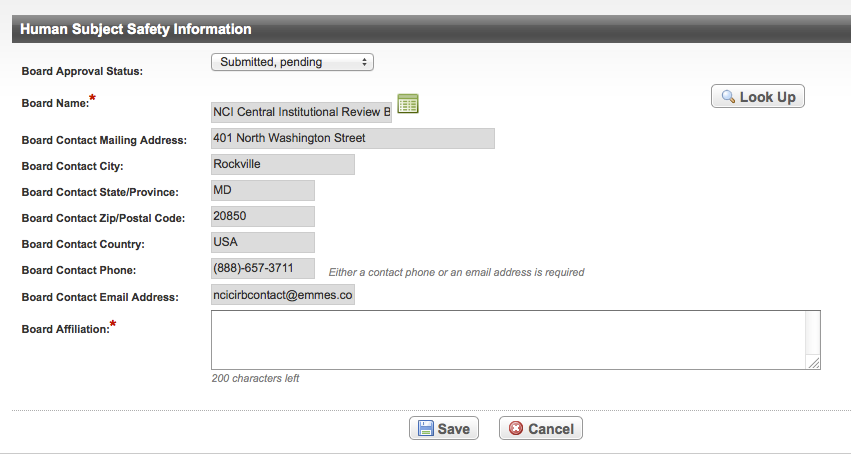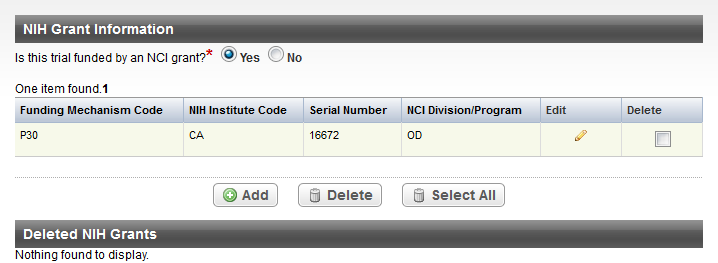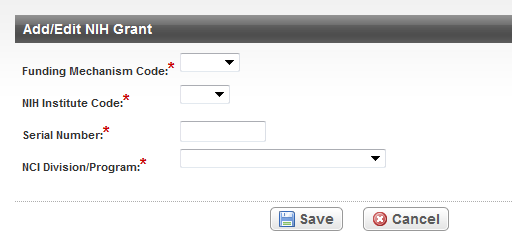This section describes how to abstract and edit the administrative details of clinical trials.
About Administrative Data
- General trial details
- NCI-specific information
- Regulatory information
- Human subject safety
- Trial IND/IDE
- Trial status
- Trial funding
- Participating sites
- Collaborators
- Trial-related documents
After a trial has been accepted, if you log in with an appropriate role, the Administrative Data menu contains an option for each of the above categories.
The trial summary remains displayed at the top of each page throughout abstraction.
When you have completed abstracting all trial information on a given page, be sure to click the Save button at the bottom of each page before you proceed to another task.
Abstracting General Trial Details
Abstracting Collaborators
For instructions, refer to the following pages:
Abstracting Human Subject Safety
The only field that you are required to complete in this section is the Board Approval Status. Other fields are either optional or non-editable. The latter are indicated by gray fields.
Some fields in this section are optional, and some may be required only when you have selected certain attributes in preceding fields. For example, if the Board Approval Status is "Submitted, exempt", the Board Name, Board Affiliation, and Board Contact fields are mandatory, but the Board Approval Number is optional.
The following table provides a matrix of field requirement dependencies.
Matrix of field requirements
Board Approval Status | Board Approval Number | Board Name | Board Affiliation | Board Contact |
|---|---|---|---|---|
Submitted, approved | Mandatory | Mandatory | Mandatory | Mandatory |
Submitted, exempt | Optional | Mandatory | Mandatory | Mandatory |
Submission not required | Optional | Optional | Optional | Optional |
How to Abstract Human Subject Safety Information
- Locate the IRB approval document for a single site on the trial of interest.
Search for the trial of interest. For instructions, refer to Searching for Trials in PA.
In the search results, click the NCI Trial Identifier link for that trial. The Trial Identification page appears.
On the Trial Identification page, check out the trial. For instructions, refer to Checking In and Checking Out Trials. (This checkout step is optional for Super Abstractors.)
- On the Administrative Data menu, under Regulatory Information, click Human Subject Safety. The Human Subject Safety Information section appears.
Displaying Organization and Person Details
You can display the details of any organization or person, including their CTEP and PO IDs, that appears on abstraction pages by clicking the Details icon () located next to an organization or person name field.
- In the Board Approval Status field, select the current state of the trial with respect to Investigational Review Board (IRB) approval. Status definitions are as follows:
Submitted, Approved - IRB approval has been requested and obtained
Submitted, Exempt - IRB has granted an exemption in response to the approval request
Submission Not Required - Study does not require human subjects review
Submitted, Pending - Study is pending IRB review
Submitted, Denied - IRB has denied approval for the study
If you selected anything other than Submission Not Required, continue with the next fields. Otherwise you are finished with human subject safety abstraction.
The Board Approval Status must correlate with the current Trial Status as follows:
- If the current Trial Status is In Review, the Board Approval Status must be Submitted, Pending.
- If the current Trial Status is Withdrawn, the Board Approval Status must be Submitted, Denied.
For other rules regarding Board Approval Status, see Trial Completion Criteria.
In the various fields, specify the appropriate information. The following table describes the fields. An asterisk (*) indicates a required field for Complete trials.
Field Label
Description/Instructions
Board Approval Number*
If the trial has been submitted and approved, type the number assigned to the protocol by the human subjects review board in the field. If the number does not appear in the IRB approval document, enter the date.
Board Name*
Click Look Up to search for and select the Board name. If the name is not listed, register it with the CTRO. See Searching for Organizations.
When you select the Board name, the contact information is displayed automatically in the fields provided.
If you registered a new organization with the CTRO in the previous step, the system will notify you when the record is added so that you may continue your abstraction.
If applicable, complete any of the contact fields that are missing information.Board Affiliation
If the status is other than Submission Not Required, enter the name of the affiliated organization.
To save the details you have abstracted, click Save.
Abstracting INDs and IDEs
Abstracting NCI-Specific Information
Abstracting Participating Sites
Abstracting Regulatory Information
Abstracting Trial Statuses
Abstracting Funding
You can look up grant information in RePORT
You can search for the grant for the trial you are abstracting in the NIH Research Portfolio Online Reporting Tools (RePORT). On the left side of the page, in the Quick Links menu, click the NIH Grants - RePORT link.
How to Abstract NIH Grant Information
Search for the trial of interest. For instructions, refer to Searching for Trials in PA.
In the search results, click the NCI Trial Identifier link for that trial. The Trial Identification page appears.
On the Trial Identification page, check out the trial. For instructions, refer to Checking In and Checking Out Trials. (This checkout step is optional for Super Abstractors.)
On the Administrative Data menu, click Trial Funding. The Trial Funding page appears. The NIH Grant Information section lists any NIH grant records for the trial. If an abstractor deleted one or more grant records previously, the Deleted NIH Grants section lists the deleted grant records.
If the trial is funded by an NCI grant, select Yes. Otherwise select No (located next to Is this trial funded by an NCI grant?).
To add an NIH Grant record, click Add. The Add/Edit NIH Grant section appears.
In the drop-down lists and text fields, select or enter the appropriate information. The following table describes the fields. All fields are required.
Field Label
Description/Instructions
Funding Mechanism Code
Type the initial letter and or number in the field and then select the code used to identify areas of extramural research activity from the drop-down list. For a list of valid values, refer to Funding Mechanism Code Values.
Code selection tip
Click the down arrow in the field, and then use the up and down arrow keys on your keyboard to scroll up and down the drop-down list. When you arrive at the appropriate code, press the Enter key.
NIH Institute Code
Type the initial letter of the name of the primary organization responsible for funding the trial in the field and then select the institute code from the drop-down list. For a list of valid values, refer to NIH Grant Institute Code Values.
Serial Number
Enter the five- or six-digit serial number.
NCI Division/Program
Type the initial letter(s) of the division or program code and then select the code from the drop-down list. For valid values, refer to NCI Division and Program Values.
Click Save.
The NIH Grant record you just created is listed in the table.
To make changes to the record, click the Edit icon (pencil) and make changes on the Add/Edit Grant page.
To delete the record, select the check box in the Delete column for each record you want to delete, and then click Delete. Or, to delete all records, click Select All, and then click Delete.
In the confirmation pop-up window, click OK to confirm that you want to delete the record(s).
In the Provide Reason for Deletion text box, enter the reason for deleting the record, and then click Done.
Abstracting Trial-Related Documents
Protocol document (complete protocol)
IRB Approval
Informed consent and participating site documents are optional and can be uploaded if relevant information is not included in the Protocol document.
You must include only one each of the following types of documents for each submission of trial amendments:
IRB approval
Informed consent
Protocol highlight change
Participating site documents (if appropriate)
Amended protocol and/or Change memo (summary of changes to the protocol)
You are required to supply your documents as Microsoft Word, Adobe PDF, Microsoft Excel, or WordPerfect files.
For instructions, refer to the following pages: