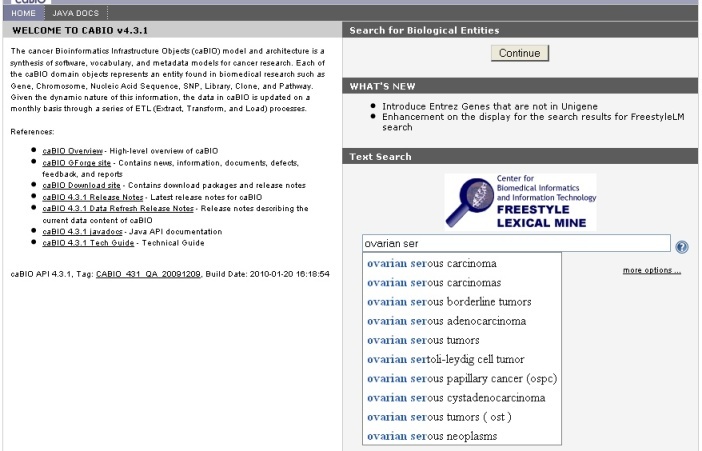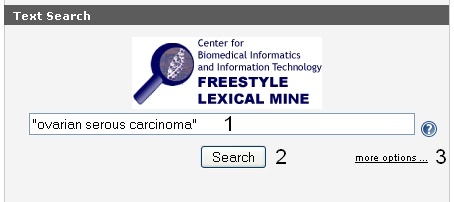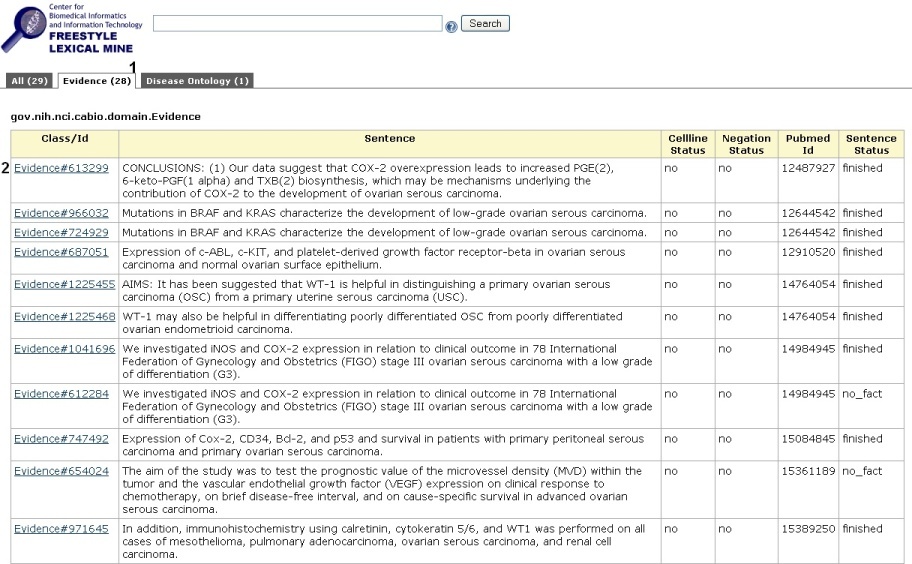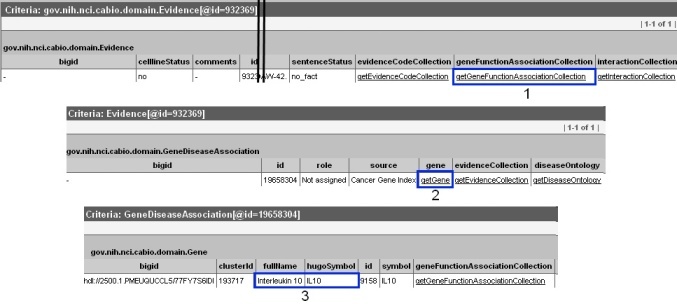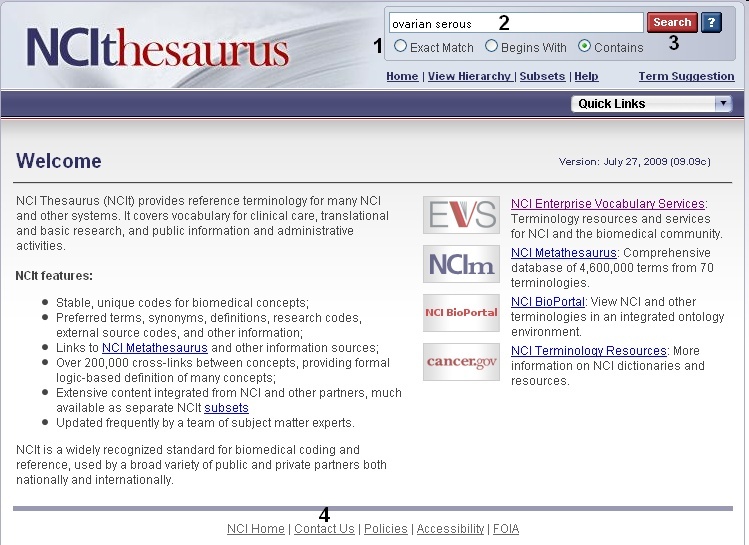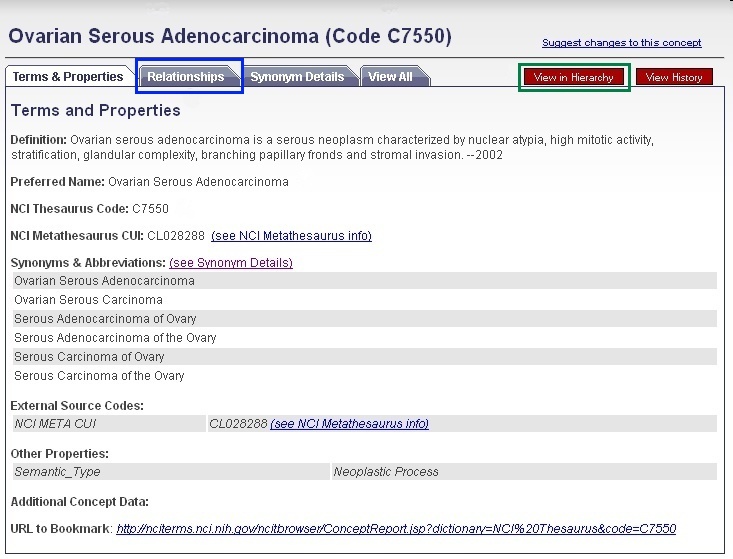To Print the Guide
We recommend you print one wiki page of the guide at a time. To do this, click the printer icon at the top right of the page; then from the browser File menu, choose Print. Printing multiple pages at one time is more complex. For instructions, refer to How do I print multiple pages?.
Searching for Genes Associated with a Disease
To use the caBIO Portal Freestyle Lexical Mine tool to find genes that are associated with a cancer-related disease, all you have to do is begin typing keywords into the search field. Because the tool suggests caBIO terms that match the characters you have entered, it is relatively easy to find a disease term that matches your desired disease concept.
If you would like to search for any disease term that contains a string (set of alphanumeric characters) use the special character "*" which will retrieve results will have zero or more characters in place of the asterisk. For example, "ovarian serous adenocarcinoma" would only return objects that have attributes containing this exact disease term, but "*ovarian*" will retrieve objects with attributes containing any term with the string "ovarian."
After entering a search term (1), click the Submit button (2) to retrieve results. Although you may limit your search by clicking on the more options ... link, this is not required (3).
Tip
If you have cannot find an appropriate search term, try using a more general search term (e.g., "*ovar*" instead of "ovarian serous adenoma") or click the Contact Us link for help.
Search Results
The caBIO Portal Freestyle Lexical Mine will retrieve objects with attributes that match your search term. These objects are grouped by type, which are shown as tabs at the top of the results page. To view genes that are associated with your disease term of interest, click the Evidence tab at the top of the page (1).
Each row in the Evidence results table is a truncated view of an Evidence object (i.e., not all attributes and methods are shown on this page), whereas the columns show the attributes associated with the Evidence type: class and identifier (Class/Id), the evidence of the gene-disease association (Sentence), whether the evidence was collected from experiments involving cell lines (Cellline Status), whether the evidence is negative (i.e., gene X is not associated with disease Y; Negation Status), the PubMed identifier for the abstract from which the evidence was extracted (Pubmed Id), and whether the status of the sentence (Sentence Status). For additional information on the data, metadata, and annotations of the Evidence type objects, refer to the section Data, Metadata, and Annotations.
To discover which gene is associated with each piece of evidence, click on the Class/Id link for the desired object. This will open the full Evidence type object. Scroll over to the right, and click on getGeneFunctionAssociationCollection method link (1) to view the Gene Disease Association type object. This object has a role attribute that contains one or more https://wiki.nci.nih.gov/x/zC1yAQ#Role Codes or https://wiki.nci.nih.gov/x/zC1yAQ#Role Details that describe the nature of the gene-disease relationship, as well as a notation that the Cancer Gene Index is the source of these data.
Tip
If you do not want to spend time navigating through the caBIO object model for candidate gene-disease associations that were found to be false positives, unclear, or redundant to other data by expert human curators, select only Evidence objects where the Sentence Status is finished and the Negation Status is no.
Note
A single piece of evidence may have multiple Role Codes and Role Details describing the gene-disease association, and the evidence may also describe gene-compound associations. Thus, after clicking the getGeneFunctionAssociationCollection link, you may see multiple retrieved objects of type gov.nih.nci.cabio.domain.GeneDiseaseAssociation and even multiple object retrieved records of type gov.nih.nci.cabio.domain.GeneAgentAssociation.
Click on the getGene link (2) to access the related Gene object (bottom panel). This Gene object contains the full name and HUGO Gene Symbol in the fullName and hugoSymbol columns (3), for example, for the gene associated with the disease of interest and a specific piece of evidence.
To explore additional genes associated with the disease term of interest, navigate back to the evidence page and repeat this process.
Be Careful
If you find yourself in a part of the object model that you do not understand or if you get confused, stop and navigate your web broswer back to the search results page with the Evidence tab. For your reference, the subset of caBIO classes that are related to the Cancer Gene Index are shown in the figure below.
The full model is available on the caBIO gForge page.
Disease Ontologies
As you become comfortable navigating the caBIO object model, you may wish to start using additional method links to discover, for example, the pathway/s a particular Cancer Gene Index gene is involved or clinical protocol information for a disease or compound. It is also possible to view disease ontologies for a given gene-disease concept pair by navigating through the object model to records for objects in the class Disease Ontology, gov.nih.nci.cabio.domain.DiseaseOntology. This can be helpful if you would like to search for genes that are associated with parent, sister, or child concepts to you disease search term.
You can reach these records from either the Disease Ontology tab of the main search result page or by clicking through the model starting from retrieved Evidence type objects. To view related disease concepts from the Disease Ontology tab, click on the tab and select the any hyperlink in the Class/Id column. This will reveal a Disease Ontology type object. If you would like to view parent or child disease concepts linked with an evidence object, select the getGeneFunctionAssociationCollection link on the Evidence object page (1) and then click the getDiseaseOntology link in the GeneDiseaseAssociation object record (2). Once you have pulled up a Disease Ontology record, you can find parent disease concepts by scrolling to the right and selecting the getParentDiseaseOntologyRelationshipCollection link; child disease concepts can be accessed by clicking on the getChildDiseaseOntologyRelationshipCollection link.
Warning! If the disease concept of interest has neither parent nor child concepts, you must search the NCI Thesaurus using your disease term or EVS ID listed in the EVS ID column of the Disease Ontology object.
NCI Thesaurus Disease Ontologies
To view disease ontologies in the NCI Thesaurus, open a new browser tab or window and navigate to the NCI Thesaurus web page, enter in your disease term (2, "ovarian serous adenocarcinoma") or NCI Thesaurus concept code, and click the Search button (3). If required, select your exact search term from the list to view the NCI Term page.
You may view parent and child terms for any disease term by clicking on the Relationships tab (blue box). For example, "ovarian serous adenocarcinoma" has the children "ovarian serous cystadenocarcinoma" and "ovarian serous papillary adenocarcinoma" and the parent terms "malignant ovarian serous tumor," "ovarian adenocarcinoma," and "serous adenocarcinoma." Alternatively, if you would like to view where your term fits in the entire disease hierarchy, click the red View in Hierarchy button (green box).