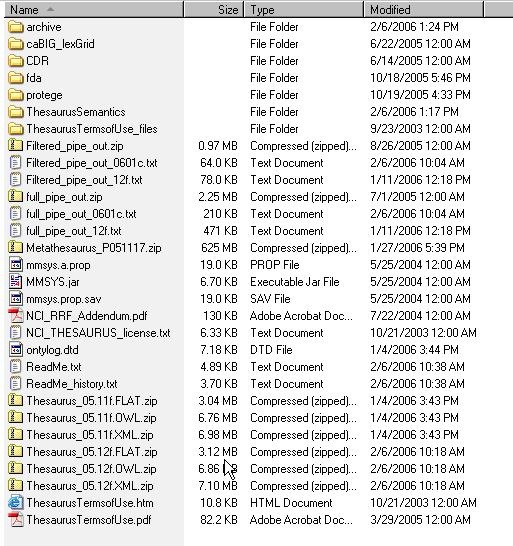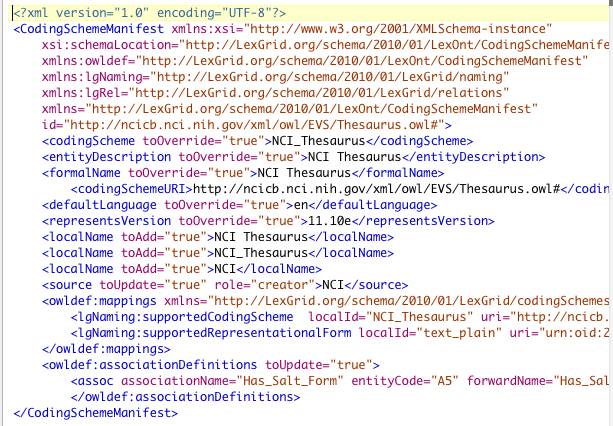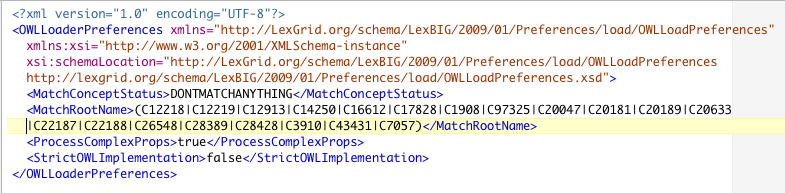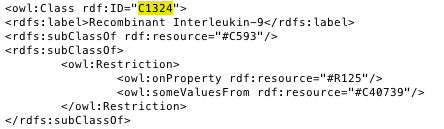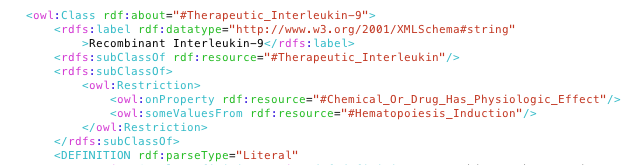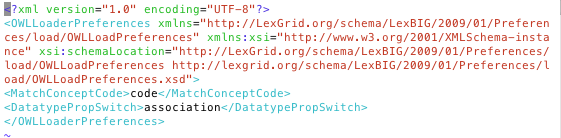NCI Thesaurus
This section describes the steps to download and install a full version of the NCI Thesaurus.
The NCI Thesaurus differs from other OWL formatted resources and, as a result administrators usually take advantage of some of the custom loading resources available in LexEVS. While users can download the Thesaurus.owl file from NCI and load it into LexEVS without it failing, many users will want to customize it with an XML formatted manifest and preferences files.
Note
The NCI Thesaurus has grown large enough that it can no longer be loaded on many typical desktop machines. We recommend a 64-bit operating system running on a multiprocessor computer with a minimum of 4g of memory. Server class Linux machines are the typical target for these loads. The time to load NCI Thesaurus will vary depending on machine, memory, and disk speed. Expect a couple of hours for a higher end machine.
Step | Action |
|---|---|
1 | Using a web or ftp client go to the URL: ftp://ftp1.nci.nih.gov/pub/cacore/EVS/ |
2 | Select the version of NCI Thesaurus OWL file you wish to download. Save the file to a directory on your machine. |
3 | Extract the OWL file from the ZIP download and save in a directory on your machine. This directory will be referred to as NCI_THESAURUS_DIRECTORY in script examples. |
4 | Create Manifest and Preferences files. (optional)
|
5 | Using the LexEVS command line, load the NCI Thesaurus with no options: cd {LEXEVS_HOME}/admin
For Windows installation use the following command: LoadOWL.bat –in "file:///{NCI_THESAURUS_DIRECTORY}/Thesaurus_10.10d.owl
For Linux installation use the following command: LoadOWL.sh –in "file:///{NCI_THESAURUS_DIRECTORY}/Thesaurus_10.10d.owl
This should work best with a "by code" type Thesaurus source terminology. |
6 | Using the LexEVS command line, load the NCI Thesaurus with options: cd {LEXEVS_HOME}/admin
For Windows installation use the following command: LoadOWL.bat –in "file:///{NCI_THESAURUS_DIRECTORY}/Thesaurus_10.10d.owl" -mf "file:///{NCI_THESAURUS_DIRECTORY}/Thesaurus_MF.xml"
-lp "file:///{NCI_THESAURUS_DIRECTORY}/Thesaurus_prefs.xml"
For Linux installation use the following command: LoadOWL.sh –in "file:///{NCI_THESAURUS_DIRECTORY}/Thesaurus_10.10d.owl" -mf "file:///{NCI_THESAURUS_DIRECTORY}/Thesaurus_MF.xml"
-lp "file:///{NCI_THESAURUS_DIRECTORY}/Thesaurus_prefs.xml"
|
Example output from load of NCI Thesaurus 05.12f
… [LexBIG] Processing TOP Node... Retired_Kind [LexBIG] Clearing target of NCI_Thesaurus... [LexBIG] Writing NCI_Thesaurus to target... [LexBIG] Finished loading DB - loading transitive expansion table [LexBIG] ComputeTransitive - Processing Anatomic_Structure_Has_Location [LexBIG] ComputeTransitive - Processing Anatomic_Structure_is_Physical_Part_of [LexBIG] ComputeTransitive - Processing Biological_Process_Has_Initiator_Process [LexBIG] ComputeTransitive - Processing Biological_Process_Has_Result_Biological_Process [LexBIG] ComputeTransitive - Processing Biological_Process_Is_Part_of_Process [LexBIG] ComputeTransitive - Processing Conceptual_Part_Of [LexBIG] ComputeTransitive - Processing Disease_Excludes_Finding [LexBIG] ComputeTransitive - Processing Disease_Has_Associated_Disease [LexBIG] ComputeTransitive - Processing Disease_Has_Finding [LexBIG] ComputeTransitive - Processing Disease_May_Have_Associated_Disease [LexBIG] ComputeTransitive - Processing Disease_May_Have_Finding [LexBIG] ComputeTransitive - Processing Gene_Product_Has_Biochemical_Function [LexBIG] ComputeTransitive - Processing Gene_Product_Has_Chemical_Classification [LexBIG] ComputeTransitive - Processing Gene_Product_is_Physical_Part_of [LexBIG] ComputeTransitive - Processing hasSubtype [LexBIG] Finished building transitive expansion - building index [LexBIG] Getting a results from sql (a page if using mysql) [LexBIG] Indexed 0 concepts. [LexBIG] Indexed 5000 concepts. [LexBIG] Indexed 10000 concepts. [LexBIG] Indexed 15000 concepts. [LexBIG] Indexed 20000 concepts. [LexBIG] Indexed 25000 concepts. [LexBIG] Indexed 30000 concepts. [LexBIG] Indexed 35000 concepts. [LexBIG] Indexed 40000 concepts. [LexBIG] Indexed 45000 concepts. [LexBIG] Indexed 46000 concepts. [LexBIG] Getting a results from sql (a page if using mysql) [LexBIG] Closing Indexes Mon, 27 Feb 2006 01:44:22 [LexBIG] Finished indexing
NCI Metathesaurus
Loading the Metathesaurus
This section describes the steps to download and install a full version of the NCI Metathesaurus for the LexEVS Service.
Note
NCI Metathesaurus contains many individual vocabularies some of which are large vocabularies in and of themselves. It requires many hours to load and index. It can require 36 hours on a multiprocessor machine with 6 GB or more of memory. The total time to load the NCI Metathesaurus will vary depending on machine, memory, and disk speed. Because this loader uses a batch loading strategy it is less dependent on memory, but some users will see 3 or 4 day load times with average multiprocessor processing power. While the batch loading process itself is not heavily memory dependent, the creating the index following the load will require at least 3 GB of memory.
Step | Action |
|---|---|
1 | Using a web client go to the URL: https://cbiit.nci.nih.gov/evs-download/metathesaurus-downloads |
2 | Download Metathesaurus.RRF.zip. Save the file to a directory on your machine. The compressed file is approximately 2GB in size and may take some time to download depending on your connection speed. |
3 | Extract the files from the ZIP download and save to a directory on your machine. This directory will be referred to as NCI_METATHESAURUS_DIRECTORY. RELASE_INFO.RRF is required to be present for the load utility to work. |
4 | Check that you are able to open a large number of files before starting the load. ulimit -Hn Usually having around 10,000 available open files is sufficient. If your limit is set to low this will need to be raised. |
5 | Using the LexEVS utilities load the NCI Thesaurus: {LEXEVS_HOME}/admin
For Windows installation use the following command: LoadMetaBatch.bat –in "file:///{NCI_METATHESAURUS_DIRECTORY}/"
For Linux installation use the following command: LoadMetaBatch.sh –in "file:///{NCI_THESAURUS_DIRECTORY}/"
|
Resuming Loads
Remember
Killed processes cannot be restarted. The load can recover from an application error, but not from an outside activity that stops the process
Since this loader is resource hungry we provide the option to restart should you find your resource settings to be inadequate. Resuming loads which have crashed is possible using the ResumeBatchLoad script set.
Step | Action |
|---|---|
1 | Open the lbGUI |
2 | Find in the table the terminology with the broken or stopped load. |
3 | Highlight and double click the terminology row in the table. |
4 | On the resulting window note for the following command line execution: |
5 | Using the LexEVS utilities restart the load of the NCI Metathesaurus: {LEXEVS_HOME}/admin
For Windows installation use the following command: ResumeMetaBatch.bat –in "file:///{NCI_METATHESAURUS_DIRECTORY}/" -s "NCI Metathesaurus" -uri "urn:oid:2.16.840.1.113883.3.26.1.2" -version "200601"
For Linux installation use the following command: ResumeMetaBatch.sh –in "file:///{NCI_THESAURUS_DIRECTORY}/" -s "NCI Metathesaurus" -uri "urn:oid:2.16.840.1.113883.3.26.1.2" -version "200601"
|
NCI Thesaurus History
This section describes the steps to download and install a history file for NCI Thesaurus.
Step | Action |
|---|---|
1 | Using a web or ftp client go to the URL: ftp://ftp1.nci.nih.gov/pub/cacore/EVS/ |
2 | Select the version of NCI History you wish to download. Save the file to a directory on your machine. Select the VersionFile download to the same directory as the history file. |
3 | Extract the History files from the zip download and save in a directory on your machine. This directory will be referred to as NCI_HISTORY_DIRECTORY |
4 | Using the LexEVS utilities load the NCI Thesaurus: cd {LEXEVS_HOME}/admin
For Windows installation use the following command: LoadNCIHistory.bat –nf –in "file:///{NCI_HISTORY_DIRECTORY}" –vf “file:///NCI_HISTORY_DIRECTORY}/VersionFile”
For Linux installation use the following command: LoadNCIHistory.sh –nf –in "file:///{NCI_HISTORY_DIRECTORY}" –vf “file:///NCI_HISTORY_DIRECTORY}/VersionFile”
|
Note
If a 'releaseId' occurs twice in the file, the last occurrence will be stored. If LexEVS already knows about a releaseId (from a previous history load), the information is updated to match what is provided in the file.
This file has to be provided to the load API on every load because you will need to maintain it in the future as each new release is made. We have created this file that should be valid as of today from the information that we found in the archive folder on your ftp server. You can find this file in the 'resources' directory of the LexEVS install.