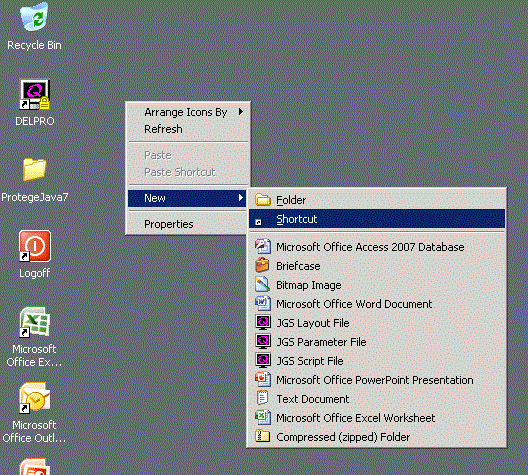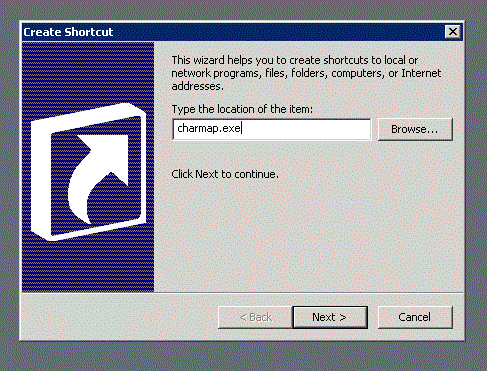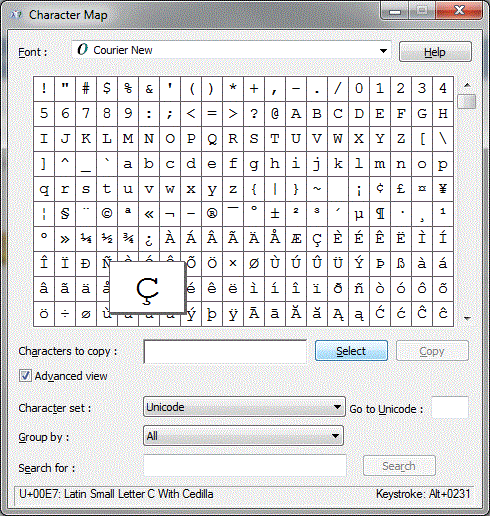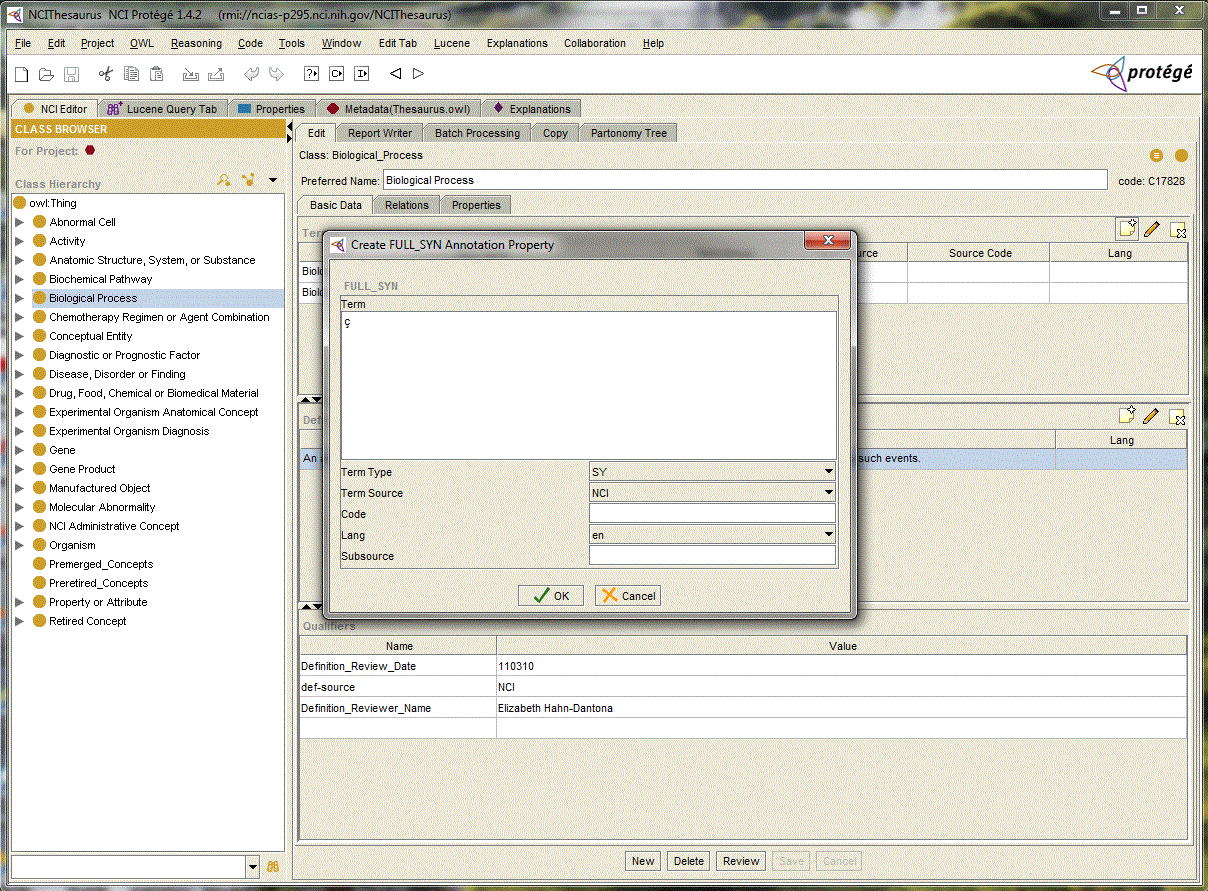Special characters not found on your keyboard may be copied and pasted from the Windows Character Map. How you bring up the Character Map depends on whether you are accessing Protege from your local desktop, or through Remote Apps.
1) If from your local:
a) Select the Windows (or Start) button from your taskbar, and search for "character map" (in bottom text box)
b) Open the Character Map
or
If on Remote Apps:
a) Right-click your Remote Apps desktop, select 'New'->'Shortcut'
b) Enter charmap.exe click Next, and then Finish.
c) The shortcut should display on your desktop as the character map icon. Double click to open.
2) Find a font that has your special character (Courier New is a good selection)
3) Scroll to find your character, click the character, and then click Select
4) Click the Copy button. Your special character is now in the clipboard.
5) Paste your character from the clipboard into your Protege client.