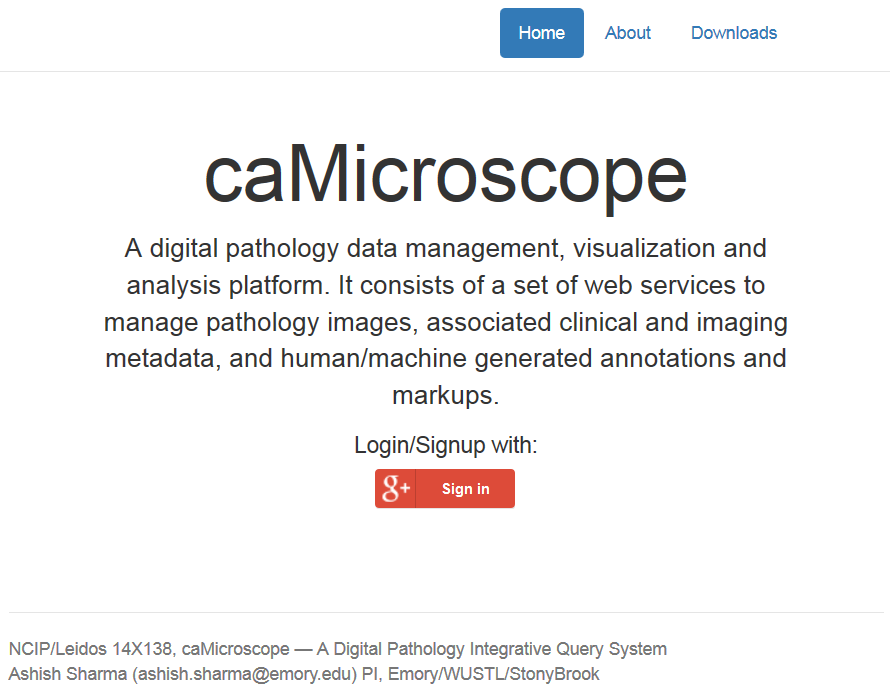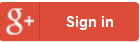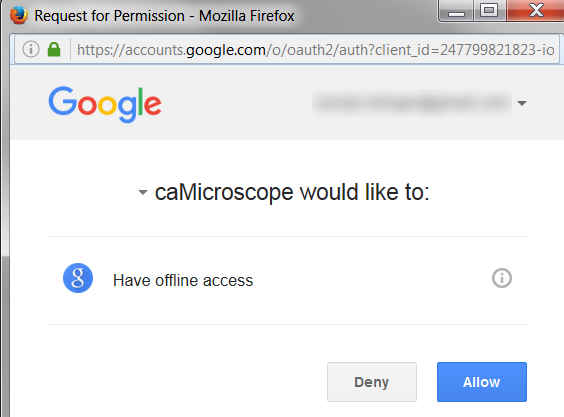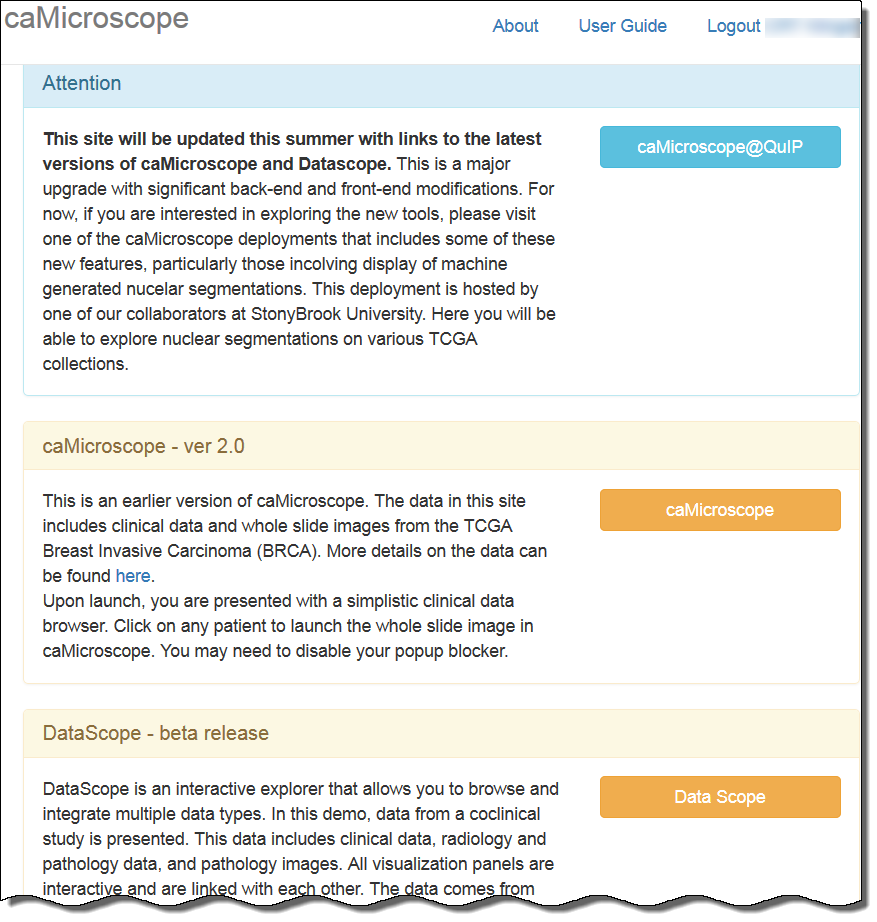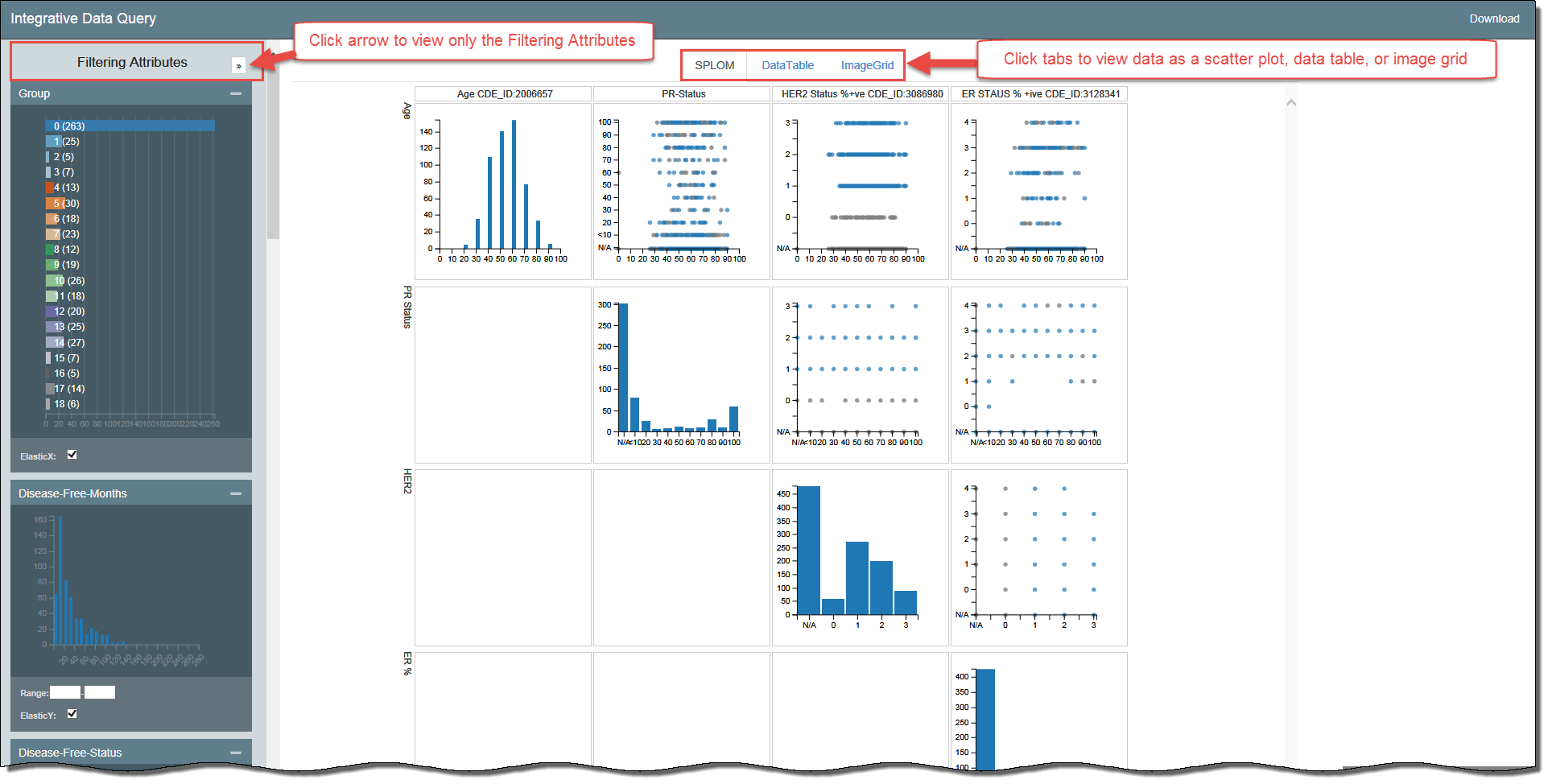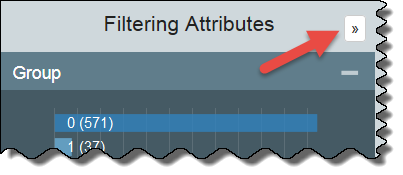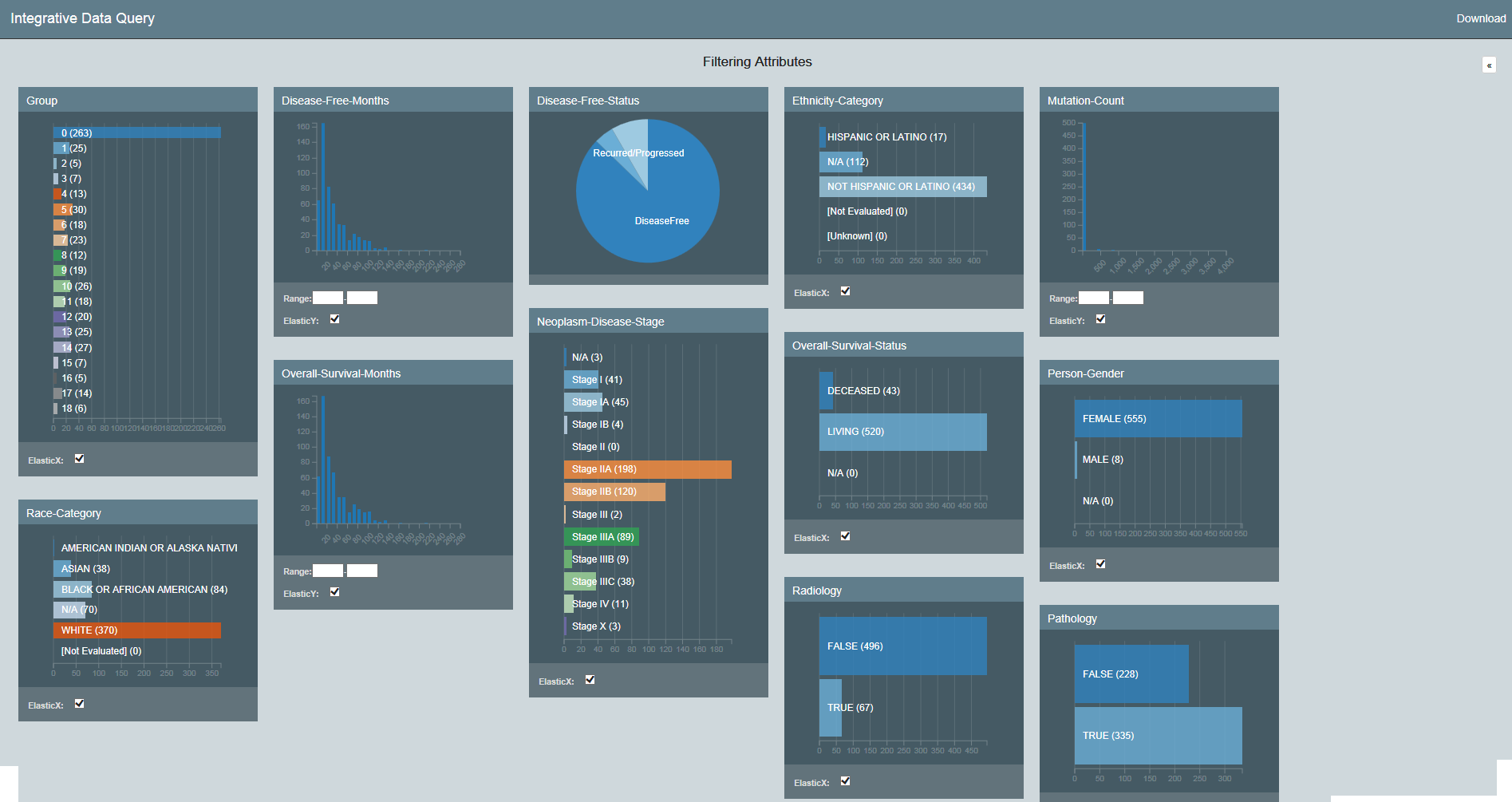Introduction to DataScope
DataScope is a web application that allows you to browse and integrate multiple data types and visualize massive amounts of data. Using interactive, linked, dashboards, you can filter the data by attributes you select and view your results in scatterplots, data tables, image grids, and heatmaps.
Using the procedures explained in the DataScope Developer's Guide, you can customize your data, dashboards, and visualizations. This guide explains the way to manipulate the scatterplots, data tables, and image grids you use to visualize your data. This documentation does not yet include information about the heatmap visualization type.
Logging in to DataScope
You must have a Google account to log in to DataScope.
To log in to DataScope
- In any browser, go to camicroscope.org/ .
The caMicroscope Login page appears. - Click .
The Google Offline Access page appears. - Click Allow.
The caMicroscope page of product options appears. - Scroll down to the DataScope - beta release section and click .
A demo of DataScope appears, which includes data from a co-clinical study. This data includes clinical, radiology, and pathology data, and pathology images from UC Davis and the TCGA BRCA study.
Filtering the Data
DataScope includes many filters for adjusting your view of the data. The filters that appear are those that an administrator has customized for your use with DataScope and are not necessarily represented in the screenshots in this guide. Filters are cumulative, which means that you can apply multiple filters to help narrow down your results.
For a more convenient view of the filtering options, click the arrow at the top of the Filtering Attributes panel. This expands the view of the filtering attributes so that they fill the screen.
All of the filtering attributes appear, as well as a Download link, for downloading a spreadsheet of the data after you have (or have not) filtered it.
To apply filtering attributes
Understanding the Visualization Types
Data Table: Provides a tabular representation of the provided attributes. Shows 100 records at a time.
Bubble Chart: A bubble chart is a variation of a scatter chart in which the data points are replaced with bubbles, and an additional dimension of the data is represented in the size of the bubbles. Can be used to visualize 4 dimensions.
Image Grid: A list of images that is by default two columns but expands to add more columns when more screen real estate becomes available.
Heatmap: A heatmap is a graphical representation of data where the individual values contained in a matrix are represented by colors.