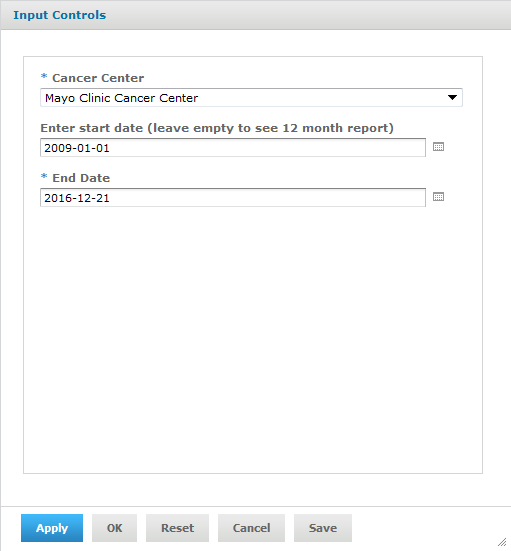You must have an NCI username and password to use the Jaspersoft web application. Additionally, you must have special permission to run the reports.
This page provides instructions for using Jaspersoft to run Data Table 4 Reports for trials registered in the Clinical Trials Reporting Program (CTRP).
About Data Table 4 Reports
Data Table 4 is an NCI-designated Cancer Center standard report as defined in the 2013 Cancer Center Support Grant (CCSG) Guidelines.
Types of Trials Included in the Reports
Data Elements Included in Data Table 4 Reports
Accrual Count Sources
Accessing Reports
The CTRP provides customized reports that enable you to retrieve Data Table 4 accrual information for your Cancer Center, from the CTRP database. The reports include trials led by, or trials in which participants included, any member of the Cancer Center family of organizations. Trials must meet the criteria in Types of Trials Included in the Reports. The Data Table 4 report template returns all accruals reported for trials and participating sites with active statuses (as listed in Trials Included), within a time period you specify.
Running Variable Date Range Reports
- In the list of report types, click Data Table 4 Report. The Input Controls dialog box appears.
The system automatically detects your organization affiliation and specifies your Organization Family in the Cancer Center field. (If this field is blank, refer to your site administrator for assistance.) - Unable to render {include} The included page could not be found.
- (Optional) Click Apply. The system loads a preview of the report. The Input Controls dialog box remains open so that you can change the criteria in the Input Controls dialog box and click Apply again, if necessary.
- When you are satisfied with the preview of the report, click OK. The system loads the report and closes the Input Controls dialog box.