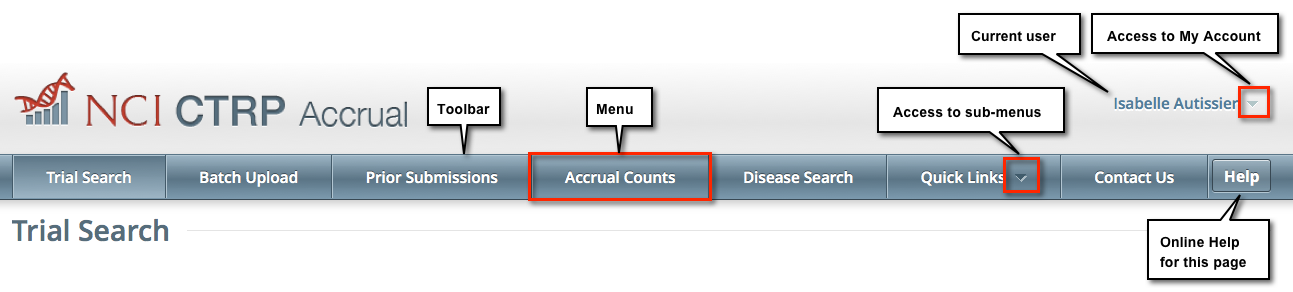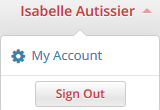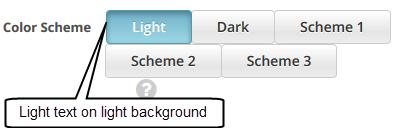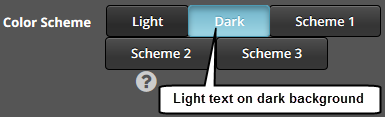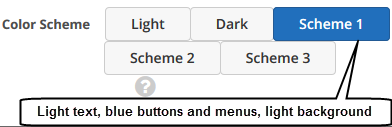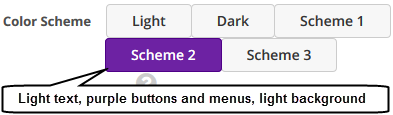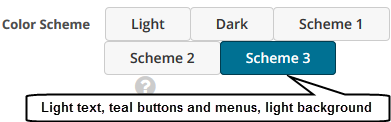You can print and export wiki pages
About this Guide
This guide provides instructions for using NCI Clinical Trials Reporting Program (CTRP) Accrual to report accrual data for clinical studies registered with the CTRP.
Audience
This guide is designed for authorized users who want to view or submit accrual data for specific trials and sites.
Navigating Accrual
Using the Toolbar
The toolbar runs across the top of each page and remains in place even if you scroll down the page. Menus on the toolbar provide access to sub-menus whenever an arrow appears next to a menu name. Otherwise, clicking a menu item launches another web page.
Your name appears on the upper right corner of the page and the associated arrow provides access to the My Account page.
You can also sign out of the application from this sub-menu.
Getting Help
Help is available on both a field and page level. More comprehensive information is available in this User's Guide.
A Help icon is available beside most fields in which you enter trial data.
How to Display Instructions/Information for a Field
Hover your cursor over the Help icon next to it.
Online Help provides instruction/information for the topic you are working on.
How to Launch Online Help
On the right side of the toolbar, click Help.
How to access the User's Guide
On the toolbar, click Quick Links > Accrual User's Guide.
Changing the Color Scheme
You can choose a site-wide color scheme to suit your preferences.
How to Change the Color Scheme
On the top right corner of any page, click (User Name) > My Account.
Scroll to the bottom of the My Account window and select one of the five color schemes.
Application Support