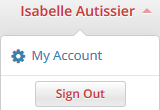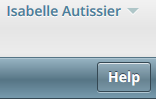You can print and export wiki pages
About this Guide
This guide provides an overview of NCI Clinical Trials Reporting Program (CTRP) Registration and instructions for using its tools and resources to submit new clinical trials and amend and/or update those currently registered and verified in the CTRP. Additionally it contains instructions for searching for and viewing details of existing registered clinical trials.
Audience
This guide is designed for members of the NCI clinical research community, who, in their roles as submitters and/or principal investigators, register details about clinical trials for use by the broader scientific community. Separate instructions are provided for Site Administrators.
Navigating Registration
Using the Toolbar
The toolbar runs across the top of each page and remains in place even if you scroll down the page. Menus on the toolbar provide access to sub-menus whenever an arrow appears next to a menu name. Otherwise, clicking a menu item launches another web page.
Your name appears on the upper right corner of the page and the associated arrow provides access to the My Account page.
You can also sign out of the application from this sub-menu.
Getting Help
Help is available on both a field and page level. More comprehensive information is available in this User's Guide.
A Help icon is available beside most fields in which you enter trial data.
How to Display Instructions/Information for a Field
Hover your cursor over the Help icon next to it.
Online Help provides instruction/information for the topic you are working on.
How to Launch Online Help
Below your name on the toolbar, click Help.
How to access the User's Guide
On the toolbar, click Quick Links > Registration User's Guide.
Changing the Color Scheme
You can choose a site-wide color scheme to suit your preferences.
How to Change the Color Scheme
On the top right corner of any page, click (User Name) > My Account.
Scroll to the bottom of the My Account window and select one of the five color schemes.
- Click Save.
Application Support