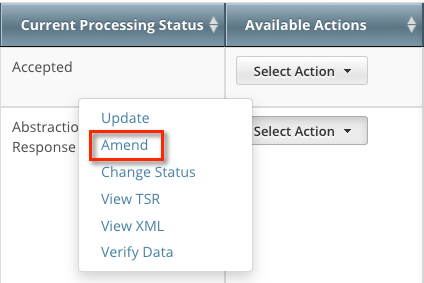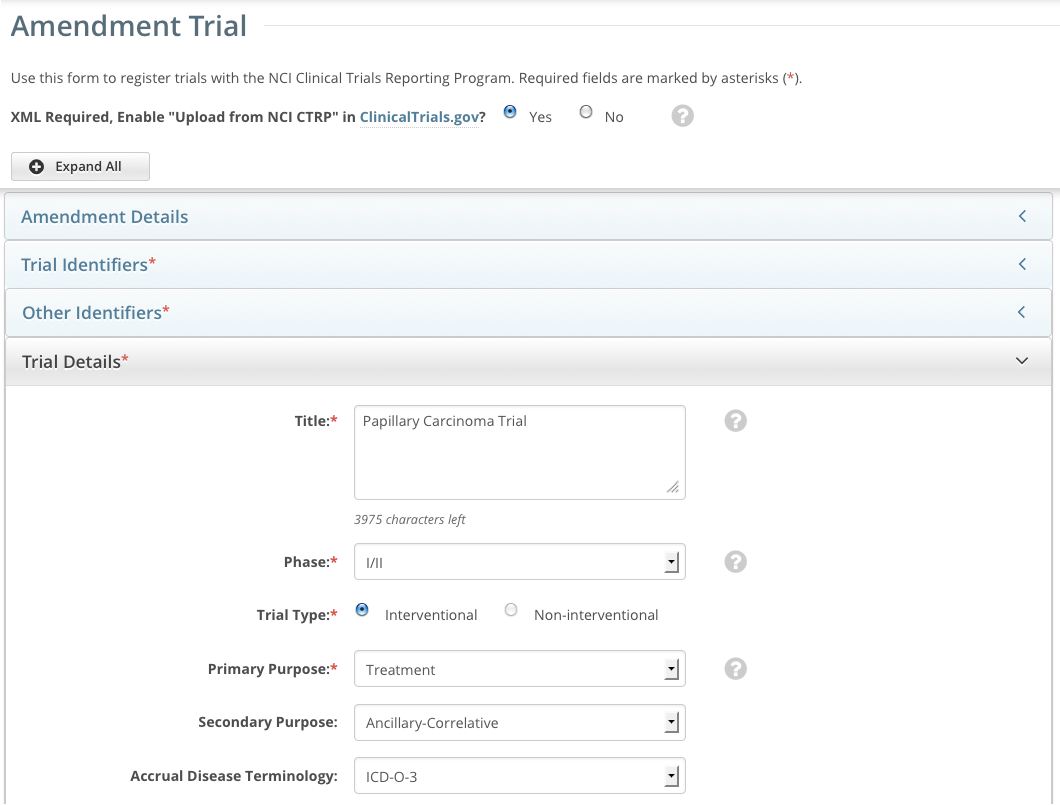This section describes how to amend trials currently registered and verified in CTRP.
About Trial Amendments
In your role as trial owner, you can amend National, Externally Peer-Reviewed, and Institutional trials that have been registered with the CTRP previously and have reached the Abstraction Verified Response/No Response processing status. (See Trial Processing Statuses.) You can amend a trial you submitted or own if the trial status is In Review or Approved. (See Trial Status Values.)
The CTRO reviews and abstracts amended trial data just as it does with original submissions.
The ability to amend a trial is restricted by its trial status
You can not amend trials in the Complete, Administratively Complete, Withdrawn, or Terminated statuses.
Most of the information, including documentation, that is required for original submissions is also required in amendments. To ensure that these requirements are met, you can review, edit, and print your amended data using the Registration features prior to submission.
Amendment Process Life Cycle
The CTRP processes submissions in much the same way as it processes original trial data. (For information, refer to Typical Life Cycle of a Trial.) You may need to submit an amendment more than once during the course of your study, and the process is repeated each time you submit an amendment.
The progression of your trial throughout the phases of the life cycle relies on a series of communications. These communications take the form of email messages between you and the system at certain milestone events, as follows:
- The system sends you a submission confirmation letter.
- The CTRO validates the new data and documents you provided, and the system sends you an acceptance (or rejection) message.
- If the amendment is rejected, the system provides the reason for rejection and reinstates your latest verified trial submission.
- If your amendment is accepted, the CTRO abstracts all the trial details.
- When abstraction is complete, the CTRO sends you a Trial Summary Report (TSR) that includes all the newly-modified data in the CTRP. (If appropriate, the CTRO also sends an XML document with all the newly-modified data. XML documents are available for trials that have been designated for import into ClinicalTrials.gov.)
- You review and validate the new TSR and email your approval to the CTRO.
- If you request a change, the CTRO makes corresponding modifications and re-sends the TSR (and XML document, if appropriate).
The amended trial appears in your Search My Trials results list upon acceptance.
The TSR contains all the information that you submitted and all the trial data abstracted by the CTRO.
Amending Trials
In your role as trial owner (original submitter or current owner), you can amend only Complete trials. The trials you own are listed when you use the Search My Trials feature. Refer to Searching for Trials. In addition to rules provided in Registering New Trials, the following rules apply to amendments:
- You can create a new NIH grant record only if you can provide all of the following details:
- Funding Mechanism
- NIH Institution Code
- Serial Number
- NCI Division/Program
- You can not change the following existing information:
- NCI trial identifier number
- NIH grant number
- IND/IDE serial number
- The following list is the minimum set of required documents that must be submitted with each amendment:
- Protocol document.
- IRB approval document.
A change memo document or protocol highlighted document:
A change memo is a document that contains a summary of changes as compared to the original, or last amended, trial submission.
A protocol highlighted document is a document that has been marked up, with or without using a Track Changes feature.
List of participating sites and contact information (for multi-site trials, if not included in the protocol document).
Informed consent (if not included in the protocol document) and only when there are documented changes to the consent.
When you are submitting an amendment, we recommended that you provide any additional documents that you think will be useful to the CTRO for reviewing and processing the amendment document.
A trial may have more than one owner. Review the recorded information carefully to see if another owner has modified the trial.
Examples of Amendments
The following are examples of amendments that the Amend Trial feature accommodates.
- Dose Escalation Amendment (change in the number of patients treated at a given dose level)
- Change in Sites Open to Patient Accrual
- Change in Principal Investigators
- Change in Risk to Participants (new risk identified [new CAEPR], changes made as a result of an updated Severe Adverse Event)
- Scientific Change (opening an arm, adding a new arm, closing an arm, changing objectives, changing statistical analysis, adding correlative studies, increase or decrease in the accrual goal, changing from Phase I to Phase II, additional data points)
- Correction of Typographical Errors which Change Scientific Meaning (mg vs. mcg)
- Eligibility Change (change to the inclusion or exclusion criteria)
- Therapy Change (change in dose, adding another agent, change in administration, change in route)
How to Amend Trials
- On the toolbar, click Search > Clinical Trials.
The Search Trials page appears. - Click Search > My Trials.
The Search Results page displays the results of your search and actions available (if any) for each record. - In the Available Actions column, click Select action > Amend.
The Amendment Trial page displays the data currently registered with the CTRP. In the Amendment Details section, select or enter the appropriate information in the drop-down lists and text fields. The following table describes the fields. An asterisk (*) indicates a required field.
Field Label Description/Instructions Amendment Number
Enter an appropriate number.
Amendment Date* Select or enter an appropriate date. Select or enter the appropriate information in the remaining text fields and drop-down lists, following the instructions provided in Registering New Trials .
You are required to provide information for all fields marked with an asterisk (*).
You can select a different disease code only if the trial has not accrued any subjects to date.
- Review the amendment. See Reviewing and Submitting Trial Amendments .
- Submit the amended trial to the CTRP.
The system sends you an email notification — with the details of what has changed — whenever you amend accepted trials.
A trial can accumulate program codes from different organization families. For example, a participating site might belong to a different organization family than the lead organization. When you amend a trial, the Program Code field displays all codes from the master list for the organization family of the lead organization.
Reviewing and Submitting Trial Amendments
After you have completed updating the trial, review the information for errors and edit any details that do not match the changes in your change memo or other source. You can print a copy of the Amend Trial pages to facilitate the review and/or keep for your records.
How to Review and Submit Trial Amendments
- Complete all modifications to the most recent trial submission.
- Scroll to the bottom of the Amendment Trial page, and click Review Trial.
The system checks for errors and missing information and displays the results in a message at the top of the Review Trial Details page. Indicators mark specific fields that you must complete or correct in order to submit the trial. Correct any errors if indicated, and repeat the previous step as many times as necessary until the amendment is error-free.
The Review Trial Details page is read-only. To edit information that you have reviewed, see Editing Amended Trials .
- Click Submit.
Editing Amended Trials
You can edit your amended trial details after you have reviewed them at any time before you submit them to the CTRP.
How to Edit Amended Details
- Scroll to the bottom of the Review Trial Details page, and click Edit.
The Amendment Trial page displays all information you have provided in editable form. - Make changes as necessary and then follow the instructions in Reviewing and Submitting Trial Amendments .
Editing Trial-Related Documents
The Edit Trial page lists all documents that were submitted with previous trial submissions. You can view, but not delete these documents. However, you can remove/replace the documents associated with the amendment you are submitting.
Printing Amended Trial Information
You can print a copy of the amended trial to facilitate the review and/or keep for your records. You must review the amendment in order to access the print feature. For instructions on reviewing the trial, see Reviewing and Submitting Trial Amendments.
How to Print Amended Trial Information
- Review the amended trial.
- Scroll to the bottom of the Review Trial Details page, and click Print.