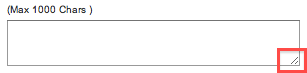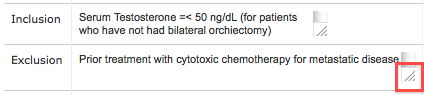This section describes how to abstract and edit the scientific details of clinical trials.
About Scientific Data
- Trial descriptions
- Trial design, including design details, outcome measures, and eligibility criteria
- Diseases and conditions
- Data Table 4 anatomic sites
- Biomarkers (Markers)
- Interventions
- Arms for Interventional trials
- Groups and cohorts for Non-interventional trials
- Sub-groups
After a trial has been accepted, if you log in with an appropriate role, the Scientific Data menu contains an option for each of the above categories.
The trial summary remains displayed at the top of each page as you navigate through the Scientific Data section.
When you have completed abstracting all trial information on a given page, be sure to click the Save button at the bottom of each page before you proceed to another task.
Abstracting Trial Descriptions
- Brief title
- Brief summary
Additionally, they may include a detailed description.
How to Abstract Trial Descriptions
Search for the trial of interest. For instructions, refer to Searching for Trials in PA.
In the search results, click the NCI Trial Identifier link for that trial. The Trial Identification page appears.
On the Trial Identification page, check out the trial. For instructions, refer to Checking In and Checking Out Trials. (This checkout step is optional for Super Abstractors.)
On the Scientific Data menu, click Trial Description. The Trial Description page appears.
On Trial Description page, in the various fields, specify the appropriate information. The following table describes the fields. An asterisk (*) indicates a required field.
You can expand text fields and table cells to reveal all of their content
To increase the size of a text field or table cell, click and drag the lower right corner handle.
Trial Description
Instruction
Brief Title*
Enter a title that summarizes the purpose of the trial.
Brief Summary*
Enter a summary description of the trial.
Detailed Description
Optionally, enter all the information that accurately describes the trial in detail.
- Click Save.
Abstracting Interventional Trial Design
Abstracting Non-Interventional Trial Design
Abstracting Outcomes
Abstracting Eligibility Criteria
Abstracting Diseases and Conditions
Abstracting Data Table 4 Anatomic Sites
For instructions, refer to the following pages:
Abstracting Biomarkers
For instructions, refer to the following pages:
Abstracting Interventions
You can search for, and select, interventions from a stored list of active intervention terms extracted from NCIt and link them to a trial. NCIt is an online database developed and maintained by the National Cancer Institute Enterprise Vocabulary Services. You can find more detailed information about NCIt at http://ncit.nci.nih.gov/.
Additionally, Protocol Abstraction provides a structure for describing drug, radiation, and surgical procedure details. It generates a description from values you provide for such parameters as dose, target site, frequency of administration, etc.
Obsolete terms
Some intervention terms become obsolete over time. When you validate the trial, the system displays an error message if the abstraction contains an obsolete term. If this occurs, look up the intervention name and replace the obsolete term with the new one.
Check out the trial before you begin abstraction
Before you begin abstracting or validating any trial, be sure you check it out first. Otherwise you will not be able to modify any trial data.
Trials can have multiple intervention records. Each record displays the following information about the intervention:
Intervention data definitions
Column Name | Definition |
|---|---|
Name | Standard name used to refer to each intervention. For drugs, this is the generic name. For investigational new drugs that do not yet have a generic name, this may be the chemical name, company code, or serial number. |
Other Names | Synonym or other name 1 |
Description | For drug interventions, a summary of the drug’s chemical nature and (potential) mechanism of action, and/or details such as dosage form, dosage, frequency, and duration. Tip You can generate descriptions for drug, radiation, and surgical procedure interventions using Protocol Abstraction’s structured approach. To do so, see Generating Drug, Radiation, and Procedure/Surgery Descriptions. |
Type | Mode of intervention, for example, drug or device. |
- Alternate names you record appear in the TSR and XML documents. ↩
Additionally, you can add, edit, reorder, and delete records.
Sorting intervention records
You can change the sort order (ascending/descending) of any column other than Edit and Delete by clicking the column name and selecting the up or down arrow that appears.
Adding Interventions
You can link interventions to a trial by searching for an intervention name from the current list of active records.
The terminology list is refreshed weekly.
How to Add Interventions
- Search for the trial of interest. In the search results, click the NCI Trial Identifier link for that trial.
- On the Scientific Data menu, click Interventions. The Interventions page appears, with or without any intervention records displayed.
Click Add. The Add intervention page appears.
- From the Intervention Type drop-down list, select the means of intervention for the trial. Valid intervention types are as follows.
- Drug
- Device (including sham)
- Biological/Vaccine
- Procedure/Surgery
- Radiation
- Behavioral (for example, Psychotherapy, Lifestyle Counseling)
- Genetic (including gene transfer, stem cell, and recombinant DNA)
- Dietary Supplement (for example, vitamins, minerals)
Other
- To search for the name of the intervention, click Look Up.
The Search Intervention window appears.
In the Intervention Name field, type part or all of the intervention name.
Tip
The system adds wildcards on both sides of the search string (the series of letters you type) for you implicitly. You can type wildcard symbols (% or *) between characters of the string as necessary.- To include synonyms in your search in addition to preferred names, select the Include Synonym check box.
- To limit your search to exact matches only, select the Exact Match Only check box.
- Click Search.
The system searches for the intervention from both preferred names and synonyms (if selected) in the database, and returns a list of results.
- Scroll through the list to locate the intervention, and click Select.
The selected intervention and any other names are displayed on the Add Intervention page.
Optionally, in the Intervention Description field, enter the name/description of the intervention.
- Click Save.
The record is added to the trial and displayed on the Interventions page.
Although not displayed on the Interventions page, the system records the ClinicalTrials.gov code for the intervention.
Generating Drug, Radiation, Procedure, and Surgery Descriptions
Protocol Abstraction provides a structure for abstracting detailed descriptions of drug, radiation, and procedure/surgery interventions.
How to Generate Drug, Radiation, and Procedure/Surgery Descriptions
- Search for the trial of interest. In the search results, click the NCI Trial Identifier link for that trial.
- On the Scientific Data menu, click Interventions. The Interventions page appears, with or without any intervention records displayed.
- Click Add. The Add intervention page appears.
From the Intervention Type field, select Drug, Radiation, or Procedure/Surgery as appropriate.
Tip
Do not type an intervention description at this point. The system automatically populates the Intervention Description from information you provide in the next steps.
- Follow the steps in Adding Interventions for instructions for searching for, and selecting, interventions.
The Interventions page expands to display a Drug Information, Radiation, or Procedure Information section, depending on your selection.
- In the Drug, Procedure, or Radiation Information section of the page, enter the values in the text fields provided.
- To provide values for the parameters that require harmonized terms (the gray fields), click Look Up.
The Search window appears .
Type your search criteria in the field(s) provided, and then click Search. If the information you are abstracting includes a range, for example, dose range, you can provide the lower limit without providing the upper limit. However, do not provide the upper limit of a range unless you also include a lower limit.
You must type at least one character in any of the search fields.
The Search window displays the result(s) of your search.
- In the search results list, locate the preferred item, and then click Select.
- Once you have provided information for all relevant fields, click Generate.
The information you provided is displayed in the Intervention Description field.
- Click Save.
Editing Interventions
You can edit trial descriptions. However, if you need to change the intervention type or name, you must delete the record and create a new one with the correct information. See Deleting Interventions.
How to Edit Intervention Records
- Search for the trial of interest. In the search results, click the NCI Trial Identifier link for that trial.
- On the Scientific Data menu, click Interventions. The Interventions page appears.
- In the Edit column for a given record, click the Edit (pencil) icon.
The Edit Intervention page appears.
- Edit or enter the intervention description, and then click Save.
If you edit a drug, radiology, or procedure intervention, the Edit Intervention page displays the original form for the record.
- To edit the intervention description and/or details of drugs, radiation, and procedures/surgeries, follow the instructions in Adding Interventions.
- Click Save.
Reordering Interventions
You can change the order in which the interventions are displayed in the interventions table and in the TSR/XML documents.
How to Re-Order Intervention Criteria
- Search for the trial of interest. In the search results, click the NCI Trial Identifier link for that trial.
- On the Scientific Data menu, click Interventions. The Interventions page appears, displaying all other interventions currently abstracted.
- In any column other than Edit or Delete, click and drag the record you want to move to a new location in the Interventions table. The record background changes color as you move the record.
Deleting Interventions
When you delete interventions from a trial, you delete them from view, and can not recover them. If you delete a record accidentally, follow the instructions in Adding Interventions to add it back.
How to Delete Interventions
- Search for the trial of interest. In the search results, click the NCI Trial Identifier link for that trial.
- On the Scientific Data menu, click Interventions. The Intervention page appears.
- In the Delete column, select the check box for each record you want to delete, then click Delete. To delete all records, click Select All, and then click Delete.
Managing Intervention Terms
You can import NCIt terms on demand if the term you require for abstraction does not exist in the CTRP database. Once imported, CTRP syncs the term with in the NCIt database automatically.
If a term does not exist (i.e., has not been published yet) in the NCIt, you can request the term directly from EVS. Once EVS curators have responded to your request, you can enter new term details when abstracting trials. Later EVS publishes the new term in the NCIt. Refer to Managing Disease and Intervention Terminologies.
How to Manage NCIt Intervention Terminology
- At the bottom of the Interventions page, click Manage NCIt Terms.
The Manage NCIt Terms menu contains options for managing intervention terms.
Follow the instructions in the following sections:
Abstracting Arms
In interventional studies, an arm is a group of study subjects associated with a given treatment assignment. Arm information is required for Complete trials, and is optional for Abbreviated trials.
When adding arms to a trial, you assign to them the interventions currently abstracted for the trial.
Check out the trial before you begin abstraction
Before you begin abstracting or validating any trial, be sure you check it out first. Otherwise you will not be able to modify any trial data.
The following rules apply to each trial:
There must be at least one arm/group that implies that the entire study subject population receives the same intervention.
The number of arms/groups added to the trial must coincide with the number indicated in the trial’s Design Details. See Abstracting Interventional Trial Design Details.
- Every arm must have at least one assigned intervention (except for the arm type "no intervention").
- Every intervention must be assigned to at least one arm.
- There must be only one arm with the same combination of description and associated intervention.
- Arm details for single-arm trials are not required.
Trials can have multiple arm records. Each record displays the following arm information:
Field | Definition |
|---|---|
Label | Short name used to identify the arm or comparison group. |
Type | Function of the arm. Valid types are as follows:
|
Description | Brief description of the arm or comparison group to distinguish it from other arms/groups in the trial. |
Assigned Interventions | Intervention(s) assigned to a given arm. 2 |
____
- Interventions imported from ClinicalTrials.gov may not match CTRP terminology. ↩
Adding Arms
You can add one or more arms to a trial according to the trial’s design details.
How to Add Arms
- Search for the trial of interest. In the search results, click the NCI Trial Identifier link for that trial.
- On the Scientific Data menu, click Arms. The Arms page appears, with or without any arm records displayed.
- Click Add. The Add Arm page appears. The interventions that have been abstracted previously are displayed on the right side of the page.
In the drop-down lists and text fields, select or enter the appropriate information. The following table describes the fields. An asterisk (*) indicates a required field.
Trial Description
Instruction
Label*
Type the descriptive name of the arm.
Type*
Select the appropriate arm function. Valid values are as follows:
- Experimental. An arm or group in which an experimental drug or regimen is being administered. Used when the trial specifies that one arm is a control arm and the other is experimental, or when the other arm is a placebo arm.
- Active Comparator. An arm or group in which active drugs are given. Includes arms that are mixing active drugs and placebos. Used when the term “control arm” is specified in the protocol and when another arm is designated as the experimental arm. There can be more than one active comparator arm.
- Placebo Comparator. An arm or group in which only a placebo is given.
- Sham Comparator. An arm or group in which only a mock therapy that is not a drug is administered
- No intervention. An observational arm or group
- Other. An arm or group which does not fall into any of the above categories.
Arm Description
Type a brief description of the arm.
You must provide an arm description or existing intervention description when abstracting multi-arm trials.
Assignment
For arm types other than No Intervention, select the check box in the column for the intervention assigned to the current arm.
You can expand text fields and table cells to reveal all of their content
To increase the size of a text field or table cell, click and drag the lower right corner handle.
- Repeat the steps above until all arms have been assigned an intervention and all interventions have been assigned to at least one arm.
- Click Save.
Editing Arms
You can edit arm records as necessary.
How to Edit Arm Records
- Search for the trial of interest. In the search results, click the NCI Trial Identifier link for that trial.
- On the Scientific Data menu, click Arms. The Arms page appears.
- In the Edit column for a given record, click the Edit icon.
The Edit Arm page appears.
- If there is more than one arm listed, select the Assignment check box for the one you want to edit. Modify the arm details according to instructions in Adding Arms .
You can expand text fields and table cells to reveal all of their content
To increase the size of a text field or table cell, click and drag the lower right corner handle.
- Click Save.
Deleting Arms
When you delete arms from a trial, you delete them from the system, and can not recover them.
How to Delete Arms
- Search for the trial of interest. In the search results, click the NCI Trial Identifier link for that trial.
- On the Scientific Data menu, click Arms. The Arms page appears.
In the Delete column for the appropriate record, click the Delete icon.
There is no way to recover a deleted record. If you delete a record accidentally, follow the instructions in Adding Arms to add it back.
Abstracting Groups and Cohorts
Group/cohort information pertains to Complete non-interventional trials only. In non-interventional studies, cohorts are groups of individuals, initially defined and composed, with common characteristics (e.g., condition, birth year), who are examined or traced over a given time period.
When adding groups to a trial, you assign to them the interventions currently abstracted for the trial.
Check out the trial before you begin abstraction
Before you begin abstracting or validating any trial, be sure you check it out first. Otherwise you will not be able to modify any trial data.
The following rules apply to each trial:
There must be at least one group/cohort that implies that the entire study subject population receives the same intervention.
The number of groups/cohorts added to the trial must coincide with the number indicated in the trial’s Design Details. See Abstracting Non-Interventional Trial Design Details .
- Every group/cohort must have at least one assigned intervention.
- Every intervention must be assigned to at least one group/cohort.
- A trial must have only one group with the same combination of description and associated intervention.
Trials can have multiple group/cohort records. Each record displays the following group information:
| Field | Definition |
|---|---|
Label | Short name used to identify the group |
Description | Explanation of the nature of the study group (e.g., those with a condition and those without a condition; those with an exposure and those without an exposure). |
Assigned Interventions | Intervention assigned to a given group |
Group Records
Adding Groups
You can add one or more groups to a trial according to the number specified in the trial’s design details. See Abstracting Non-Interventional Trial Design Details .
How to Add Groups
- Search for the trial of interest. In the search results, click the NCI Trial Identifier link for that trial.
- On the Scientific Data menu, click Groups/Cohorts. The Groups page appears, with or without any group records displayed.
- Click Add. The Add Group page appears. The interventions that have been abstracted previously are displayed on the right side of the page.
In the check boxes and text fields, select or enter the appropriate information. The following table describes the fields. An asterisk (*) indicates a required field.
You can expand text fields and table cells to reveal all of their content
To increase the size of a text field or table cell, click and drag the lower right corner handle.
Field
Instruction/Description
Label*
Enter the descriptive name of the group.
Description*
Enter a brief description of the group.
Assignment
Select the check box(s) in the column for the intervention(s) assigned to the current group.
- Repeat the steps above until all groups have been assigned an intervention and all interventions have been assigned to at least one group.
- Click Save.
Editing Groups
You can edit group records as necessary.
How to Edit Group Records
- Search for the trial of interest. In the search results, click the NCI Trial Identifier link for that trial.
- On the Scientific Data menu, click Groups/Cohorts. The Groups page appears.
- In the Edit column for a given record, click the Edit icon.
The Edit Group page appears.
- Make changes as necessary to the Label, Description, or Intervention Assignment according to instructions in Adding Groups.
You can expand text fields and table cells to reveal all of their content
To increase the size of a text field or table cell, click and drag the lower right corner handle.
- Click Save.
Deleting Groups
When you delete groups from a trial, you delete them from the system, and can not recover them. If you delete a record accidentally, follow the instructions in Adding Groups to add it back.
How to Delete Groups
- Search for the trial of interest. In the search results, click the NCI Trial Identifier link for that trial.
- On the Scientific Data menu, click Groups/Cohorts. The Groups page appears.
- In the Delete column, select the check box for the appropriate record(s), and then click Delete.
- To delete all groups, click Select All, and then click Delete.
Abstracting Sub-Groups
A sub-group represents stratification criteria that can be used to assign patients to study arms and assess study outcomes. Sub-group information is required for Complete trials only, and optional for Abbreviated trials.
Trials can have multiple sub-group records. Each record displays the following information about the disease or conditions:
Field | Definition |
|---|---|
Code | Characters, or phrase used to identify the sub-group |
Description | Stratification criteria |
Check out the trial before you begin abstraction
Before you begin abstracting or validating any trial, be sure you check it out first. Otherwise you will not be able to modify any trial data.
Sub-Groups Page
Adding Subgroups
You can add one or more sub-groups to a trial according to the trial’s design details.
How to Add Sub-groups
- Search for the trial of interest. In the search results, click the NCI Trial Identifier link for that trial.
- On the Scientific Data menu, click Sub-groups. The Sub-groups page appears, with or without any sub-group records displayed.
- Click Add. The Add/Edit Sub-group Information page appears.
- In the Code field, enter a unique sub-group identifier.
- In the Description field, enter a brief description of the sub-group.
- Click Save.
- Repeat the steps above until all sub-groups have been added.
Editing Subgroups
You can edit sub-group records as necessary.
How to Edit Sub-group Records
- Search for the trial of interest. In the search results, click the NCI Trial Identifier link for that trial.
- On the Scientific Data menu, click Sub-groups. The Sub-groups page appears.
- In the Edit column for a given record, click the Edit icon. The Add/Edit Sub-group Information page appears.
- Modify the sub-group details according to instructions in Adding Sub-Groups.
- Click Save.
Deleting Subgroups
When you delete groups from a trial, you delete them from the system, and can not recover them. If you delete a record accidentally, follow the instructions in Adding Sub-Groups to add it back.
How to Delete Sub-groups
- Search for the trial of interest. In the search results, click the NCI Trial Identifier link for that trial.
- On the Scientific Data menu, click Sub-groups. The Sub-group page appears.
- In the Delete column for the appropriate record, click the Delete icon.