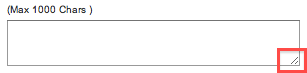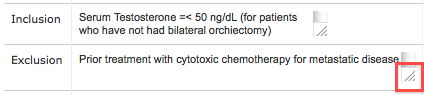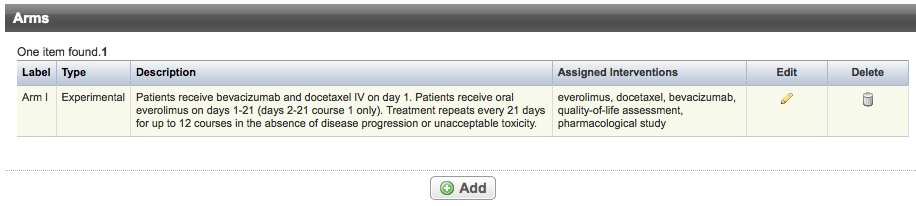This section describes how to abstract and edit the scientific details of clinical trials.
About Scientific Data
- Trial descriptions
- Trial design, including design details, outcome measures, and eligibility criteria
- Diseases and conditions
- Data Table 4 anatomic sites
- Biomarkers (Markers)
- Interventions
- Arms for Interventional trials
- Groups and cohorts for Non-interventional trials
- Sub-groups
After a trial has been accepted, if you log in with an appropriate role, the Scientific Data menu contains an option for each of the above categories.
The trial summary remains displayed at the top of each page as you navigate through the Scientific Data section.
When you have completed abstracting all trial information on a given page, be sure to click the Save button at the bottom of each page before you proceed to another task.
Abstracting Trial Descriptions
- Brief title
- Brief summary
Additionally, they may include a detailed description.
How to Abstract Trial Descriptions
Search for the trial of interest. For instructions, refer to Searching for Trials in PA.
In the search results, click the NCI Trial Identifier link for that trial. The Trial Identification page appears.
On the Trial Identification page, check out the trial. For instructions, refer to Checking In and Checking Out Trials. (This checkout step is optional for Super Abstractors.)
On the Scientific Data menu, click Trial Description. The Trial Description page appears.
On Trial Description page, in the various fields, specify the appropriate information. The following table describes the fields. An asterisk (*) indicates a required field.
You can expand text fields and table cells to reveal all of their content
To increase the size of a text field or table cell, click and drag the lower right corner handle.
Trial Description
Instruction
Brief Title*
Enter a title that summarizes the purpose of the trial.
Brief Summary*
Enter a summary description of the trial.
Detailed Description
Optionally, enter all the information that accurately describes the trial in detail.
- Click Save.
Abstracting Interventional Trial Design
Abstracting Non-Interventional Trial Design
Abstracting Outcomes
Abstracting Eligibility Criteria
Abstracting Diseases and Conditions
Abstracting Data Table 4 Anatomic Sites
For instructions, refer to the following pages:
Abstracting Biomarkers
For instructions, refer to the following pages:
Abstracting Interventions
Additionally, Protocol Abstraction provides a structure for describing drug, radiation, and surgical procedure details. It generates a description from values you provide for such parameters as dose, target site, frequency of administration, etc. Obsolete terms Some intervention terms become obsolete over time. When you validate the trial, the system displays an error message if the abstraction contains an obsolete term. If this occurs, look up the intervention name and replace the obsolete term with the new one. Trials can have multiple intervention records. Each record displays the following information about the intervention: Intervention data definitions Column Name Definition Name Standard name used to refer to each intervention. For drugs, this is the generic name. For investigational new drugs that do not yet have a generic name, this may be the chemical name, company code, or serial number. Other Names Synonym or other name
1
Description For drug interventions, a summary of the drug’s chemical nature and (potential) mechanism of action, and/or details such as dosage form, dosage, frequency, and duration. Tip You can generate descriptions for drug, radiation, and surgical procedure interventions using Protocol Abstraction’s structured approach. To do so, see Generating Drug, Radiation, and Procedure/Surgery Descriptions. Type Mode of intervention, for example, drug or device. Additionally, you can add, edit, reorder, and delete records. Sorting intervention records You can change the sort order (ascending/descending) of any column other than Edit and Delete by clicking the column name and selecting the up or down arrow that appears. For instructions, refer to the following pages:
For other interventions, a summary of the procedure or device that provides key details that distinguish it from similar interventions.
Abstracting Arms
When adding arms to a trial, you assign to them the interventions currently abstracted for the trial. For instructions on abstracting interventions, refer to Abstracting Interventions.
The following rules apply to each trial:
There must be at least one arm/group that implies that the entire study subject population receives the same intervention.
The number of arms/groups added to the trial must coincide with the number indicated in the trial’s Design Details. See Abstracting Interventional Trial Design Details.
- Every arm must have at least one assigned intervention (except for the arm type "no intervention").
- Every intervention must be assigned to at least one arm.
- There must be only one arm with the same combination of description and associated intervention.
- Arm details for single-arm trials are not required.
Trials can have multiple arm records. Each record displays the following arm information:
Field | Definition |
|---|---|
Label | Short name used to identify the arm or comparison group. |
Type | Function of the arm. Valid types are as follows:
|
Description | Brief description of the arm or comparison group to distinguish it from other arms/groups in the trial. |
Assigned Interventions | Intervention(s) assigned to a given arm. 1 |
____
- Interventions imported from ClinicalTrials.gov may not match CTRP terminology. ↩
For instructions, refer to the following pages:
Abstracting Groups and Cohorts
Group/cohort information pertains to Complete non-interventional trials only. In non-interventional studies, cohorts are groups of individuals, initially defined and composed, with common characteristics (e.g., condition, birth year), who are examined or traced over a given time period.
When adding groups to a trial, you assign to them the interventions currently abstracted for the trial.
Check out the trial before you begin abstraction
Before you begin abstracting or validating any trial, be sure you check it out first. Otherwise you will not be able to modify any trial data.
The following rules apply to each trial:
There must be at least one group/cohort that implies that the entire study subject population receives the same intervention.
The number of groups/cohorts added to the trial must coincide with the number indicated in the trial’s Design Details. See Abstracting Non-Interventional Trial Design Details .
- Every group/cohort must have at least one assigned intervention.
- Every intervention must be assigned to at least one group/cohort.
- A trial must have only one group with the same combination of description and associated intervention.
Trials can have multiple group/cohort records. Each record displays the following group information:
| Field | Definition |
|---|---|
Label | Short name used to identify the group |
Description | Explanation of the nature of the study group (e.g., those with a condition and those without a condition; those with an exposure and those without an exposure). |
Assigned Interventions | Intervention assigned to a given group |
Group Records
Adding Groups
You can add one or more groups to a trial according to the number specified in the trial’s design details. See Abstracting Non-Interventional Trial Design Details .
How to Add Groups
- Search for the trial of interest. In the search results, click the NCI Trial Identifier link for that trial.
- On the Scientific Data menu, click Groups/Cohorts. The Groups page appears, with or without any group records displayed.
- Click Add. The Add Group page appears. The interventions that have been abstracted previously are displayed on the right side of the page.
In the check boxes and text fields, select or enter the appropriate information. The following table describes the fields. An asterisk (*) indicates a required field.
You can expand text fields and table cells to reveal all of their content
To increase the size of a text field or table cell, click and drag the lower right corner handle.
Field
Instruction/Description
Label*
Enter the descriptive name of the group.
Description*
Enter a brief description of the group.
Assignment
Select the check box(s) in the column for the intervention(s) assigned to the current group.
- Repeat the steps above until all groups have been assigned an intervention and all interventions have been assigned to at least one group.
- Click Save.
Editing Groups
You can edit group records as necessary.
How to Edit Group Records
- Search for the trial of interest. In the search results, click the NCI Trial Identifier link for that trial.
- On the Scientific Data menu, click Groups/Cohorts. The Groups page appears.
- In the Edit column for a given record, click the Edit icon.
The Edit Group page appears.
- Make changes as necessary to the Label, Description, or Intervention Assignment according to instructions in Adding Groups.
You can expand text fields and table cells to reveal all of their content
To increase the size of a text field or table cell, click and drag the lower right corner handle.
- Click Save.
Deleting Groups
When you delete groups from a trial, you delete them from the system, and can not recover them. If you delete a record accidentally, follow the instructions in Adding Groups to add it back.
How to Delete Groups
- Search for the trial of interest. In the search results, click the NCI Trial Identifier link for that trial.
- On the Scientific Data menu, click Groups/Cohorts. The Groups page appears.
- In the Delete column, select the check box for the appropriate record(s), and then click Delete.
- To delete all groups, click Select All, and then click Delete.
Abstracting Sub-Groups
A sub-group represents stratification criteria that can be used to assign patients to study arms and assess study outcomes. Sub-group information is required for Complete trials only, and optional for Abbreviated trials.
Trials can have multiple sub-group records. Each record displays the following information about the disease or conditions:
Field | Definition |
|---|---|
Code | Characters, or phrase used to identify the sub-group |
Description | Stratification criteria |
Check out the trial before you begin abstraction
Before you begin abstracting or validating any trial, be sure you check it out first. Otherwise you will not be able to modify any trial data.
Sub-Groups Page
Adding Subgroups
You can add one or more sub-groups to a trial according to the trial’s design details.
How to Add Sub-groups
- Search for the trial of interest. In the search results, click the NCI Trial Identifier link for that trial.
- On the Scientific Data menu, click Sub-groups. The Sub-groups page appears, with or without any sub-group records displayed.
- Click Add. The Add/Edit Sub-group Information page appears.
- In the Code field, enter a unique sub-group identifier.
- In the Description field, enter a brief description of the sub-group.
- Click Save.
- Repeat the steps above until all sub-groups have been added.
Editing Subgroups
You can edit sub-group records as necessary.
How to Edit Sub-group Records
- Search for the trial of interest. In the search results, click the NCI Trial Identifier link for that trial.
- On the Scientific Data menu, click Sub-groups. The Sub-groups page appears.
- In the Edit column for a given record, click the Edit icon. The Add/Edit Sub-group Information page appears.
- Modify the sub-group details according to instructions in Adding Sub-Groups.
- Click Save.
Deleting Subgroups
When you delete groups from a trial, you delete them from the system, and can not recover them. If you delete a record accidentally, follow the instructions in Adding Sub-Groups to add it back.
How to Delete Sub-groups
- Search for the trial of interest. In the search results, click the NCI Trial Identifier link for that trial.
- On the Scientific Data menu, click Sub-groups. The Sub-group page appears.
- In the Delete column for the appropriate record, click the Delete icon.