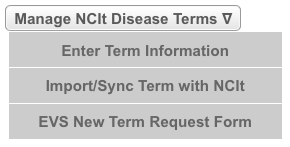Managing Terms
This section provides instructions for importing disease/condition and intervention terms from the NCI Thesaurus (NCIt) to the CTRP database using NCIt term codes. If the term you import is in the CTRP database already, you can synchronize it’s details with the NCIt data .
Additionally, it describes how to request new terms from the NCI Enterprise Vocabulary Services (EVS) and how to enter term details once EVS curators have fulfilled your request.
NCI Enterprise Vocabulary Services (EVS) publishes reference terminology and core biomedical ontology in the NCI Thesaurus (NCIt). The CTRP imports NCIt biomedical concepts, terms, and codes; and synchronizes (syncs) terminology databases. 1 Synchronization ensures that duplicates are eliminated, and that changes in the NCIt database are updated in the CTRP database.
You can import NCIt terms on demand if the term you require for abstraction does not exist in the CTRP database. Once imported, you can sync the term as needed.
If a term does not exist (i.e., has not been published yet) in the NCIt, you can request the term directly from EVS. Once EVS curators have responded to your request, you can enter new term details when abstracting trials. Later EVS publishes the new term in the NCIt.
How to Manage Disease/Condition and Intervention Terminology
- On the menu, click Manage NCIt Terms.
The Manage NCIt Terms page displays menus for managing intervention and disease terms independently.
Follow the instructions in the following sections:
___
- The CTRP synchronizes Preferred Names, Synonyms, and NCIt Identifiers only. It does not import/synchronize parent and child terms. ↩
Importing Disease/Condition Terms
If the disease/condition term does not yet exist in the CTRP database, you can import the term directly from the NCIt database.
You can request terms that are not in the NCIt
If EVS has not published the term you are searching for, you can request that they create a new term. See Requesting New Disease/Condition Terms .
How to Import Disease/Condition Terms
- On the menu, click Manage NCIt Terms.
The Manage NCIt Terms page displays a menu for managing disease terms.
- Click Manage NCIt Disease Terms > Import/Sync Term with NCIt.
The Import New Disease/Condition from NCIt page appears.
Enter the term's NCIt identifier code, and then click Look Up.
Use the NCI Thesaurus to find the term identifier
If you do not know the term's NCIt code, you can search for it in the NCIt at http://ncit.nci.nih.gov/.
The Import New Disease/Condition From NCIt page is pre-populated with the NCIt identifier, Preferred and Display names, synonyms, and parent/child terms.
To change the Display Name, begin entering characters in the name. As the system displays a list of recommendations that include your characters, select the display name from the list.
You can enter a Display Name in free-form text without selecting one from the list of recommendations.
- Click Import.
The system imports, and then synchronizes, the disease term, including all of its parent and children terms.
Synchronizing Disease Terms
If the term you imported from the NCIt exists in the CTRP database already, you can synchronize (sync) the databases.
How to Synchronize Disease Terms
- On the menu, click Manage NCIt Terms.
The Manage NCIt Terms page displays a menu for managing disease terms.
- Click Manage NCIt Disease Terms > Import/Sync Term with NCIt.
The Import New Disease/Condition from NCIt page appears.
Enter the term's NCIt identifier code, and then click Look Up.
Use the NCI Thesaurus to find the term identifier
If you do not know the term's NCIt code, you can search for it in the NCIt at http://ncit.nci.nih.gov/.
The Synchronize Existing Disease/Condition Term With NCIt page displays identifiers, names, synonyms, and parent/child terms from both the CTRP and NCIt databases. Bold/red text indicates the differences between them.
- Scroll to the bottom of the page and click Sync Term.
The Synchronize Existing Disease/Condition Term With NCIt page again displays identifiers, names, synonyms, and parent/child terms from both the CTRP and NCIt databases.
Requesting New Disease/Condition Terms
If the disease/condition term does not exist in the CTRP database nor the NCIt database, you can request a new term directly from EVS.
How to Request a New Term
- On the menu, click Manage NCIt Terms.
The Manage NCIt Terms page displays a menu for managing disease terms.
- Click Manage NCIt Disease Terms > EVS New Term Request Form.
The EVS Term Suggestion page appears in a new browser tab. - Follow the instructions on the form, and then click Submit.
After the EVS curators email you once they have fulfilled your request, you can enter new term details. See Entering Disease/Condition Terms .
Entering Disease/Condition Terms
EVS curators notify you via email once they have fulfilled your request for a new term. At that point you can enter the new terms details. This is the case whether or not EVS has published the term in the NCIt.
How do Enter Disease/Condition Terms
- On the menu, click Manage NCIt Terms.
The Manage NCIt Terms page displays a menu for managing disease terms.
Click Manage NCIt Disease Terms > Enter Term Information.
The Enter New Disease/Condition Details page appears.
Enter the identifiers contained in the message from the EVS. You are required to enter the NCIt, Preferred Name, and Display Name.
- To enter the Display Name, enter part or all of the disease/condition and select the display name from the list of terms that the system suggests. For instructions, see Adding Diseases and Conditions.
- To enter Synonyms, enter individual terms, and then click Add. You can enter multiple synonyms. If you added a term that you no longer want to use as a synonym, click Remove.
- To add parent and/or child terms, click Look Up & ADD.
The Look Up Child/Parent Diseases window appears.
- Search for the term by following the instructions in Adding Diseases and Conditions. Then select which of its parent/child terms you want to import.
- If you added a term that you no longer want to use as a parent/child, click Remove.
- Click Save.
Importing Intervention Terms
You can request terms that are not in the NCIt
If EVS has not published the term you are searching for, you can request that they create a new term. See Requesting Intervention Terms .
How to Import Intervention Terms
- On the menu, click Manage NCIt Terms.
The Manage NCIt Terms page displays a menu for managing intervention terms.
- Click Manage NCIt Intervention Terms > Import/Sync Term with NCIt.
The Import New Intervention from NCIt page appears. Enter the term's NCIt identifier code, and then click Look Up.
Use the NCI Thesaurus to find the term identifier
If you do not know the term's NCIt code, you can search for it in the NCIt at http://ncit.nci.nih.gov/.
The Import New Intervention From NCIt page is pre-populated with the NCIt identifier, Preferred name, and synonyms.
- If available, enter the CDR Identifier.
- Optionally, select the mode of intervention, for example, drug or device, from the Cancer.gov Type and ClinicalTrials.gov Type drop-down lists.
- Click Import.
For instructions, see Synchronizing Intervention Terms.
Synchronizing Intervention Terms
If the term you imported from the NCIt exists already in the CTRP database, you can synchronize (sync) the databases.
How to Synchronize Intervention Terms
- On the menu, click Manage NCIt Terms.
The Manage NCIt Terms page displays a menu for managing intervention terms.
- Click Manage NCIt Intervention Terms > Import/Sync Term with NCIt.
The Import New Intervention from NCIt page appears. Enter the term's NCIt identifier code, and then click Look Up.
Use the NCI Thesaurus to find the term identifier
If you do not know the term's NCIt code, you can search for it in the NCIt at http://ncit.nci.nih.gov/.
The Synchronize Existing Intervention Term With NCIt page displays identifiers, names, synonyms, and intervention code type terms from both the CTRP and NCIt databases. Bold/red text indicates the differences between them.
The CTRP does not sync Cancer.gov and ClinicalTrials.gov intervention Code types with the NCIt database.
Scroll to the bottom of the page and click Sync Term.
The Synchronize Existing Intervention Term With NCIt page again displays identifiers, names, synonyms, and and intervention code type terms from both the CTRP and NCIt databases.
Requesting New Intervention Terms
If the interventions term does not exist in the CTRP database nor the NCIt database, you can request a new term directly form EVS.
How to Request a New Intervention Term
- On the menu, click Manage NCIt Terms.
The Manage NCIt Terms page displays a menu for managing interventions terms.
- Click Manage NCIt intervention Terms > EVS New Term Request Form.
The EVS Term Suggestion page appears in a new browser tab. - Follow the instructions on the form, and then click Submit.
Entering Intervention Terms
On the menu, click Manage NCIt Terms.
The Manage NCIt Terms page displays a menu for managing intervention terms.
Click Manage NCIt intervention Terms > Enter Term Information.
The Enter New Interventions Details page appears.
Enter the identifiers contained in the message from the EVS. You are required to enter NCIt Identifier.
- Enter the Preferred Name.
- To enter Synonyms, enter individual terms, and then click Add. You can enter multiple synonyms. If you added a term that you no longer want to use as a synonym, click Remove.
- Optionally, select the Intervention Type Codes from the PDQ Type and ClinicalTrials.gov Type drop-down lists.
Click Save.