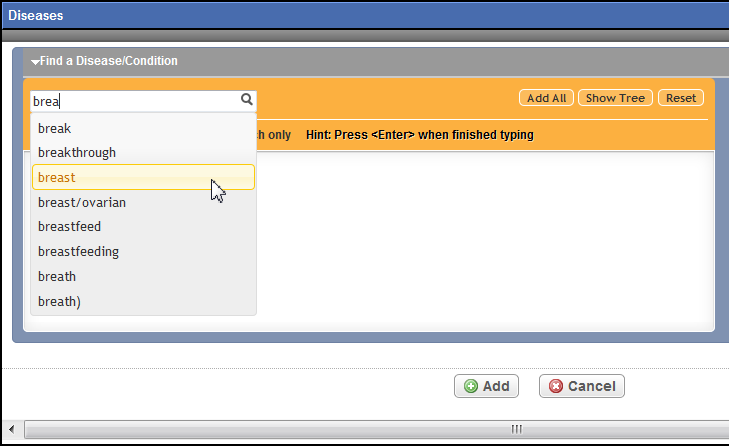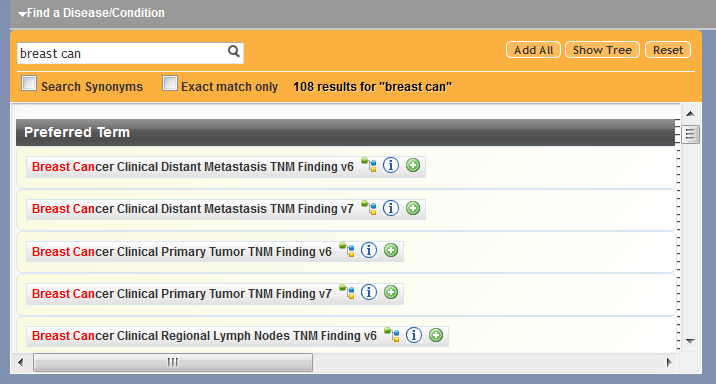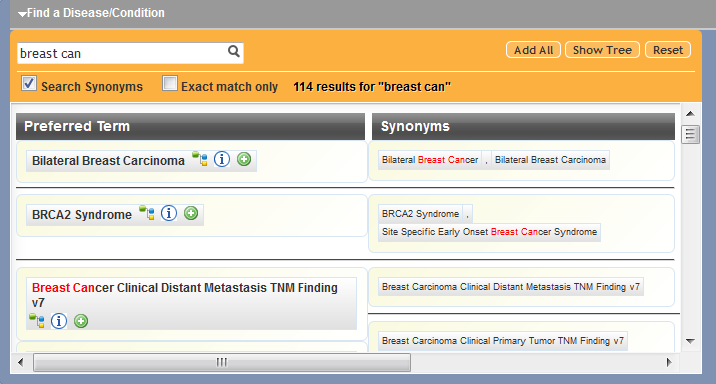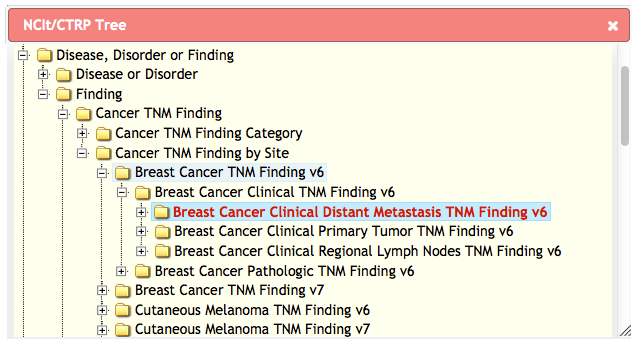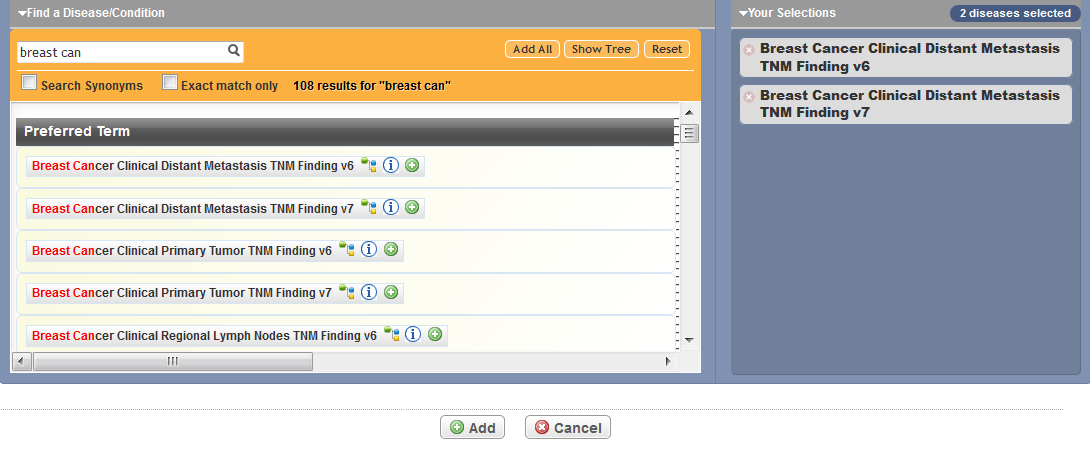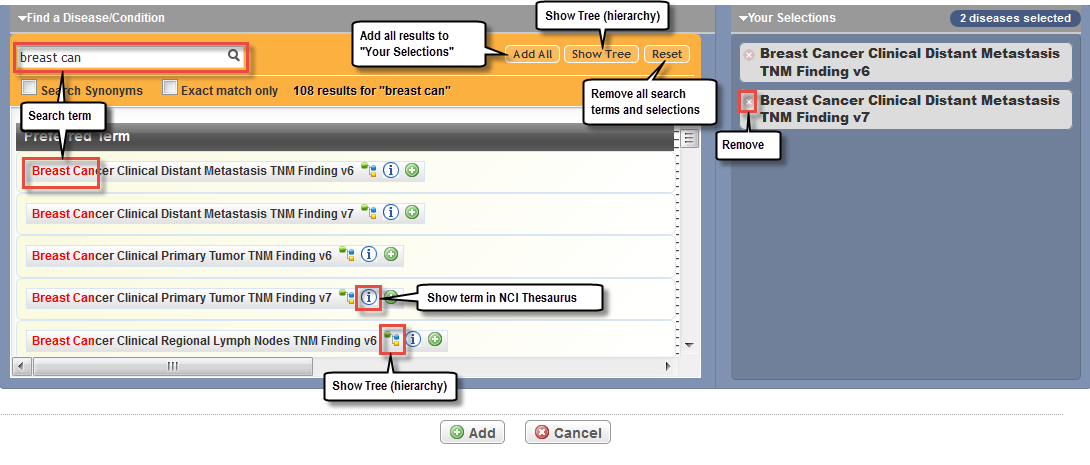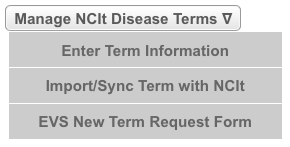You can search for and select disease and condition terminology from a stored list of active disease/conditions in the NCI Enterprise Vocabulary Service's (EVS) NCI Thesaurus (NCIt). You can find more information about the NCIt at http://ncit.nci.nih.gov/.
Trials can have multiple disease records. Each record displays the following information about the disease or condition:
Disease and condition data definitions
Column Name | Definition |
|---|---|
Preferred Name | Standard name. Word or phrase that NCIt uses by preference to refer to each disease/condition. |
Code | Unique identifier (code) assigned to each disease/condition. |
NCI Thesaurus Concept ID | A concept unique identifier within the NCI Enterprise Vocabulary Service's (EVS) NCI Thesaurus (NCIt). |
Display Name | The name that is used in the “reported” diseases domain. Some diseases are reported and therefore are included in the “reported” disease hierarchy. Others are too specific to report and are not included in the “reported” disease domain. The name of a “reported” disease in the domain can differ from the preferred name. |
Parent Preferred Name(s) | Preferred name of the disease/condition (super-concept). |
Include in XML? | “Yes” in the “Include in XML?” column indicates that the disease/condition information should be added to the XML document for submission to ClinicalTrials.gov. |
You can view, edit, delete, and add diseases/conditions to the trial.
Viewing Diseases and Condition Details
You can view the details of each disease/condition linked to a trial, super- and sub-concepts, and parent/child (vertical) hierarchical relationships. When merely viewing trial data, trial checkout is optional.
How to View Disease/Condition Details
Search for the trial of interest. For instructions, refer to Searching for Trials in PA.
In the search results, click the NCI Trial Identifier link for that trial. The Trial Identification page appears.
On the Scientific Data menu, click Disease/Condition. The Trial Disease/Condition page appears.
In the View Details column for a given record, click the View icon. The Disease/Condition Details window appears, displaying the following details:
Disease and condition data definitionsColumn Name
Definition
Preferred Name
Word or phrase that the NCIt uses by preference to refer to each disease/condition.
Code
NCIt unique identifier (code) assigned to each disease/condition.
NCI Thesaurus Concept ID
A concept unique identifier in the NCIt.
Display Name
The name that is used in the “reported” diseases domain. Some diseases are reported and therefore are included in the “reported” disease hierarchy. Others are too specific to report and are not included in the 'reported' disease domain.
The name of a “reported” disease in the domain can differ from the preferred name.
Other names
Synonyms of the preferred name.
Super-concepts
Concepts in the hierarchy above the disease/condition concept. Also known as “parents”. Each super-concept may have its own parent concept.
Sub-concepts
Concepts in the hierarchy below the disease/condition concept. Also known as “children”. Each sub-concept may have its own child concept.
- When you have finished viewing the details, click Close.
Adding Diseases and Conditions
Some disease/condition terms become obsolete over time. When you validate the trial, the system displays an error message if the abstraction contains an obsolete term. If this occurs, look up the disease/condition name and replace the obsolete term with the new one.
How to Add Diseases to a Trial
Search for the trial of interest. For instructions, refer to Searching for Trials in PA.
In the search results, click the NCI Trial Identifier link for that trial. The Trial Identification page appears.
On the Trial Identification page, check out the trial. For instructions, refer to Checking In and Checking Out Trials. (This checkout step is optional for Super Abstractors.)
On the Scientific Data menu, click Disease/Condition. The Trial Disease/Condition page appears, with or without any disease or condition records displayed.
Click Add.
You may have to scroll to the bottom of the page to find the Add button.
The Disease dialog box appears, with the Find a Disease/Condition section.
In the search field at the top left corner of the window, enter part or all of the disease/condition that you want to use as your search criterion. As you type, the system suggests the preferred term you want to search for.
- Optionally:
- To search for alternate (synonymous) terms, select the Search Synonyms check box. The system searches for your preferred term and for alternate terms as well.
- To limit your search to exact matches only, select the Exact match only check box. The system searches for terms that exactly match what you typed.
- Select a suggested terms(s) or continue typing. When you have finished typing, click the Search icon to the right of the search term, or press <Enter>. The system searches for the disease/condition, and returns a list of results as shown below. Your search term is highlighted in red. (Refer to the annotated search results window.) If you selected the Search Synonyms check box, alternate terms are displayed alongside their preferred counterparts.
- Scroll through the list of search results (if needed) to locate the disease/condition and stage to add to your selections.
Optionally, to view the location of a specific disease/condition in the CTRP Disease Hierarchy, click the Show Tree icon next to the term. The system highlights the term in red in the NCIt/CTRP Tree (disease hierarchy) box in relation to its parent/child/sibling terms. The same term is highlighted in each branch of the tree to which it belongs.
Depending on the location of your preferred term in the NCIt/CTRP Tree, it may take several seconds for the system to display it.
- Optionally, to view a specific disease/condition in the NCIt, click the Information icon next to the term.
To add diseases/conditions, click the desired disease/condition from the list of search results or from the CTRP Disease Hierarchy window. Or, to add all of the diseases/conditions, next to the Search field, click Add All.
The diseases/conditions you choose appear in the Your Selections box.You can not select Alternate Terms (synonyms).
You can select as many diseases/conditions from your search results as necessary. Additionally, you can search for other terms.
- If you need to remove selections:
- To remove a term from the Your Selections box, click the Remove icon associated with the term.
- To remove all search terms and selections, click Reset.
- At the bottom of the window, click Add.
Editing Disease and Condition Indicators - Changing the XML Inclusion Indicator
You can change the Include in XML indicator for current records in a given trial.
How to Edit Disease/Condition Indicators
Search for the trial of interest. For instructions, refer to Searching for Trials in PA.
In the search results, click the NCI Trial Identifier link for that trial. The Trial Identification page appears.
On the Trial Identification page, check out the trial. For instructions, refer to Checking In and Checking Out Trials. (This checkout step is optional for Super Abstractors.)
On the Scientific Data menu, click Disease/Condition. The Trial Disease/Condition page appears, with disease or condition records displayed.
Click the Edit icon. The Edit Disease/Condition page appears.
- To include or exclude the disease/condition in the XML document for submission to ClinicalTrials.gov, select or clear the Include in XML check box respectively.
- Click Save. The edited record is displayed on the Disease/Condition page.
Deleting Diseases and Conditions
The system removes records from view when you delete diseases or conditions from a trial, but it does not delete them from the system. However, there is no way for you to recover a deleted record. If you delete a record accidentally, follow the instructions in Adding Diseases and Conditions to add it back.
How to Delete Diseases/Conditions from a Trial
Search for the trial of interest. For instructions, refer to Searching for Trials in PA.
In the search results, click the NCI Trial Identifier link for that trial. The Trial Identification page appears.
On the Trial Identification page, check out the trial. For instructions, refer to Checking In and Checking Out Trials. (This checkout step is optional for Super Abstractors.)
On the Scientific Data menu, click Disease/Condition. The Trial Disease/Condition page appears.
- Do one of the following:
- In the Delete column for the appropriate record, select the Delete check box, and then click Delete.
- or - - To delete all records, click Select All, and then click Delete.
- In the Delete column for the appropriate record, select the Delete check box, and then click Delete.
Managing NCIt Disease/Condition Terms
You can import NCIt terms on demand if the term you require for abstraction does not exist in the CTRP database. Once imported, CTRP syncs the term with in the NCIt database automatically.
If a term does not exist (i.e., has not been published yet) in the NCIt, you can request the term directly from EVS. Once EVS curators have responded to your request, you can enter new term details when abstracting trials. Later EVS publishes the new term in the NCIt. Refer to Managing Disease and Intervention Terminologies. How to Manage NCIt Disease/Condition Terminology
- At the bottom of the Disease/Condition page, click Manage NCIt Terms.
The Manage NCIt Terms menu contains options for managing disease terms.
Follow the instructions in the following sections: