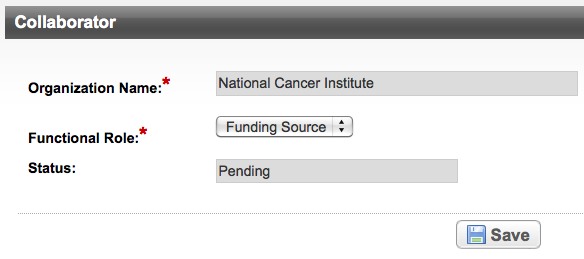You can associate, or link, collaborating organizations with the trial you are abstracting. Collaborator information is included in the Protocol document or in the uploaded Participating Sites document. It is optional for Abbreviated trials.
To delete a previously linked collaborator, see Deleting Collaborators From a Trial.
Linking Collaborators to a Trial
Search for the trial of interest. For instructions, refer to Searching for Trials in PA.
In the search results, click the NCI Trial Identifier link for that trial. The Trial Identification page appears.
On the Trial Identification page, check out the trial. For instructions, refer to Checking In and Checking Out Trials. (This checkout step is optional for Super Abstractors.)
- On the Administrative Data menu, click Collaborators. The Collaborators page appears. NCI is added as a collaborator automatically.
- Click Add. The Collaborator page displays the fields for the organization data.
- Next to the Organization Name field, click Look Up and follow the instructions in Searching for Organizations.
The City, Country, and Zip/Postal Codes fields are populated with the organization information you selected. From the Functional Role drop-down list, select the collaborator’s role in the trial. The following table lists functional role values.
Valid values for functional rolesFunctional Role
Definition
Funding Source
Source of the funding mechanism
Agent Source
Source of drugs used in the trial
Laboratory
Clinical research workplace
- Click Save. The collaborator is linked to the trial.
Deleting Collaborators From a Trial
How to Delete a Collaborator From a Trial
Search for the trial of interest. For instructions, refer to Searching for Trials in PA.
In the search results, click the NCI Trial Identifier link for that trial. The Trial Identification page appears.
On the Trial Identification page, check out the trial. For instructions, refer to Checking In and Checking Out Trials. (This checkout step is optional for Super Abstractors.)
- On the Administrative Data menu, click Collaborators. The Collaborators page appears.
- To disassociate the collaborator from the trial, click the Delete icon, and then confirm the action in the pop-up window.
Editing Collaborator Roles
How to Edit Collaborator Roles
Search for the trial of interest. For instructions, refer to Searching for Trials in PA.
In the search results, click the NCI Trial Identifier link for that trial. The Trial Identification page appears.
On the Trial Identification page, check out the trial. For instructions, refer to Checking In and Checking Out Trials. (This checkout step is optional for Super Abstractors.)
- On the Administrative Data menu, click Collaborators. The Collaborators page appears.
- To change the collaborator’s role in the trial, click the Edit icon. The Collaborator page displays the current collaborator organization name, and current functional role.
- From the Functional Role drop-down list, select the appropriate role.
- Click Save.