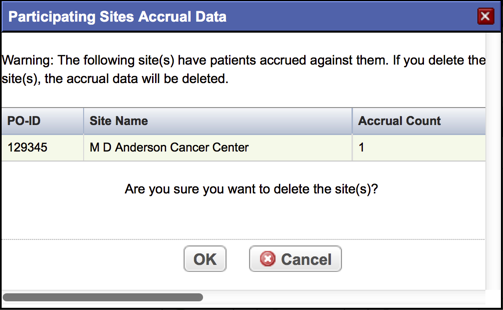If a participating site record currently associated with the trial you are abstracting is incorrect, you can edit or delete the site.
How to Edit or Delete a Participating Site From a Trial
Search for the trial of interest. For instructions, refer to Searching for Trials in PA.
In the search results, click the NCI Trial Identifier link for that trial. The Trial Identification page appears.
On the Trial Identification page, check out the trial. For instructions, refer to Checking In and Checking Out Trials. (This checkout step is optional for Super Abstractors.)
- On the Administrative Data menu, click Participating Sites. The Participating Sites page appears.
To delete a participating site from the trial, in the Delete column, select the Delete check box, and then click Delete at the bottom of the list of records.
If you delete a participating site from a trial, the system deletes all of its associated accrual data.
Confirm that you want to delete the site(s) in the pop-up window.
- To modify participating site's information, click the Edit icon.
- Make changes as necessary, and then click Save.