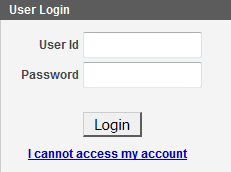Search this chapter:
This chapter describes how to get started using NBIA.
Topics in this chapter include:
Introduction to NBIA
NBIA provides the cancer research and medical community, industry, and academia access to imaging archives that can be used for many purposes, including the potential to assist in the development and validation of analytical software tools supporting these functions:
- Lesion detection and classification software
- Accelerated diagnostic imaging decision
- Quantitative imaging assessment of drug response
The archive provides access to imaging resources that improve the use of imaging in today's cancer research and practice. This access increases the efficiency and reproducibility of imaging cancer detection and diagnosis, leverages imaging to provide an objective assessment of therapeutic response, and ultimately enables the development of imaging resources that will lead to improved clinical decision support.
Clinical trials, physicians and other researchers submit images to NBIA using the CTP (Clinical Trial Processing) software. Any potential user can then access NBIA to search for and download images and associated annotation files.
Images are stored in the medical image standard, Digital Imaging and Communications in Medicine (DICOM). A DICOM file stores the digital image along with a series of tags that contain metadata about the image such as patient ID, study ID, patient weight, anatomic site, and so forth. More information about DICOM .
Refresh button
The NBIA application does not support the refresh button. You are encouraged to refrain from using it when in the application.
Registering a New User
Using NBIA Without Logging In
You do not have to log in to access public data in NBIA. Simply begin to use the features on the Welcome page.
You can use the search function as a "guest" without logging in. All data that NBIA returns without being logged in is public. As a guest, you can add data to the data basket. For more information, see Working with the Data Basket.
If you are not logged into the application, some functions are unavailable; these are saving a search query, viewing saved queries, viewing query histories, and managing saved queries. You also cannot download more than 3 gigabytes of data at one time.
If the application is configured to enable the guest account access, the login section will be "hidden" by the login link by default. Additionally, you should be able to see the Search Image link on the home page.
Bypassing Login
In some cases of local installation, the decision may have been made not to enable public data access without login. If the application is configured to disable the guest account access, the login section is "expanded" by default. If that's the case, there is no way for the user to bypass login and perform tasks.
Logging into NBIA
If you do not have a User ID or password, click Register Now to apply for a user account. For more information, see Registering a New User.
If you have already registered, perform the following steps to log in.
- In the User Login panel, enter your User ID and password.
Click Login. If your login is successful, the data portal appears.
Tip
NBIA uses popups. To prevent problems accessing the application, in your browser, enable a popup blocker exception for https://imaging.nci.nih.gov/ncia/login.jsf.
If you have persistent difficulty logging in, click I cannot access my account on the NBIA login page. An NBIA account help topic opens, describing help options for resolving your login problem. Alternately, contact Application Support.
Using the NBIA Home Page
Using NBIA Online Help
Not logged in?
You can open the user's guide without being logged into NBIA.
Click Help > User Guides in the top menu bar to open the NBIA User's Guide on the NCI wiki.
On any application page, click to open the help topic that applies to features available on that NBIA page.