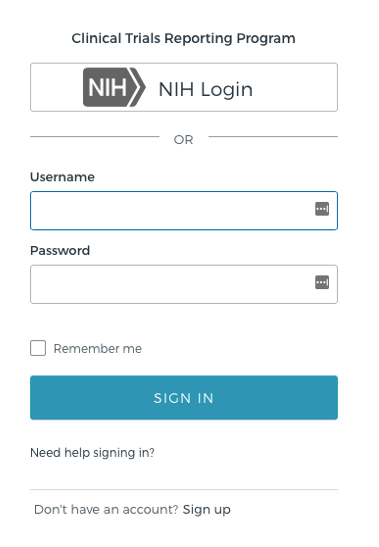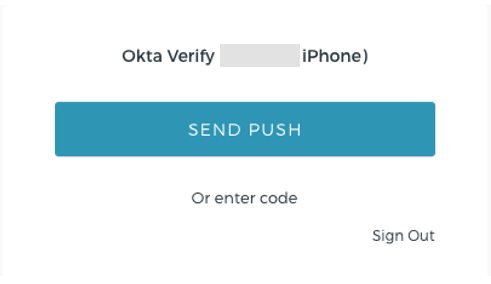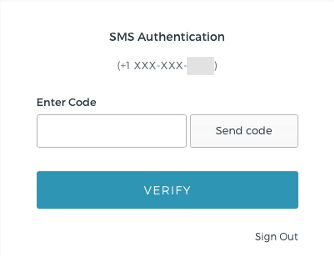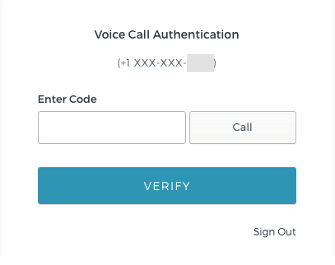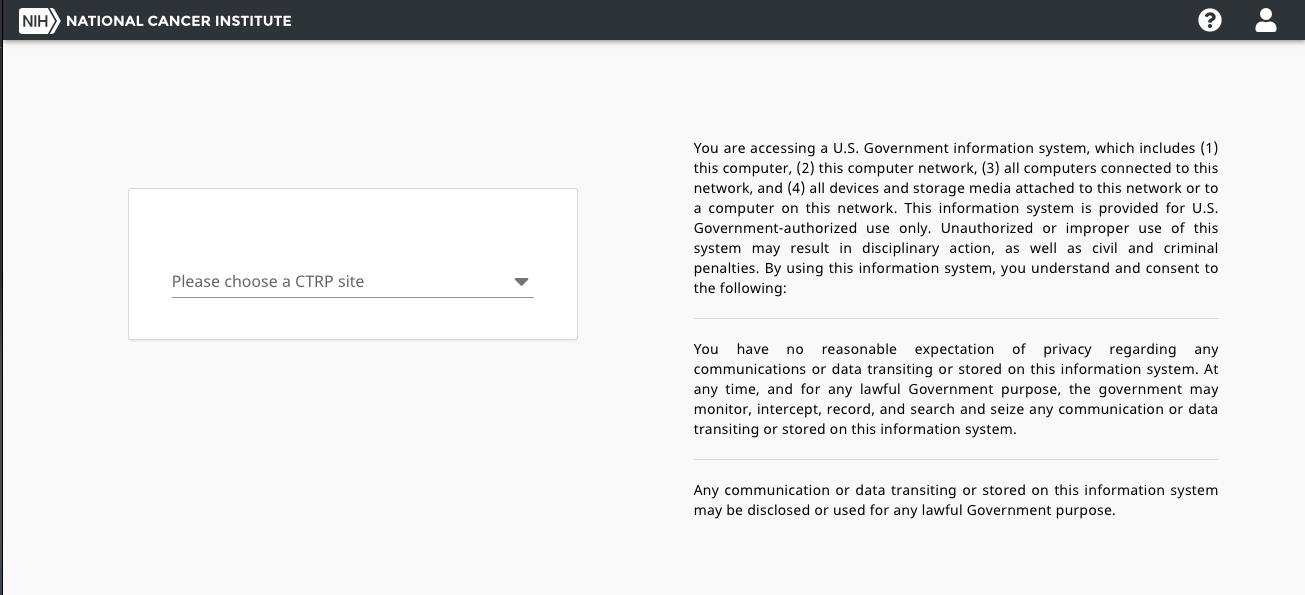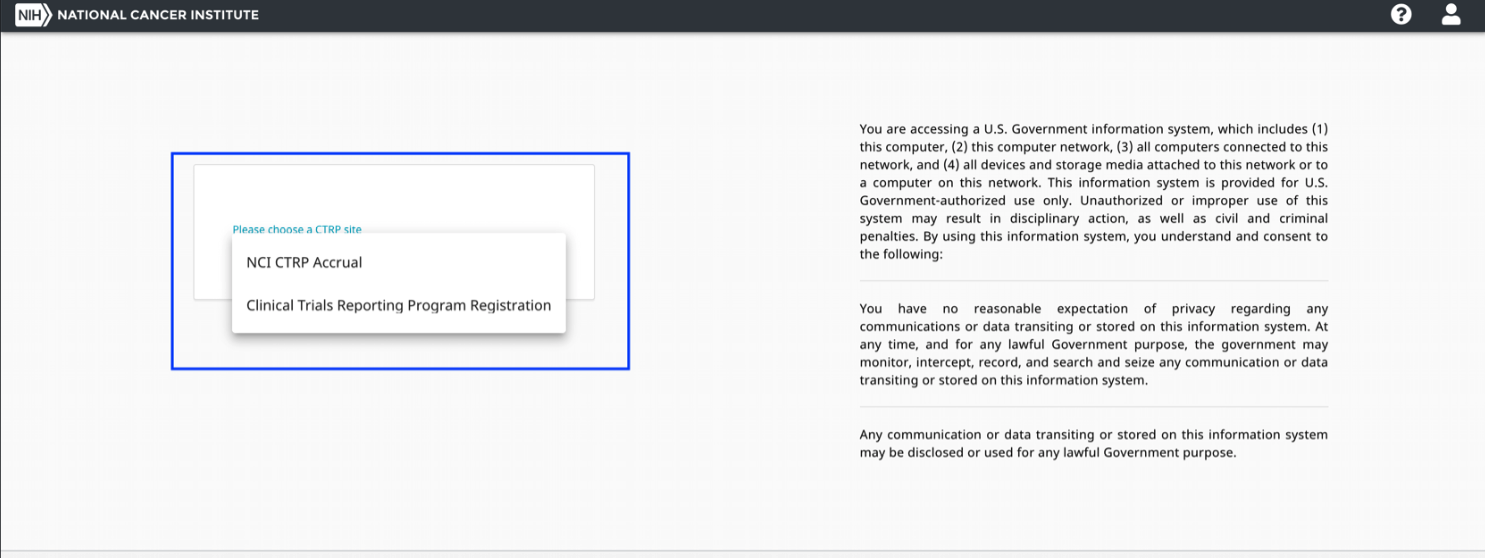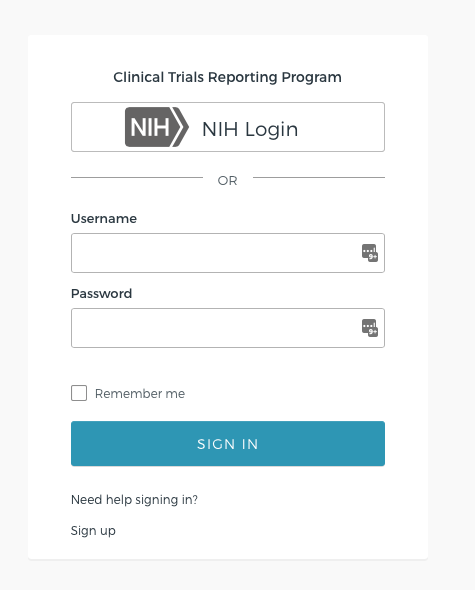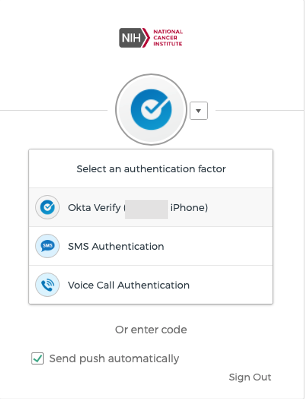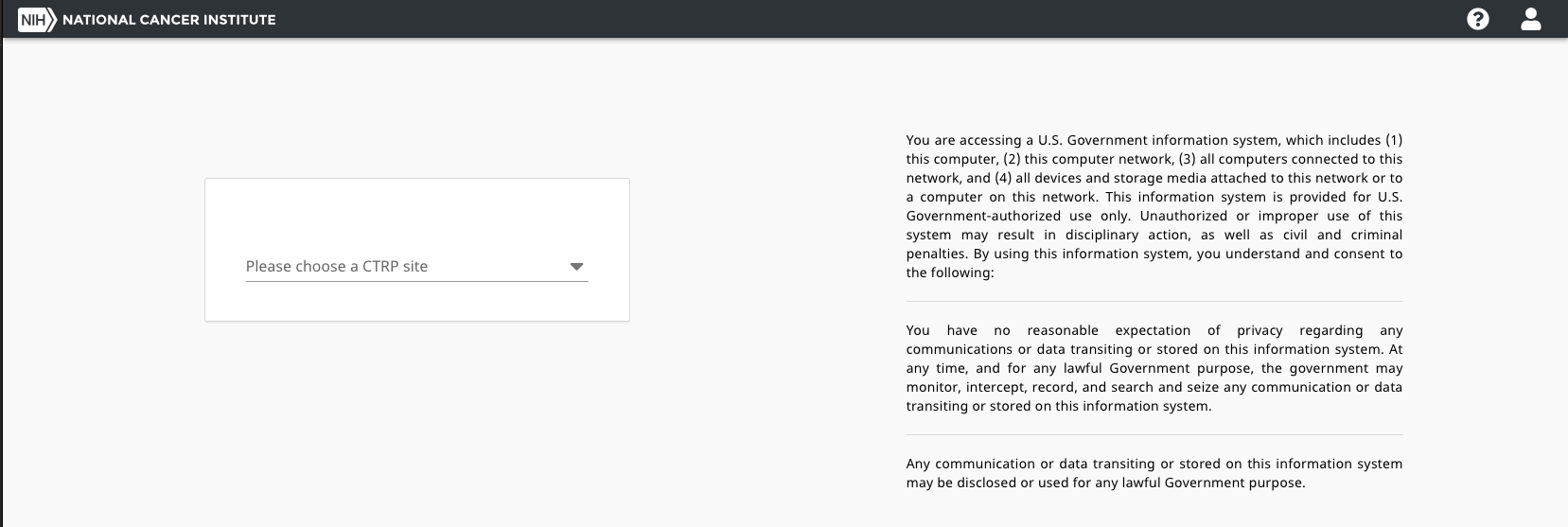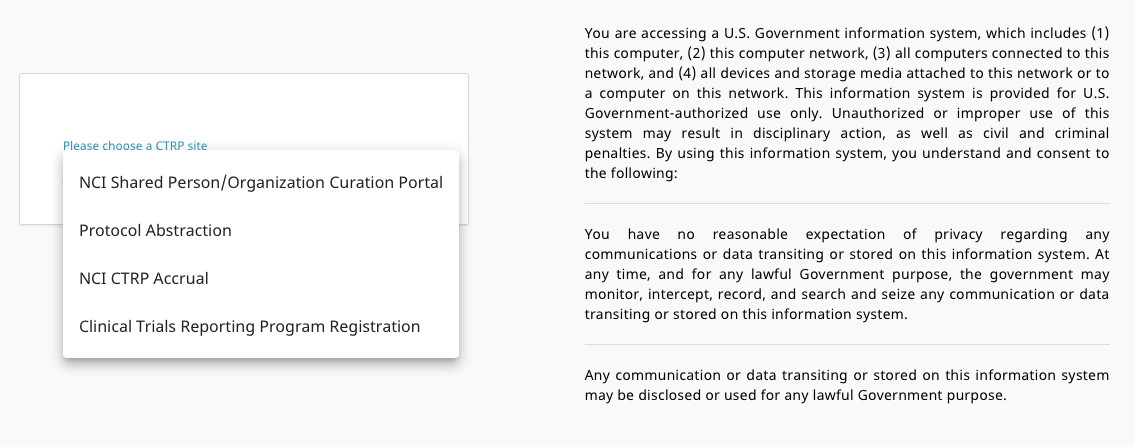For External (non-NIH) users:
- Navigate to the CTRP home page at https://trials.nci.nih.gov. For browser information, refer to Browser Support.
- Fill in your CTRP Username and Password and select "Sign In".
- Upon successfully signing in, the Okta multi factor authentication page appears, the previously used verification method will be the default setting.
Perform the desired authentication method. Upon successful authentication verification, the CTRP login page will launch.
- The Please choose a CTRP site list box will contain all the applications your account has been granted access to, select the desired application.
For NIH Users
Note: For NIH users, Okta has been integrated with iTrust. NIH Users will be directed to iTrust for authentication and redirected to the site once completed.
- Navigate to the CTRP home page at https://trials.nci.nih.gov. For browser information, refer to Browser Support.
- Select the "NIH Login" button, the iTrust authentication page launches.
- Login to iTrust using either Smart Card (PIV card) Login or Username and Password.
- Upon successfully signing in to iTrust, the Okta multi factor authentication page appears, the previously used verification method will be the default setting. Use the arrow listbox to display all available authentication methods.
- Perform the desired authentication method. Upon successful authentication verification, the CTRP login page will launch.
- The "Please choose a CTRP site" list box will contain all the applications your account has been granted access to, select the desired application.