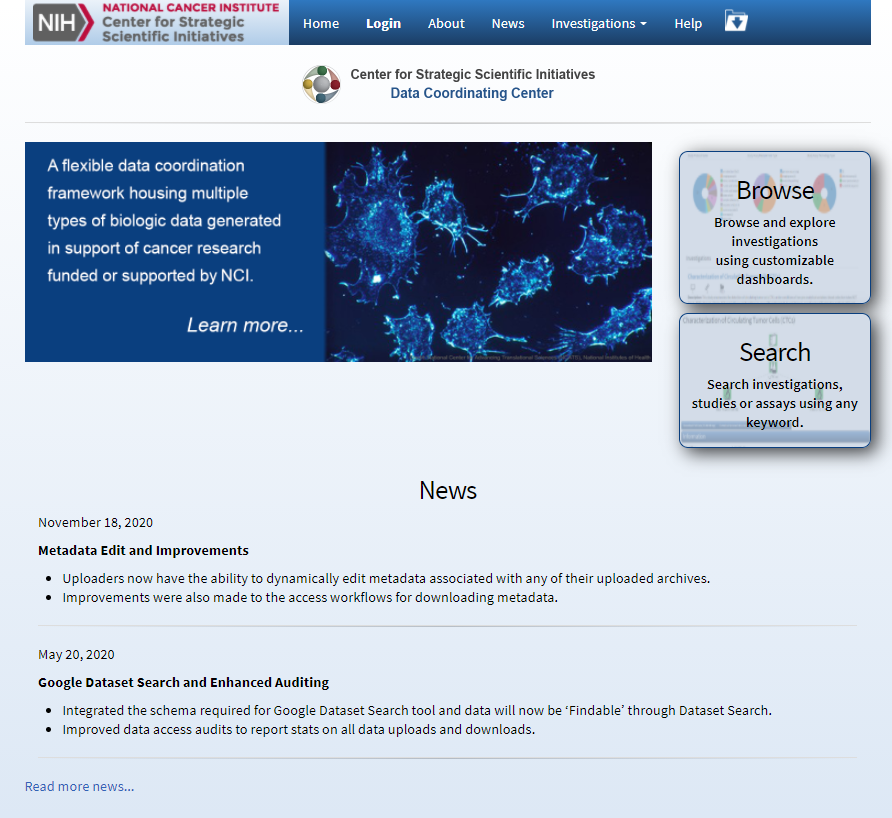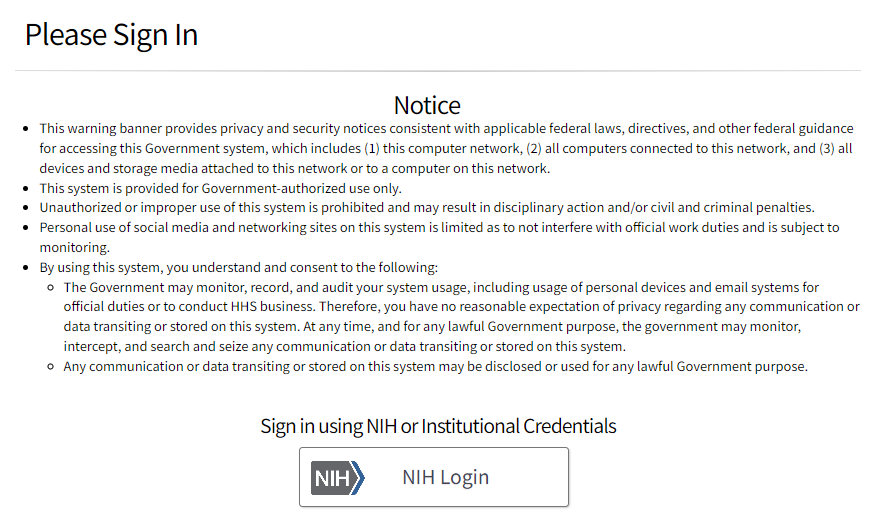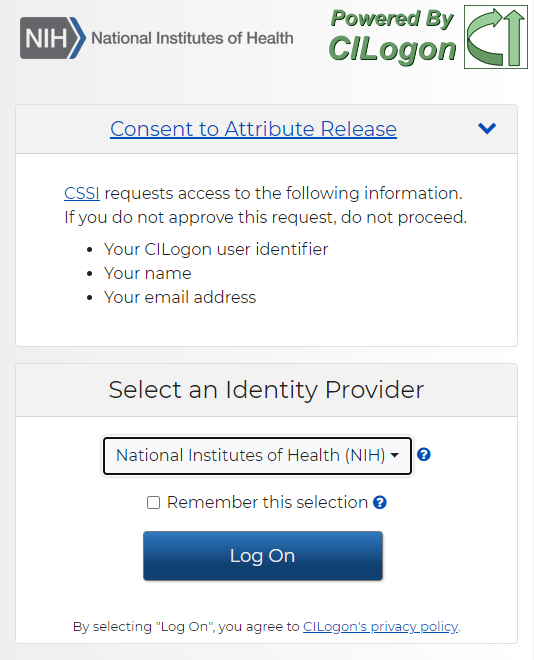You do not need to log in to browse, search, or download investigation data. For details, refer to What You Can Do in CSSI DCC.
To log in to the CSSI DCC Portal
- Navigate to the CSSI DCC Portal (https://cssi-dcc.nci.nih.gov/cssiportal). The home page appears. (For your reference, the footer displays the current version number.)
- If you have an active login session with an authentication provider (such as NIH or Google), and do not want to use the same account for your DCC login, log out of that active session. Then close and reopen the browser. If you do want to use the same account, proceed with the next step.
- Click Login. The Please Sign In page appears.
- Click CILogon. Depending on various factors, the system might display one or more of the following prompts:
- If a CILogon Consent to Attribute Release page appears, select an identity provider (such as National Institutes of Health or Google) and click Log On.
- If an NIH Login - Information Release Consent page appears, select one of the options and click I Agree.
- If you selected another institution, follow the prompts to proceed.
- If Google prompts you to do so, provide your user name and click Next. Provide your password and click Next.
After a successful login, the CSSI DCC portal home page (or the My Account page) appears.
- If a CILogon Consent to Attribute Release page appears, select an identity provider (such as National Institutes of Health or Google) and click Log On.
- Consider the following options:
- If you need help, contact the Center for Strategic Initiatives (CSSI) Data Coordinating Center (https://cssi-dcc.nci.nih.gov/cssiportal/contactus) or click the Contact Us link at the bottom of any DCC page.
- If the My Account page appears (or if you want to request upload permission), complete your account information as described in Managing Your Account.
The system logs you off if it detects that you have not used the application for 30 minutes.