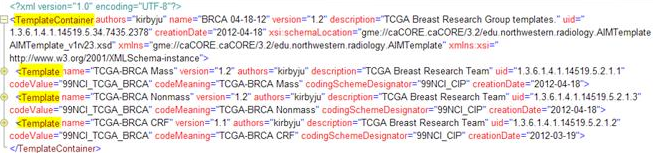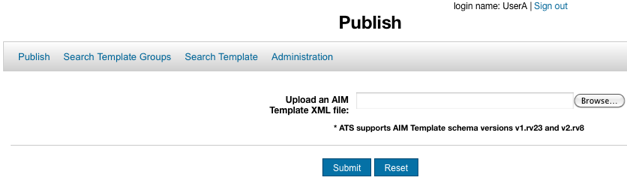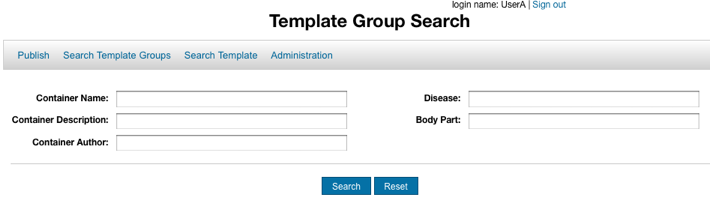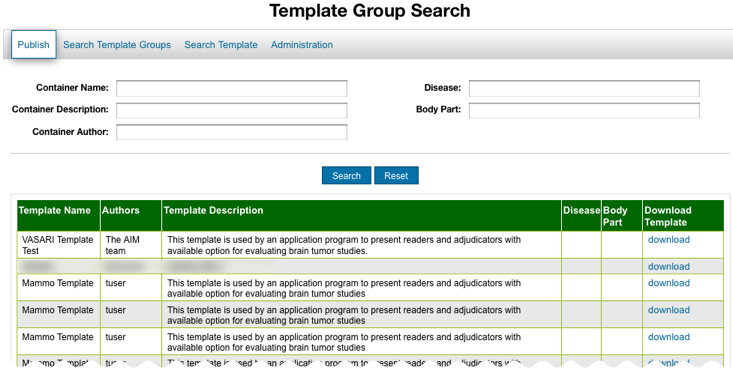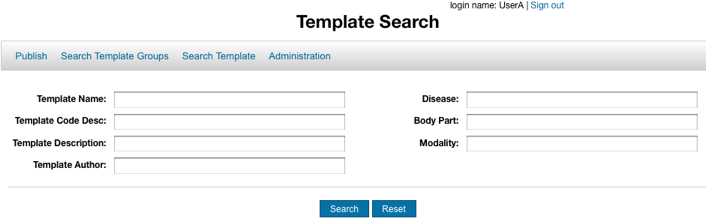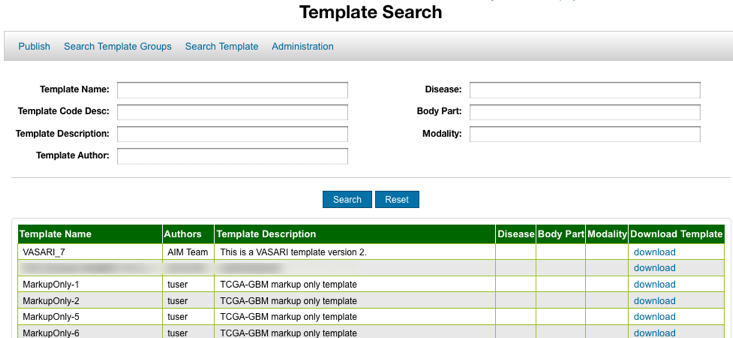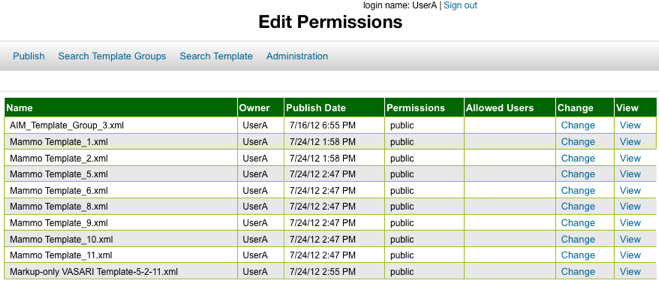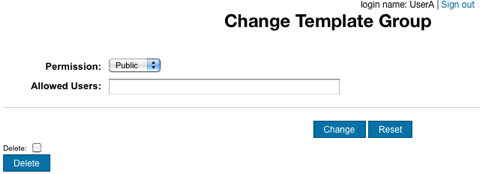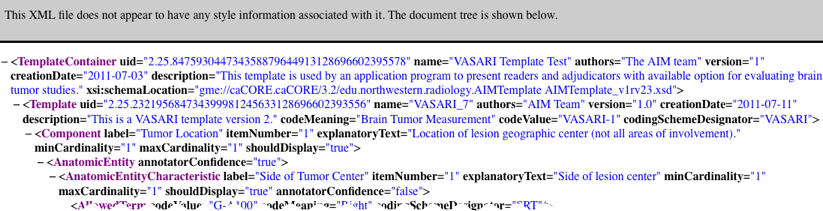You can print and export wiki pages
Introduction to the AIM Template Service
The AIM Template Service (ATS) is a web service application that makes it possible for you to upload (publish) and download AIM templates created using a caBIG® Annotation and Image Markup (AIM) tool such as AIM Template Builder. You can import AIM template files to AIM Template Builder and modify them there. You can then use AIM Template Builder to export the template(s) to an AIM template file. If you want to share that file, you can upload it to ATS.
AIM templates contain a set of well-defined questions and answer choices to facilitate collecting information for a particular purpose, such as The Cancer Genome Atlas Glioblastoma (TCGA GBM) study. AIM templates ensure that users can annotate medical images using a controlled vocabulary and standard template. This results in simple and constrained annotations that are reproducible and consistent.
An AIM template group is a container that holds more than one template. Templates and template groups are part of AIM template files, which are in XML format. The following XML file section shows how template groups and their component template files are described in an AIM template file.
A valid AIM template is validated by AIM schemas (version 1, revision 18/19/23).
Why Use the AIM Model?
The AIM model begins to solve this problem by capturing the descriptive information of an image with user-generated graphical symbols placed on the image into a single common information source. AIM captures medical findings using standard vocabularies such as RadLex, SNOMED CT®, and DICOM, and user-defined terminology. Image information captured in the AIM model includes the anatomic entity and its characteristics, imaging observation and its characteristics, and inference.
What is in an AIM Template?
An AIM template has one or more components. Each component represents a study question that may have one or more answers. Template components can be any of the following: anatomic entity, imaging observation, inference, calculation, or geometric shape (markup).
Both anatomic entities and imaging observations are also described by their associated characteristics. Anatomic entity and imaging observation characteristics inherit the attributes of their respective component. Characteristics have annotator confidence that allows a user to enter a percentage that represents the level of user confidence in answering the question. A characteristic may also have a quantification value.
Requesting an NCI Account
To request this access, send an email to Application Support.
Publishing a Template
You can publish a template file to ATS if you have a caGrid account, the template file is in XML format, and the template complies with AIM schema versions v1.rv23 and v2rv13.
- Select Publish.
The Publish page appears.
- Click Browse and navigate to the template file on your file system.
Click Submit.
A confirmation message appears.Note
Click Reset to clear any value in the text field box.
Searching for a Template Group to Download
You can download a template group from ATS so that you can import it to any AIM-enabled application such as AIM Template Builder.
When you create a template group using an AIM-enabled application, you specify its metadata. You can use this metadata as search criteria when you search for the template group later.
- Select Search Template Groups.
The Template Group Search page appears.
Narrow your search by entering information into the fields. If you do not enter any information into the fields, all template groups available in ATS appear, and it may take longer to see the results of your search. The following fields are available.
Field
Description
Container Name
Template group name
Container Description
Template group description
Container Author
Person who created the template group in the AIM-enabled application
Disease
Disease that is the topic of the templates in the template group
Body Part
Body part that is the topic of the templates in the template group
- Click Search.
All template groups matching the search criteria you entered appear.
- Find a template group and then click the download link.
Your browser prompts you to save or open the AIM template file.
Searching for a Template to Download
Download a template from ATS so that you can use it in an AIM-enabled application such as AIM Template Builder.
When you create a template using an AIM-enabled application, you specify its metadata. You can use this metadata as search criteria when you search for the template later.
- Select Search Template.
The Template Search page appears.
Narrow your search by entering information into the fields. If you do not enter any information into the fields, all template groups available in the AIM Template Service appear, and it may take longer to see the results of your search. The following fields are available.
Field
Description
Template Name
Template name
Template Code Desc
Template code description
Template Description
Template description
Template Author
Person who created the template in the AIM-enabled application
Disease
Disease that is the topic of the templates in the template group
Body Part
Body part that is the topic of the templates in the template group
Modality
Any of the various types of equipment or probes used to acquire images of the body, such as CR or DR (radiography), US (ultrasound) and MR (magnetic resonance imaging)
- Click Search.
All templates matching the search criteria you entered appear.
- Find a template and then click the download link.
Your browser prompts you to save or open the AIM template file.
Changing the Permissions for a Template Group
You can make the template groups you publish to ATS public or private.
- Select Administration.
The Edit Permissions page appears.
- For a selected template group, click Change.
The Change Template Group page appears.
- From the Permission list, select Public or Private. For the Private option, enter names of users allowed to access that template group in the Allowed Users field. Separate each name by a comma. For example,
UserA, UserB. - Click Change.
Deleting a Template Group
Deleting a template group permanently removes it from ATS.
- Select Administration.
The Edit Permissions page appears.
- For a selected template group, click Change.
The Change Template Group page appears.
- Select the Delete checkbox.
- Click Delete.
Viewing an AIM Template in XML
You can view the contents of an AIM template in XML format.
- Select Administration.
The Edit Permissions page appears.
- For a selected template group, click View.
The template file contents appear in a new browser window.