If the Trial Search page is not already displayed, on the Protocol Abstraction main menu on the left side of the page, click Trial Search. The Trial Search page appears.
Screenshot TBD. |
Type or select any of the search criteria listed in the following table as appropriate.
You can select multiple values for Principal Investigator, Trial Phase, Processing Status, Search by Submission Type, Search by Submission Method, Lead Organization, Primary Purpose, Current Trial Status, and Milestone. |
Search Criteria | Description/Instructions | |
|---|---|---|
Official Title | Specify one or more words from the | |
Identifier Type | Select the type of identifier you want to search for from the drop-down list. For identifier type descriptions, see the list of identifiers in Abstracting General Trial Details.
| |
Identifier | Type all or part of the numeric or alphanumeric identifier for the type of identifier you selected. Examples:
| |
Principal Investigator | Specify the
| |
Trial Phase | Specify the | |
Processing Status | Specify the | |
Search by On-Hold Status | Select the On-Hold Status from the drop-down list. Valid values are as follows:
| |
Search by Submission Type | To narrow the search by this trial attribute, specify the
| |
Trial Type | Specify the | |
| Trial Sub-type | Specify the | |
Search by Submission Method | Select the means by which the trial was submitted to the CTRP from the drop-down list. Valid values are as follows:
| |
Lead Organization | Specify the
| |
Primary Purpose | Specify the | |
Current Trial Status | Specify the | |
Milestone | Specify the | |
Trials I Have Checked Out | Select this check box if you want to limit your search to trials that you have checked out to validate, abstract, or edit. | |
Search By Trial Category | To narrow the search by this trial attribute, specify the | |
Search CTEP, DCP, or All Trials | Select the sponsor organization from the drop-down list. Valid values are as follows:
DCP is an abbreviation of Division of Cancer Prevention. CTEP is an abbreviation of Cancer Therapy Evaluation Program. PIO is an abbreviation of Protocol and Information Office. |
Click Search, or press the Enter key on your keyboard.
The results of your query are listed in the Search Results section.
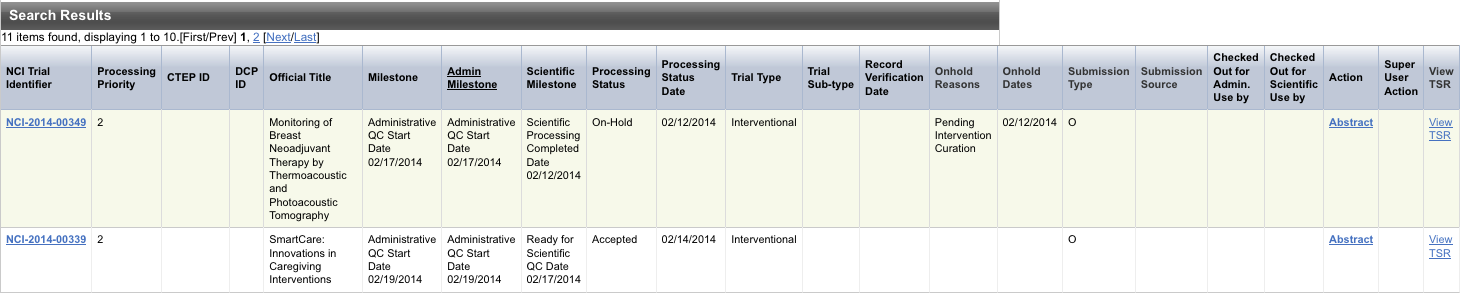
The system displays an asterisk (*) in the Official Title column for trials that have alternate titles.
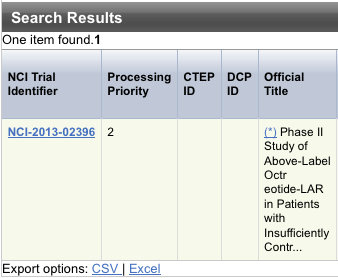
To view the alternate titles, click the asterisk.
Alternate titles are listed in the Trial Alternate Titles window.
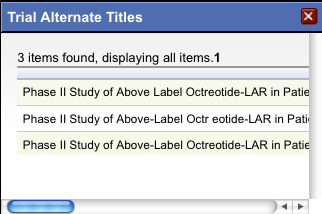
To view details for a trial, click the NCI Trial Identifier link for the trial of interest, or click any link in the Action column.
The Trial Identification page displays trial identifiers and other details. It also displays one or more options to check out the trial for processing. For example, if you logged in to the application as a Super Abstractor, you can check the trial out for both administrative and scientific processing, as in the figure below. However, if you logged in as an Administrative Abstractor, your only option is to check in/out the trial for administrative processing.
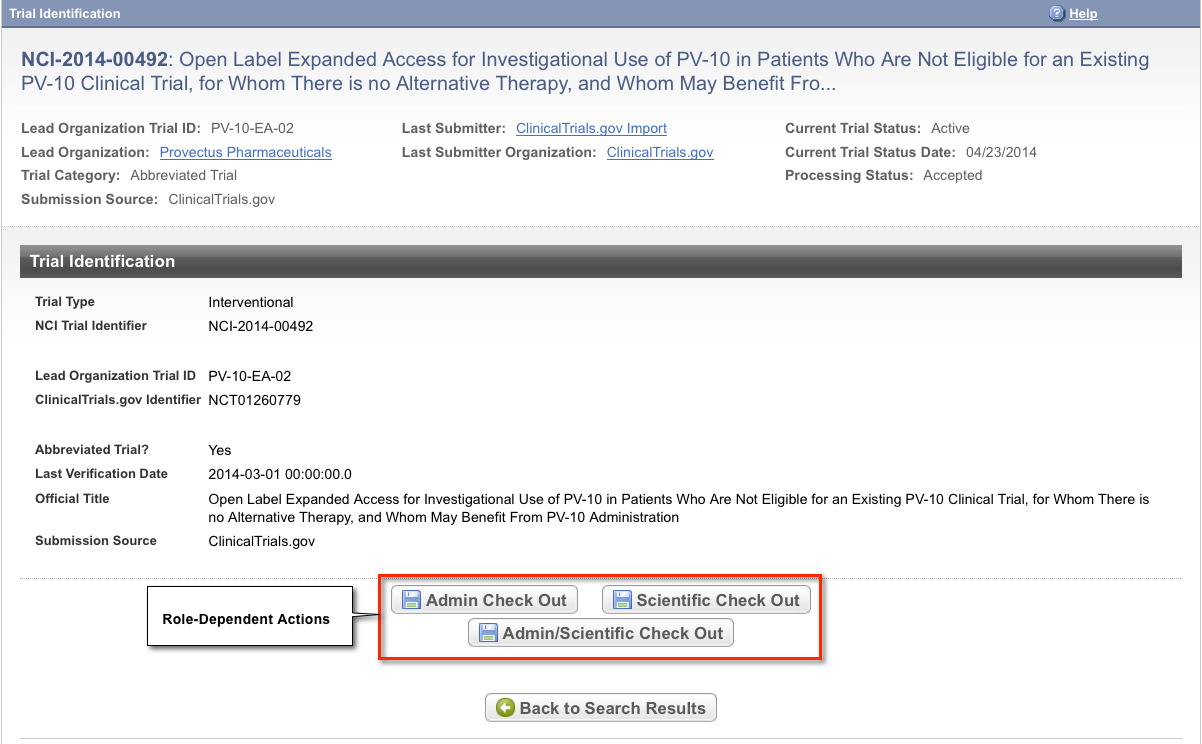
| To return to your most recent search results, click Back to Search Results on the Trial Identification page. |
- Click CSV to create a generic comma-separated value file.
- Click Excel to create a Microsoft Excel spreadsheet.