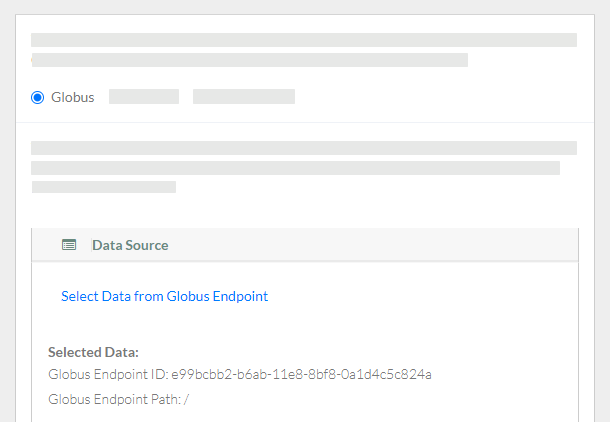This page describes how to register multiple files. For prerequisites when using Globus with DME, refer to Preparing to Use Globus. If you want to provide metadata for each object (data file) or collection, also refer to Preparing a Metadata File for Bulk Registration.
For narrated slides demonstrating these instructions, refer to upload-Globus-slides.pptx.
To register data files:
- Log in as described in Logging In via the GUI. The Dashboard appears.

Specify the data source:
Select Globus and click Select Data from Globus Endpoint. A Globus page appears.
In Globus, select an endpoint.
- Select the files or folders that you want to register into DME.
- Click Submit. The Register Bulk Data page reappears, with the Globus endpoint ID and path. (Depending on your selections in Globus, the Register Bulk Data page might also list the selected data files or folders.)
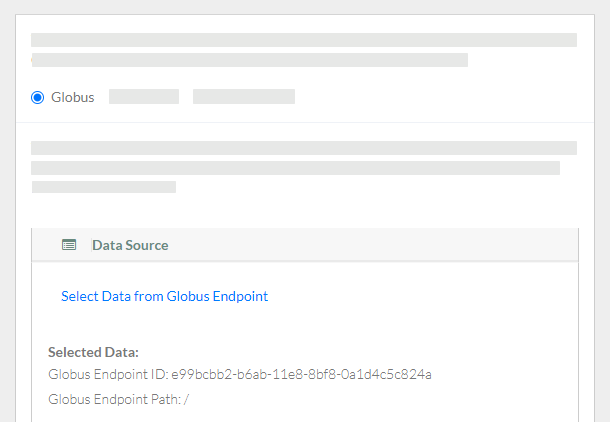





- When the system displays the task ID, consider clicking that link to visit the Data Registration Task Details page and view the progress of the registration. If you provided a metadata file, this page indicates any difficulty processing that metadata. For instructions, refer to Viewing the Details of a Registration Task.