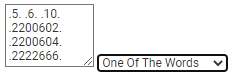From the View menu, select Browse and then select one of the following options:
- Data Elements - View/Browse: Search for data elements used by or owned by any context.
- NCI Standard Data Elements: Search within released data elements that are either owned by or used by the NCI Standards Context. NCI considers these data elements to be standard for the NCI. These elements are a subset of the data elements available in Data Elements- View/Browse.
The corresponding page appears. (Logged in users can add pages like this to their favorites. For instructions, refer to Managing Your Favorites.)
If necessary, you can clear the saved filter from the upper right corner of the search criteria panel, or select a different one:
- The default saved filter excludes retired (from Workflow Status), excludes test and training (from Owned By), and includes the latest version.
- Another saved filter excludes only test and training (from Owned By).
- Another saved filter includes only test and training (from Owned By).
- To clear the saved filter, set this field to Select a Filter.
Specify one or more search criteria, as described in the following table:
| Field | Instructions |
|---|---|
| Enter Search String | Type all or part of a search string. This field searches the concatenation of CDE Short Name, CDE Long Name, and any type of Question text. (To adjust search scope, click the Advanced Filter icon.) |
| CDE Public ID | Specify the full numeric value for a single CDE public ID. (You cannot use wildcards in numeric fields.) |
| CDE Long Name | Type all or part of a CDE long name. (To adjust search scope, click the Advanced Filter icon.) |
| Multiple Public ID Search | Type all or part of a public ID. To specify multiple public IDs, click the Advanced Filter icon. In the adjacent field, select One of the Words. To treat each specified number as a complete ID, enclose each ID in periods and separate each value with a space (for example: .5. .6. .10.). The periods ensure an exact match to the public ID. Otherwise, this search treats the IDs as text and returns any public ID containing the specified value. For example, "5" returns any public ID containing "5". Also, if you have a column of IDs in a spreadsheet, and each ID is enclosed in periods, you can copy that column into this field.
|
| CDE Short Name | Type all or part of a CDE short name. (To adjust search scope, click the Advanced Filter icon.) |
| Latest Version | Data elements are assigned version numbers by the curators. As in all fields, the default behavior returns all versions. Select one of the following options.
|
| Owned By | Select one or more contexts. Owning contexts have the privilege to edit and update the CDE. |
| Registration Status | Registration status filters your results based on the data element registration status. Select one or more registration statuses. For details, refer to Registration Status. |
| Workflow Status | Workflow status filters your results based on the administrative workflow status of the data element. Select one or more workflow statuses. In most cases, you will want to search for "Released" data elements, but any status is available. For details, refer to Workflow Status. |
| Origin | Specify the source of the administered item. Select one or more sources. |
| Origin Description | Specify a search string for the origin description. |
| Program Area | Select one or more program areas. |
| Created By | Select the person who created the item. You can select one or more people. |
| Last Modified By | Select the person who last modified the item. You can select one or more people. (To adjust search scope, click the Advanced Filter icon.) |
In the fields that have a Select a Value icon, you can select one or more values. Click the Select a Value icon next to the field. A Reference Data Panel appears.
- To select one value: Click the value name. The value name appears in the field.
- To select one or more values: Click the checkbox for each row you want to include. Click Set Values. The field indicates how many values you have set.
For date criteria, click the Audit Columns icon and specify dates as described in the following table:
| Field | Instructions |
|---|---|
| Date Created | Click the calendar icon and select the date on which the item was created. |
| Date Last Modified | Click the calendar icon and select the date on which the item was last modified. |
To adjust search scope, click the Advanced Filter icon and consider the following options:
The list to the left of each date field allows you to search for items later than (>), earlier than (<), and/or equal to the date you specify.
- The list to the right of each date field allows you to specify whether the date field is NULL or NOT NULL.
- The check box below each date field allows you to specify a date range.
If necessary, you can specify additional criteria for finding data elements using one of the "Child Filter" options in the lower part of the search page. The system filters for data elements that match details specified in the selected child filter. For details, click one of the following links:
|
|
|
|
|
|
|
|
|
|
(To view all derived data elements, select the Derivation Components child filter, leave all fields blank, and click Apply Filter.) |
This child filter is available only for Data Elements - View/Browse.
|
|
Note to editors of this page: When searching in OneData, if child filter name starts with a number, a plus sign (+), or an asterisk (*), it's a valid filter. The child filter "Data Element Details" (in "Data Elements - View/Browse") is also a valid filter. None of the other filters are valid. |
Click Apply Filter. The system displays the search results. By default, the system also hides the search criteria.