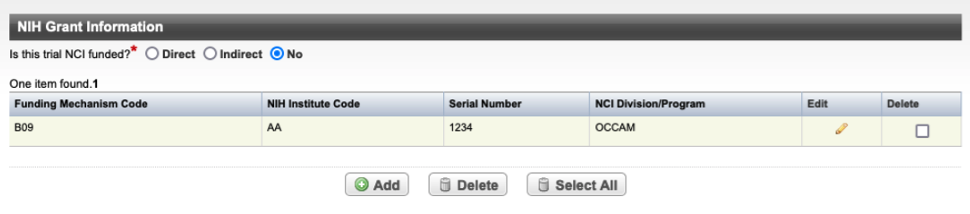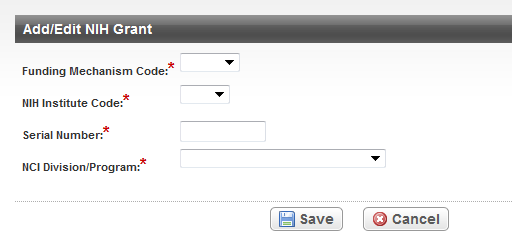Trial funding information is optional for Abbreviated trials.
You can look up grant information in RePORT
You can search for the grant for the trial you are abstracting in the NIH Research Portfolio Online Reporting Tools (RePORT). On the left side of the page, in the Quick Links menu, click the NIH Grants - RePORT link.
How to Abstract NIH Grant Information
Search for the trial of interest. For instructions, refer to Searching for Trials in PA.
In the search results, click the NCI Trial Identifier link for that trial. The Trial Identification page appears.
On the Trial Identification page, check out the trial. For instructions, refer to Checking In and Checking Out Trials. (This checkout step is optional for Super Abstractors.)
On the Administrative Data menu, click Trial Funding. The Trial Funding page appears. The NIH Grant Information section lists any NIH grant records for the trial. If an abstractor deleted one or more grant records previously, the Deleted NIH Grants section lists the deleted grant records.
Is this trial NCI funded? Indicate the type of NCI funding for the trial, select Direct, Indirect or No.
Term Definition Direct Trials conducted under any type of contract, grant, or cooperative agreement supported by the NCI (e.g., R01, N01, SPORE, P01, U01, U10) including all National trials (e.g., NCTN, ETCTN, NCORP) and all Intramural trials conducted by the NCI Center for Cancer Research (CCR). Indirect All trials conducted at an NCI-Designated Cancer Center (with P30 center core grant), including all industrial trials – without direct NCI funding. No NCI has not provided any Direct or Indirect funding for the trial. To add an NIH Grant record, click Add. The Add/Edit NIH Grant section appears.
In the drop-down lists and text fields, select or enter the appropriate information. The following table describes the fields. All fields are required.
Field Label
Description/Instructions
Funding Mechanism Code
Type the initial letter and or number in the field and then select the code used to identify areas of extramural research activity from the drop-down list. For a list of valid values, refer to Funding Mechanism Code Values.
Code selection tip
Click the down arrow in the field, and then use the up and down arrow keys on your keyboard to scroll up and down the drop-down list. When you arrive at the appropriate code, press the Enter key.
NIH Institute Code
Type the initial letter of the name of the primary organization responsible for funding the trial in the field and then select the institute code from the drop-down list. For a list of valid values, refer to NIH Grant Institute Code Values.
Serial Number
Enter the serial number.
NCI Division/Program
Type the initial letter(s) of the division or program code and then select the code from the drop-down list. For valid values, refer to NCI Division and Program Values.
Click Save.
The NIH Grant record you just created is listed in the table.
To make changes to the record, click the Edit icon (pencil) and make changes on the Add/Edit Grant page.
To delete the record, select the check box in the Delete column for each record you want to delete, and then click Delete. Or, to delete all records, click Select All, and then click Delete.
In the confirmation pop-up window, click OK to confirm that you want to delete the record(s).
In the Provide Reason for Deletion text box, enter the reason for deleting the record, and then click Done.