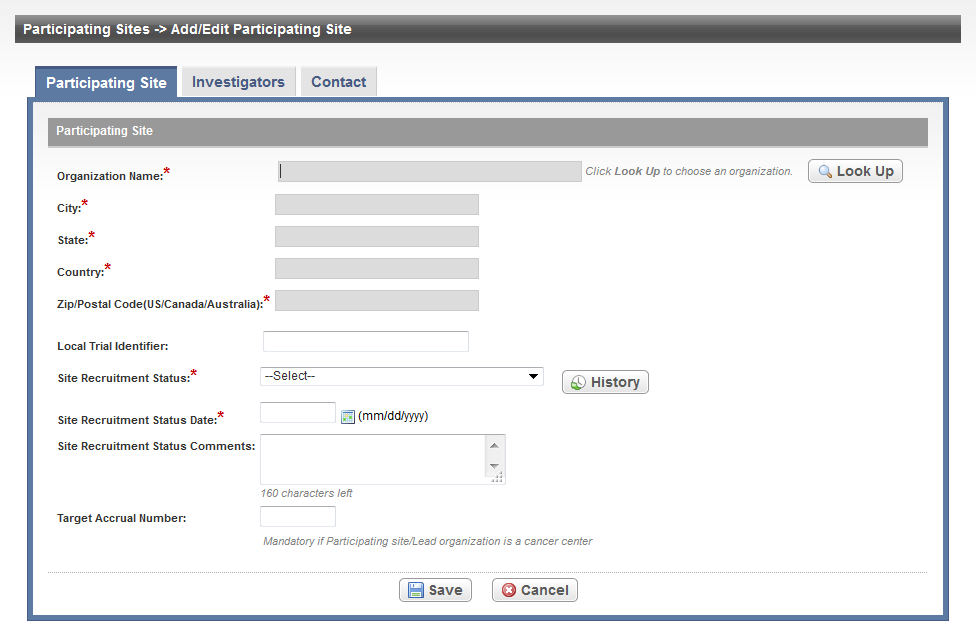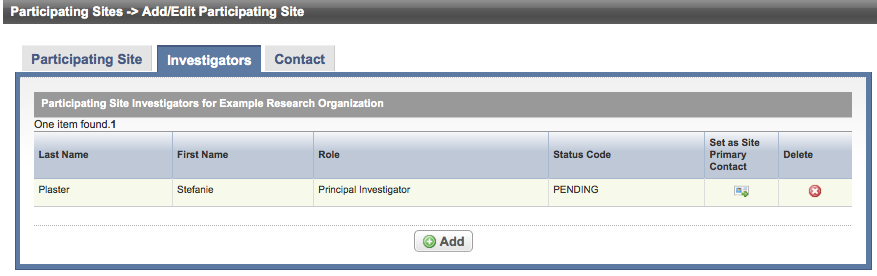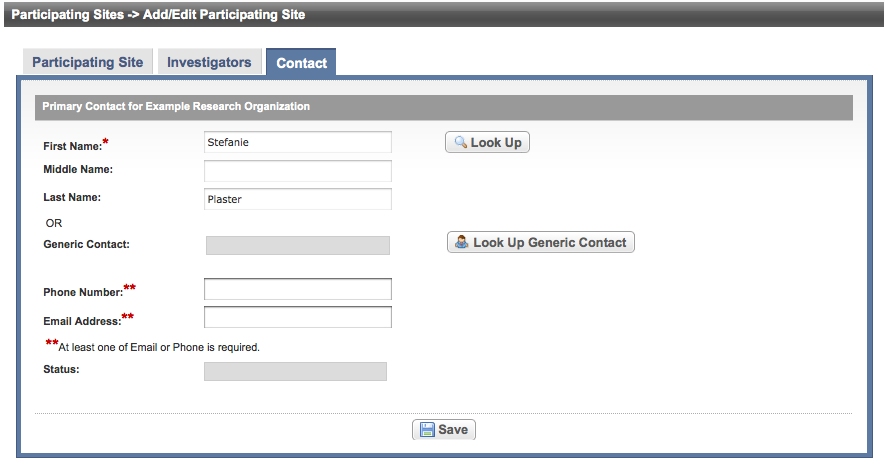The system does not change the status of participating sites when you close a trial.
How to Abstract Participating Site Information for Complete Trials
Search for the trial of interest. For instructions, refer to Searching for Trials in PA.
In the search results, click the NCI Trial Identifier link for that trial. The Trial Identification page appears.
On the Trial Identification page, check out the trial. For instructions, refer to Checking In and Checking Out Trials. (This checkout step is optional for Super Abstractors.)
- On the Administrative Data menu, click Participating Sites. The Participating Sites page appears.
Click Add. The Participating Sites page displays three tabbed sections: Participating Site, Investigators, and Contact. The Participating Site tab is displayed by default.
Enter information in the Participating Site page first
You must abstract the Participating Site information in the order indicated by the tabbed pages.
On the Participating Site tab, next to the Organization Name field, click Look Up and follow the instructions in Searching for Organizations. The City, State, Country, and Zip/Postal Codes fields are populated with the organization information you selected. In the various fields, specify the appropriate information. The following table describes the fields. An asterisk (*) indicates a required field.
Field Label
Description/Instructions
Local Trial Identifier
Enter the site trial identifier.
Site Recruitment Status*
Select the status from the drop-down list. For valid values, refer to Trial Status Values in the CTRP and ClinicalTrials.gov and Expanded Access Statuses.
Site Recruitment Status Date*
Enter the recruitment status date. The date must be the current date or earlier.
Site Recruitment Status Comments Enter one or more comments about the site recruitment status. Target Accrual Number
If the lead organization or participating site is a member of a Cancer Center family of organizations, type the accrual number.
- Click Save. The organization is linked to the trial. The system sets the Status to "Pending" until verified during the curation process.
- Click the Investigators tab. The Investigators tab displays the trial investigators that may have been added during trial submission or abstraction.
- On the Investigators tab, click Add and search for the investigator’s name by following the instructions in Searching for Persons. When you find the investigator in the search results list, assign the investigator role, either Principal Investigator or Sub Investigator, and then click Select.
The person's record you selected appears on the Investigators tab. If you want to indicate that an investigator is the primary contact, click the Set as Site Primary Contact icon next to this investigator's record.
You will not be able to complete the abstraction if you do not indicate the primary contact.
Click the Contact tab. The Participating Sites page displays the Contact tab.
You must link a Participating Site to the trial before abstracting the site PI and contact information. You can add a contact by providing a person’s name (i.e., someone who is associated with the trial itself), or you can add a generic contact (i.e., someone who is associated with the site but not necessarily the trial) by providing a person’s title (functional role). You can not provide both types of contacts in the same record.
If you designated a primary investigator as the primary contact (on the Investigators tab), the investigator's name is displayed automatically on the Contact tab.
- On the Contact tab, next to the First Name field, click Look Up and search for the contact person’s name by following the instructions in Searching for Persons. The person’s name you selected appears in the Name fields on the Contact tab.
In the various fields, specify the appropriate information. The following table describes the fields. An asterisk (*) indicates a required field.
Field Label
Description/Instructions
Phone Number
Enter the contact’s primary telephone number (as 123-456-7890), including an extension if provided.
You must provide either the contact's phone number or email address. You can provide both if the information is available.
Email Address
Type the contact’s primary email address.
You must provide either the contact's phone number or email address. You can provide both if the information is available.
- Click Save.