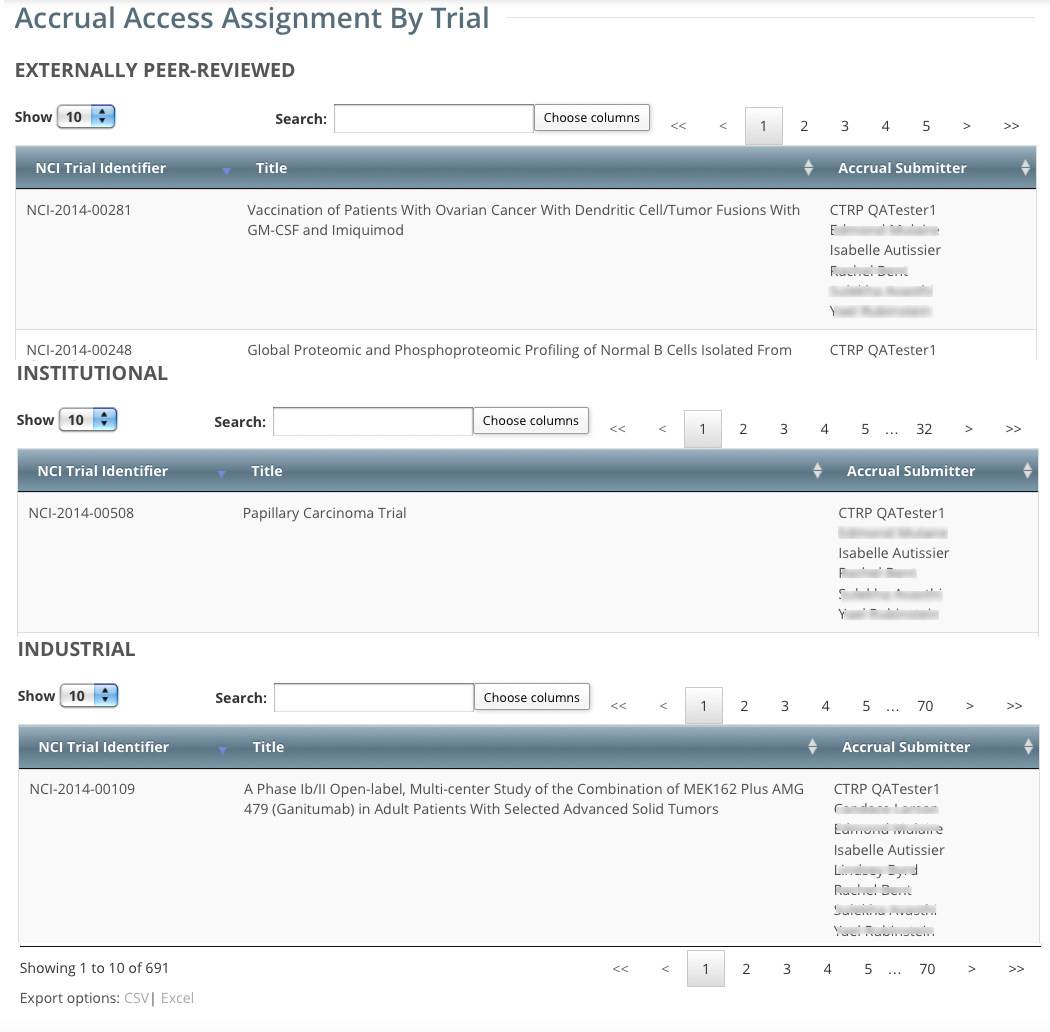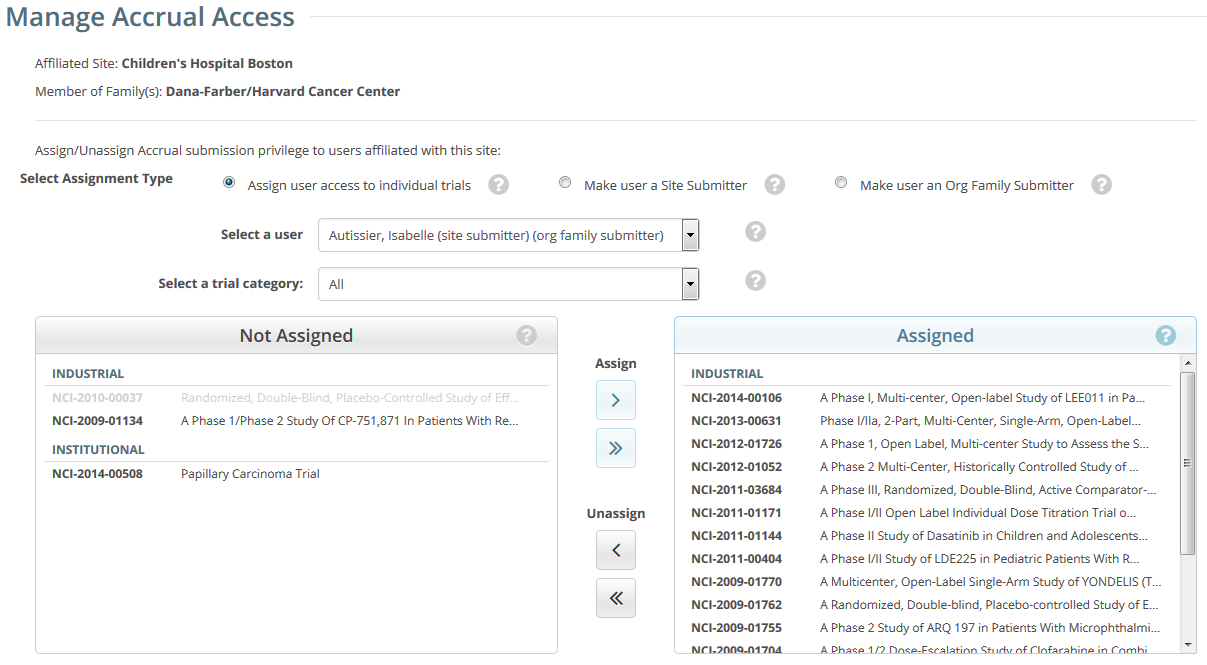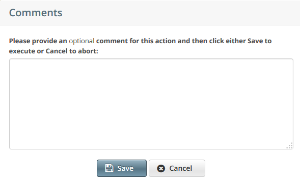- On the toolbar, click Administration > Accrual Access > Manage. The Manage Accrual Access page appears.
- Select Assign user access to individual trials.
From the Select a user list, select the user to whom you want to assign or unassign accrual submission privileges. The list of trials available for accrual submission for the user you selected appears in the Not Assigned list on the left side of the page, and trials to which access had previously been granted (if any) appear on the right.
To view the entire text of a trial's title, hover your cursor over the part of the title displayed.
Trials in the Not Assigned list that have not been validated appear in grey text and are unavailable for selection.
- In the Select a trial category list, consider narrowing the list of trials to a category.
From the Not Assigned trial list, select the trial to which the user should be able to submit accrual data, and then click the single arrow ( > ) under Assign. Or, to assign all eligible trials, click the double arrow ( >> ).
You can select multiple trials
To select multiple trials, click one trial, then press and hold the CTRL (or CMD) key and click one or more additional trials. Then click the single arrow ( > ) under Assign.
A Comments box appears.
Optionally, in the Comments box, enter a comment about this assignment, and then click Save.
Comments are optional. You can leave the comment field blank and still save the accrual assignment. To abort the assignment, click Cancel instead.
A message confirms your assignment. The assigned trial(s) appear in the Assigned list.
- To unassign access, from the Assigned trial list, select the trial you want to unassign, and then click the single arrow ( < ) under Unassign. Or, to unassign all trials, click the double arrow ( << ).
- Optionally, enter a comment in the comment box, and then click Save. The system moves the trial(s) you selected to the Not Assigned list, and the user no longer has access to them.
 |