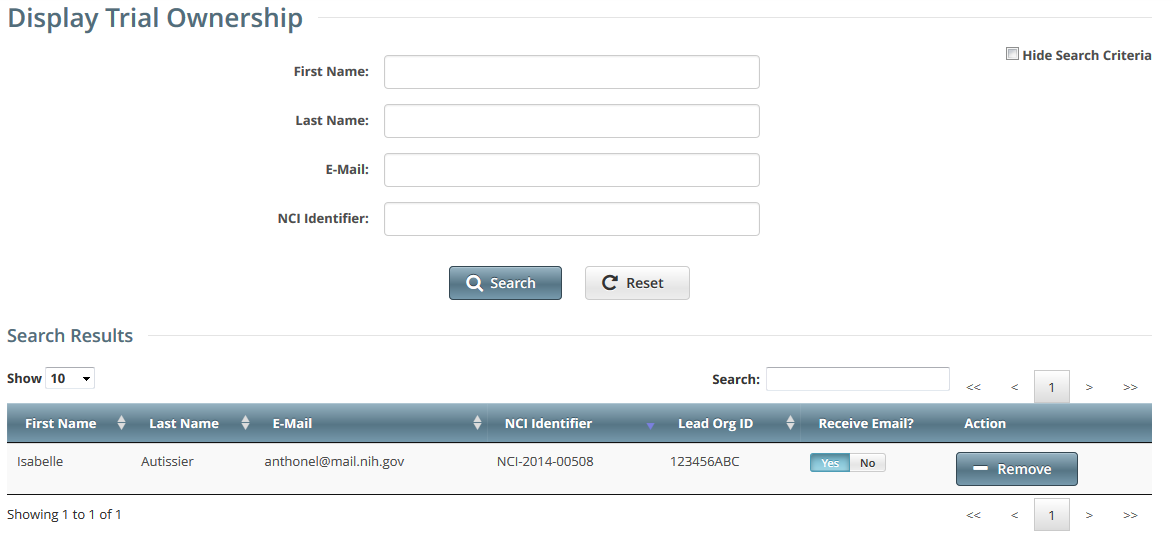You can perform the following tasks on the trials you own:
- View trial details
- Update trials
- Amend Complete trials
- Access TSR and XML documents
As a Site Administrator, you can display trial ownership for any trial for which your organization or its family member organization is the lead organization. Additionally, you can indicate whether a user would like to receive system notifications, including TSRs and XML files, on a trial-by-trial basis.
How to Display Trial Ownership
- On the toolbar, click Administration > Trial Ownership > View. The Display Trial Ownership page displays the current owner(s) of the trials for which your organization is the lead organization. It also indicates which of the owners, for each of the trials, receive system-generated email notifications.
- You have the following search options:
- To display all the trials owned by a given user, search for the user by first name, last name, or email address, and then click Search. The system lists all trials owned by the user in the Search Results list.
To display all owners of a given trial, enter the NCI Identifier in the field provided, and then click Search. The system lists all owners of the selected trial in the Search Results list.
- You have the following options to manage trial ownership:
Indicate whether or not an owner of a trial should receive system-generated email messages. To do so, in the Receive Email? column, select Yes or No.
Selecting Yes indicates that you want the owner to receive all notifications regarding the specified trial.
Selecting No indicates that you do not want the owner to receive any notifications regarding the specified trial.
- To revoke ownership of a trial, locate the user/trial in the Search Results list, and then click Remove.
- You have the following additional options:
To filter the search results, in the Search field, type one or more characters contained in any of the fields. The system filters the list as you type each character. For details, refer to Working with Tables and Search Results.
To create more space on the page, on the upper right corner of the page, select the Hide Search Criteria check box.