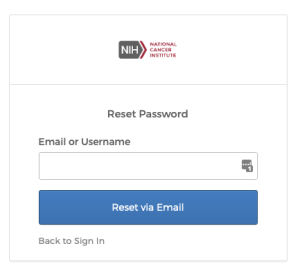Use the following steps below to reset your STRAP password.
On the STRAP login page (https://strap.trials.nci.nih.gov/login), click 'Need help signing in'. The following options will be available: "Reset OKTA Password" and "Reset iTrust Password".
Choose the desired option and enter the email address associated with your account.
Reset Okta Password
- Enter the Email or Username associated with your Okta account and click the "Reset Via Email" button. If the system finds an account with that email address, an email message is sent to that address with a link to change your password. Click the link inside that message. A page appears prompting for the new password.
<Add Screenshot here> - Enter your new password. The new password must meet the following requirements:
- Must be 8 characters, minimum.
Must have at least one uppercase letter (A-Z), one lowercase letter (a-z), one digit (0-9), and one special character. Special characters include the following:
! @ # $ % ^ & *- Must not match any of the previous 6 passwords for this account.
- Once you have set your password, click on the drop-down arrow next to your name (located in the blue navigation bar at the top of the screen next to the person icon) then click on the 'Sign out' link
<Add Screenshot here> - Click on the button on the application's login page once again.
<Add Screenshot here>
- Reset iTrust Password (Internal Users to reset their NIH Account):
You will be re-directed to https://iam.nih.gov to reset your NIH account using PIV card authentication. For more information on the NIH Account Lifecycle and Password Policy see the following: https://ocio.nih.gov/InfoSecurity/Policy/Documents/NIHAccountLifecycleandPasswordPolicy.pdf
If you have questions or want to report any issues, contact us at ctrp_support@nih.gov.