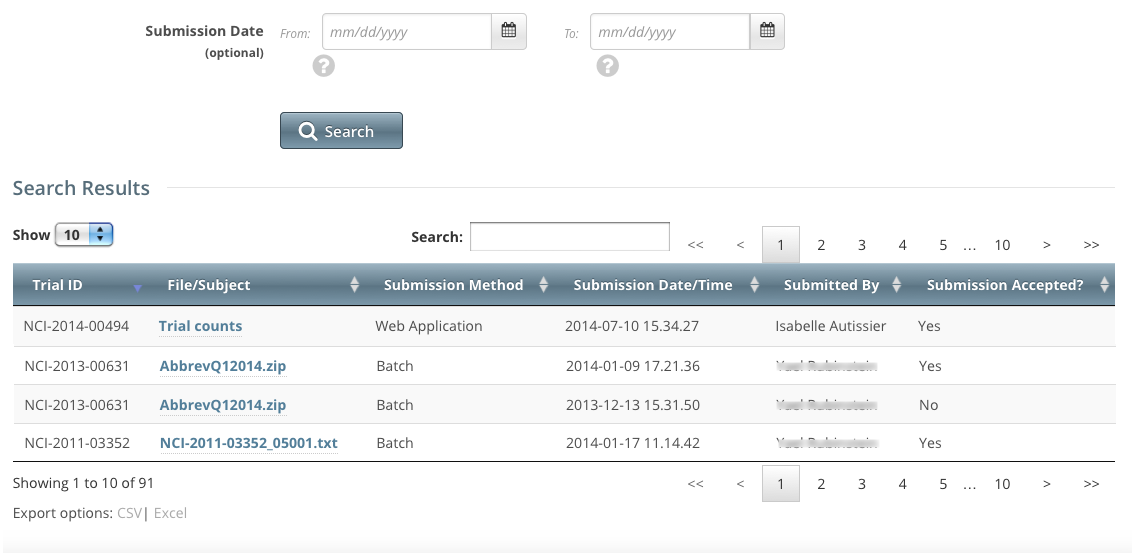For Complete trials, the system displays all subject records that have been previously submitted, whether a subject record was added, modified, or deleted. Each study subject is listed with its associated trial record individually.
How to Review and Modify Prior Complete Trial Accrual Submissions
- On the toolbar, click Prior Submissions.
All of your organization's prior accrual submission records to which you have been granted Accrual access are listed automatically.
The system automatically lists all trials to which you have been granted access, per the rules described in About Accessing Trials with Prior Accruals. The system displays the following information for each trial:
- Trial ID. Trial identification given to the trial when it was registered with the CTRP
- Files/Subject. Links to the following accrual details:
- Batch file (when applicable)
- Trial subjects
- Trial counts
- Submission Method. Mechanism used to submit accrual data, i.e., via Accrual (web application), batch uploads, or the Accrual service
- Submission Date/Time. Date the accrual record was either added or modified in CTRP
- Submitted by. Name of the registered CTRP user who submitted the accrual information
- Submission Accepted?. Indicates whether or not the submission was processed successfully (Yes), or there were errors in the submission (No). Immediately after submitting new or updated accrual data, the system sends you an email message that indicates whether the submission passed or failed. If the processing failed, the email message explains the nature of the errors.
Optionally, to limit the list of submissions to a date, or range of dates, in the From field, select or enter the first date of the range or the exact date of the submission you are searching for. In the To field, enter the last date of the range. Then click Search.
You can sort and filter Submission Records
To filter and sort the list of prior submissions, see Working with Accrual Tables and Search Results.
- Optionally, to export the historical accrual submission records, scroll to the bottom of the list of records, click CSV to download the records as a comma-separated-value text file, or Excel to download the records as an Excel spreadsheet. Follow your browser/operating system instructions to view or save the document.
To view a subject's demographic and submission data, in the File/Subject column, select the Study Subject ID link.
The View Study Subject page displays all the data recorded to date.To update a subject's demographic data, click the Edit icon (pencil).