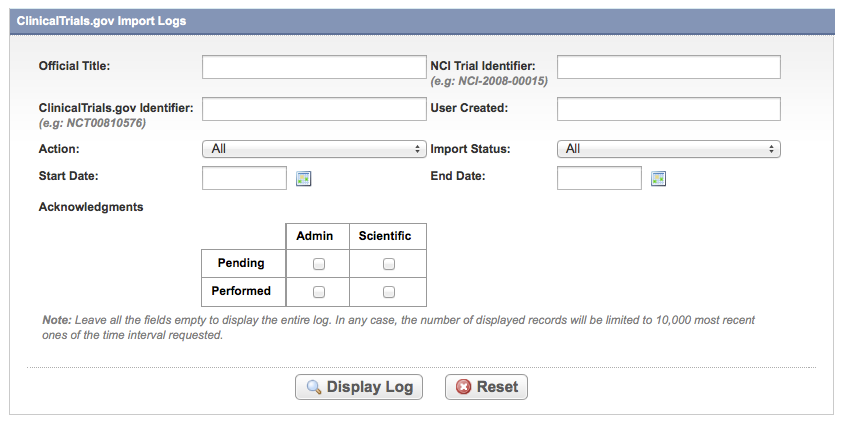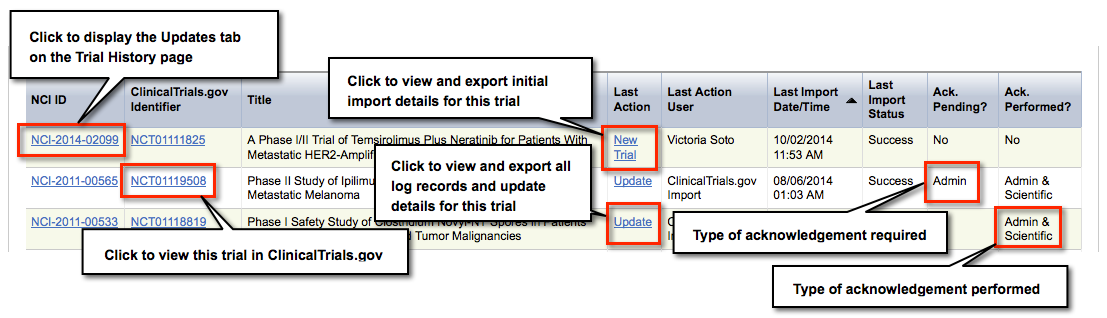How to Search for ClinicalTrials.gov Import Logs
On the main menu, under ClinicalTrials.gov Trials, click View Log.
The Import ClinicalTrials.gov Import Logs page displays search fields that enable you to display logs that meet a particular set of criteria.
Enter or select any of the search criteria listed in the following table as appropriate. Although all fields are optional, the system displays up to 10,000 of the most recent imports if you do not select any of the criteria.
Search Criteria Descriptions/Instructions Official Title Enter all or part of the trial's official title. NCI Trial Identifier Enter all or part of the trial's NCI ID ClinicalTrials.gov Identifier Enter all or part of the trial's ClinicalTrials.gov Identifier User Created Enter the full name of the user who imported the trial manually Action Select one of the following values:
- All (default) - Returns logs for both new and updated trial imports
- New - Returns logs only for new trial imports
- Update - Returns logs only for trial update imports
Import Status Select one of the following values:
- All (default) - Returns both trials that were imported successfully and those that failed
- Success - Returns logs for trials imported successfully
- Failure - Returns logs only for trial imports that failed
Start Date Enter or select the first date you want to start your search.
To display all import logs from the Start Date onward, do not enter and End Date.
To search for import logs over a range, enter an End date as well.End Date Enter or select the last date you want to include in your search.
To display all import logs through the End Date, do note enter a Start Date.
To search for import logs over a range, enter a Start date as well.Acknowledgements To search for any combination of trials that have been acknowledged (acknowledgement performed), or those pending acknowledgement, select the check box(es) as needed for the type(s) of acknowledgement(s).
Refer to the descriptions of each of the values for the acknowledgement matrix.
Click Display Log.
The system displays the imported trials that meet your criteria. The records are sorted by Last Import Date/Time by default, but you can sort them by any column by clicking any of the column headers. To reverse the sort order, click the column heading again.
- Optionally, to export the trial data, scroll down to the bottom of the search results table and click either CSV (for comma-separated values) or Excel.
To acknowledge (either Admin or Scientific) an action, click the trial's NCI Trial Identifier link.
To view trial details in ClinicalTrials.gov, click its ClinicalTrials.gov Identifier link.
To display the complete history of an individual imported trial, click the Update link.
The trial import log details are listed by Date/Time in descending order.
- To export the log details, next to Export Options, click either CSV (comma-separated value file) or Excel (Microsoft Excel file).