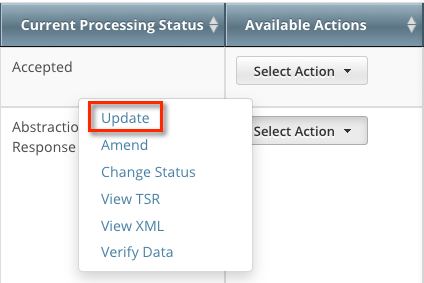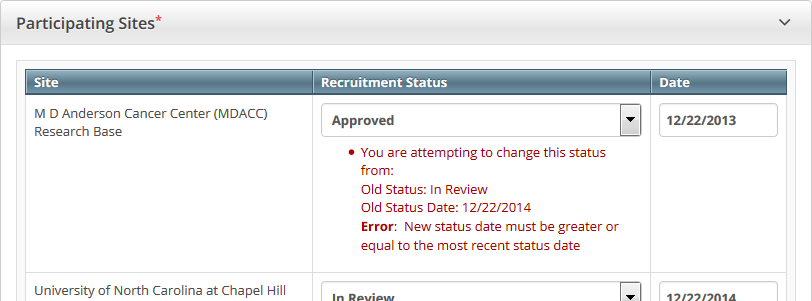The Update Participating Sites section captures site statuses and dates. When updating sites, you must follow the the rules specified in Status Transition Rules.
For Abbreviated trials, refer to Updating Participating Site Organization Records.
Errors and Warnings
The system validates the trial and site status transition(s) you make to each participating site when you review the trial information (as described in Reviewing and Submitting Trial Updates) before submitting the update.
If you add a status that does not conform to the rules provided in Status Transition Rules, the system displays errors and/or warnings. Warnings indicate that fixing the record is optional. However, Errors indicate that you must correct the site status and/or status date.
How to Update Participating Site Status Information
- Search for the trial whose participating site status information you want to update. For instructions, refer to Searching for Trial Records. The Search Results table displays the results of your search and actions available (if any) for each record.
In the Available Actions column, click Select Action > Update. The Update Trial window lists the previously-recorded participating site statuses in the Participating Sites section.
Select new statuses and enter dates as necessary.
Click Review Trial.
If you entered invalid values, error messages display instructions for correcting the statuses and/or dates.
Fix any errors as necessary, and then click Submit.
The system does not change the status of participating sites when you close a trial.