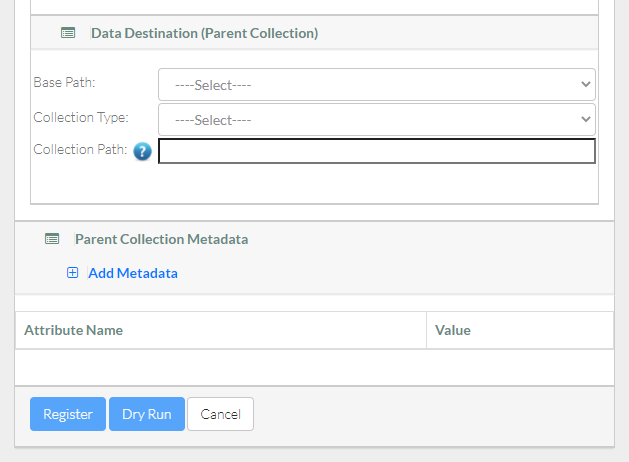Scroll down to the remaining portions of the Register Bulk Data page. If you browsed to the data destination, that portion of the page has only the Collection Path field, with the path already specified.
If necessary, specify the data destination for the parent collection (the collection that will contain all of the new data):
If the Base Path field is available, select the base path specified by your group administrator. An information icon () appears next to the Base Path field and the system begins to populate values in the Collection Type field.
Consider examining the valid hierarchy for the selected base path. To do so, click the information icon next to the Base Path field. A Data Hierarchy and Metadata Structure chart appears. For details, refer to Viewing the Data Hierarchy and Metadata Structure for an Archive.
- If the Collection Type field is available, and if there is more than one collection type, select the one in which you want to register data. For guidance on selecting a collection type, refer to your group administrator. For some collection types, the system displays a list of required metadata attributes.
In the Collection Path field, specify the full path, including the base path and the name of the collection in which you intend to register bulk data. Avoid using invalid characters such as the space character, question mark (?), semicolon (;), backslash (\), or double quote ("). Consider the following example:
Path Example Base path /SAMPLE_Archive Collection path /SAMPLE_Archive/Sample_Collection_Name The last collection in the path can be new or existing.
- Specify the metadata for the parent collection. The system applies this metadata to the entire collection, not to individual files:
- To add a metadata attribute:
- Click Add Metadata, visible on the right or left side of the page. A blank attribute row appears.
- Specify a unique attribute name.
If you change your mind about adding an attribute, click the trash can icon next to that attribute. If you proceed to update the collection with a new attribute, the attribute name is permanent.
- Click Add Metadata, visible on the right or left side of the page. A blank attribute row appears.
- In each attribute row, specify a unique value that describes the content you are registering. The character limit for each metadata value is 2700.
Example Attribute Example Value data_owner Jane Doe project_id 1234567890 sample_name L1 project_start_date 2020-12-31 For some date attributes, such as project_start_date, the system expects the "yyyy-MM-dd" format, as in the above example.