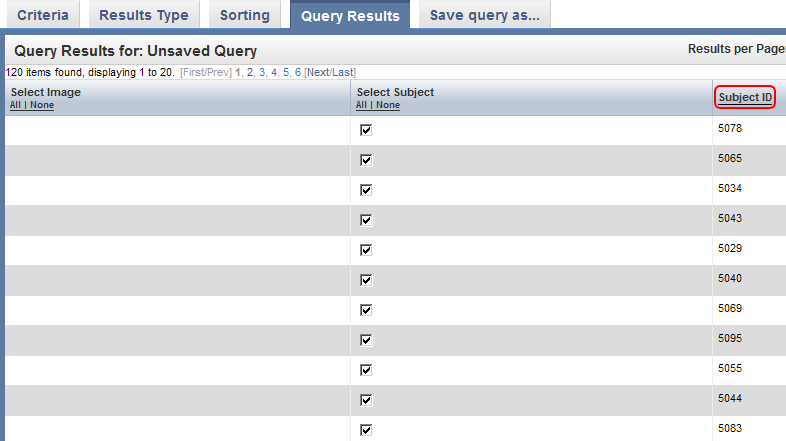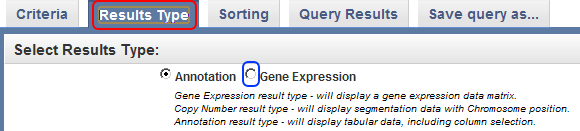5.6. The query results appear under the 'Query Results' tab as a table of subject IDs for those with available EGFR expression data. Note that these results include subjects not only from the genomic sources that we uploaded in this tutorial, but also from the pre-existing ones. You can confirm this by noting that some of the subject IDs in the results screenshot below (i.e., 10, 309) fall outside the range of IDs from the annotation file we previously uploaded (i.e., 5000 to 5099).
You can sort these results in numerical order of subject ID by clicking on the 'Subject ID' heading above the right table column.
Click on the Subject ID column heading (highlighted in red) to sort the EGFR gene query results.
As it stands, these query results are not very useful, as they only show which subjects have EGFR expression data and don't show the actual data itself. To change this, click on the 'Results Type' tab at the top of the page, then click on the 'Gene Expression' radio button under the 'Select Results Type' heading. This will change the query results to display one or more numerical values which indicate the expression levels of the EGFR gene for each sample.
Click on the 'Results Type' tab (highlighted in red), then click on the Gene Expression button (highlighted in blue).