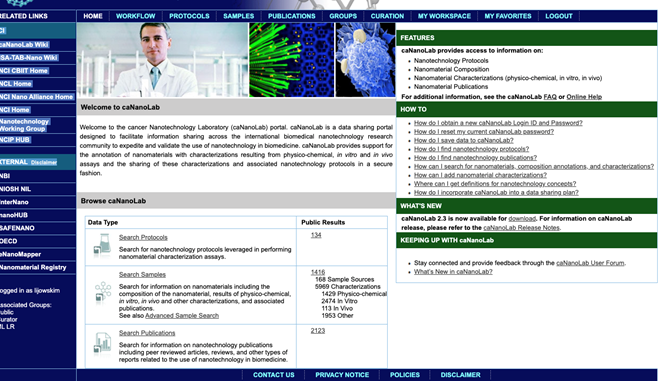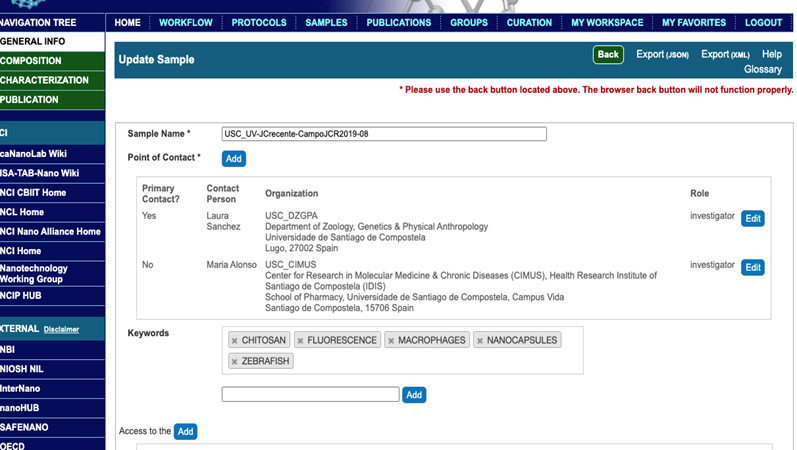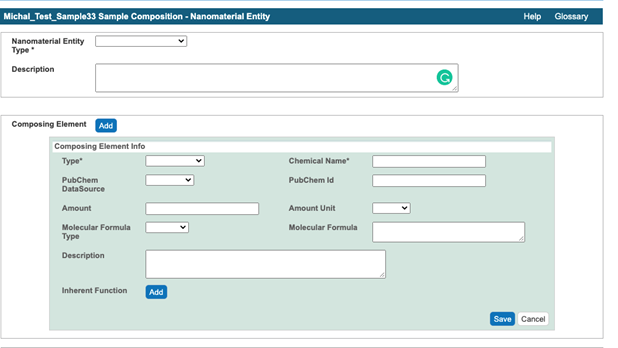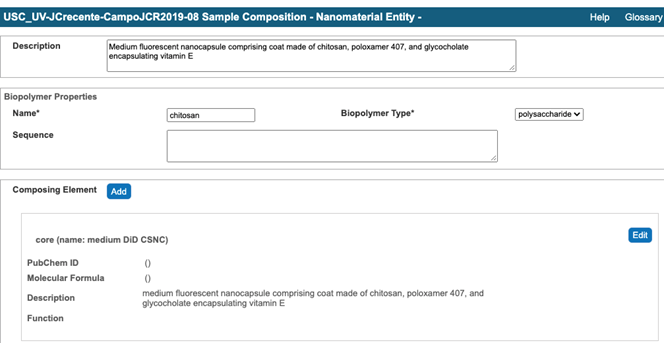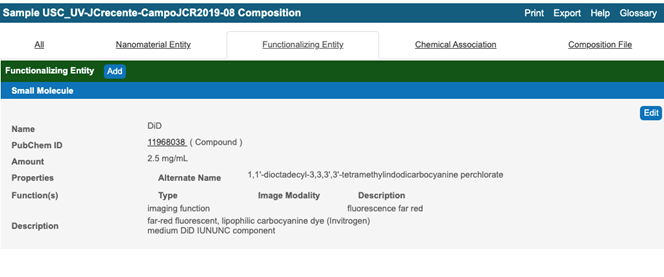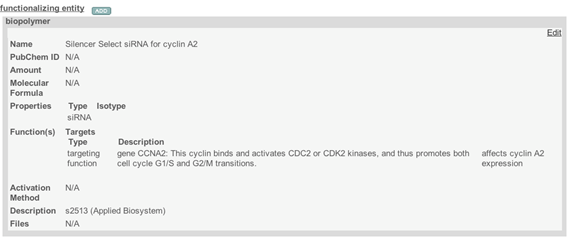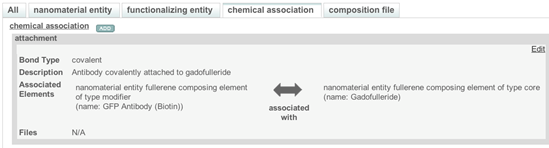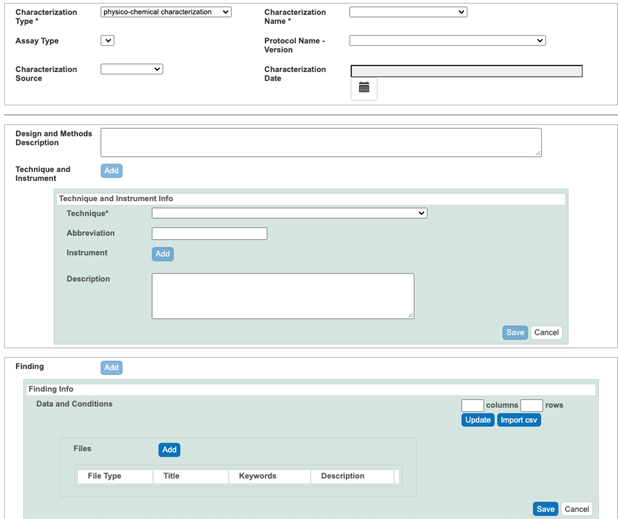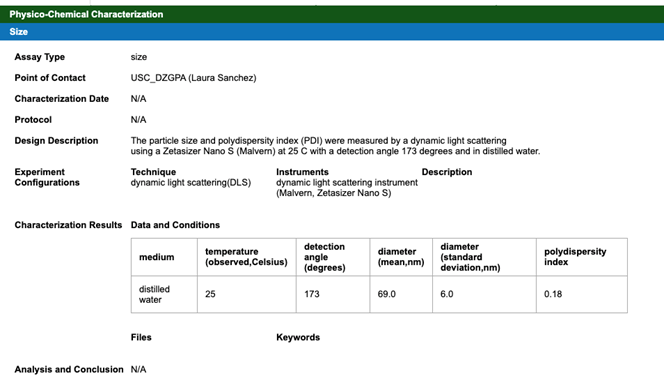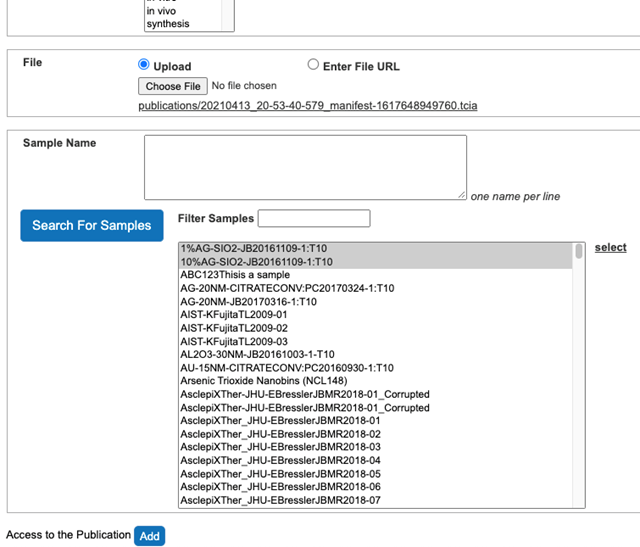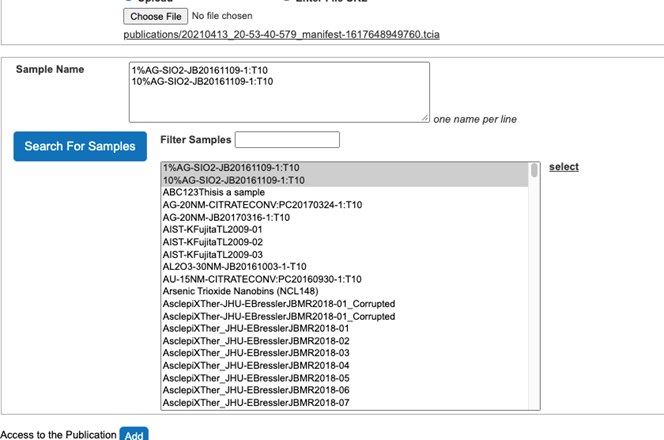|
Page History
...
- Create a The caNanoLabData folder on a system or server that gets backup regularly. The caNanoLabData folder contains folders, named after institution or collaboration, e.g. USC_UV which contain additional subfolders. These subfolders, e.g., are named after first author of a publication, publication abbreviation, and publication year, e.g. , JCrecente-CampoJCR2019 contain an individual publication, i.e. PDF file and any supplemental data associated with a publication, extracted data, and supplemental data provided by an author. The caNanoLabData folder contains all auxiliary files, e.g. a list of cell lines, a list of all curated publications, a list of chemical compounds, a list of new terms, and recently added list of Bioportal terms.
- Create a subfolder in caNanoLab folder to store the publication and extracted data. A subfolder name comprises first author name, journal name, and year of publication. Additional subfolder within this subfolder is created to store ISA-TAB-Nano forms.
Data Extraction
- Establish a number of samples, which have different composition or properties, and a number of characterizations using information provided in text, tables, figures, and figures' captions in curated publication.
- Establish sample names, following the pattern: abbreviation(s) of institution names, name of the first author (without middle name), custom abbreviation of journal title, year of publication, and sample sequential number, e.g. USC_UV-JCrecente-CampoJCR2019-01.
- Associate samples with characterizations based on information provided in text, tables, figures, and figures’ captions. This information is kept in a text file listing all samples and associated characterizations (Figure 1).
- Extract information on composition, physicochemical, in vitro, and in vivo characterizations, numerical data for each individual sample into corresponding text file. Replace Greek fonts with English equivalents e.g. α replace with alpha. Check extracted text for nonstandard hyphens. Remove references to Figures and to publications. Rephrase active sentences to passive. For example “We synthesized the previously reported nMOF, Hf-DBA (DBA = 2,5-di(p-benzoato)aniline), and used it as a control.” replace with “The previously synthesized and reported nMOF, Hf-DBA (DBA = 2,5-di(p-benzoato)aniline), was used as a control”.
Establish definition for new terms used in the publication, which are not in the caNanoLab glossary or Bioportal, but in other sources, like Wikipedia, and references therein, Encyclopedic Dictionary of Genetics, Genomics, and Proteomics. Record this definition or term, in a designated text file or if possible enter into caNanoLab, e.g. in targeting functionalized entity, a new target, i.e. gene.
If information provided by the publication on e.g. name of an instrument or a chemical compound does not agree with information provided somewhere else, like manufacturer catalog, retain for curation information provided by the publication and record a discrepancy for a correspondence with authors, in a file, which contains a request for numerical data which were used to generate Figures.
Info icon false Crecente-Campo J, Guerra-Varela J, Peleteiro M, Gutierrez-Lovera C, Fernandez-Marino I, Dieguez-Docampo A, Gonzalez-Fernandez A, Sanchez L, Alonso MJ. The size and composition of polymeric nanocapsules dictate their interaction with macrophages and biodistribution in zebrafish. J Control Release. 308:98-108 (2019).
1 biopolymer (inulin) small nanocapsule
physicochemical size zeta potential Figure 1
in vitro cytotoxicity Figure 2
in vivo stability Figure S1 toxicity Figure 4 survival Table S1 Table S2 Table S3
2 biopolymer (inulin) medium nanocapsule
physicochemical size zeta potential Figure 1
in vitro cytotoxicity Figure 2
in vivo stability Figure S1 toxicity Figure 4 survival Table S1 Table S2 Table S3
3 biopolymer (chitosan) small nanocapsule
physicochemical size zeta potential Figure 1
in vitro cytotoxicity Figure 2
in vivo stability Figure S1 toxicity Figure 4 survival Table S1 Table S2 Table S3
4 biopolymer (chitosan) medium nanocapsule
physicochemical size zeta potential Figure 1
in vitro cytotoxicity Figure 2
in vivo stability Figure S1 toxicity Figure 4 survival Table S1 Table S2 Table S3
5 biopolymer (inulin) fluorescent small nanocapsule
in vitro targeting cell internalization Figure 3
in vivo biodistribution Figure 5 biodistribution Figure 6 biodistribution Figure S3 biodistribution Figure S4 biodistribution Figure S5
6 biopolymer (inulin) fluorescent small nanocapsule
in vitro targeting cell internalization Figure 3
in vivo biodistribution Figure 5 biodistribution Figure 6 biodistribution Figure S3 biodistribution Figure S4 biodistribution Figure S5
7 biopolymer (chitosan) fluorescent small nanocapsule
in vitro targeting cell internalization Figure 3
in vivo biodistribution Figure 5 biodistribution Figure 6 biodistribution Figure S3 biodistribution Figure S4 biodistribution Figure S5
8 biopolymer (chitosan) fluorecent medium nanocapsule
in vitro targeting cell internalization Figure 3
in vivo biodistribution Figure 5 biodistribution Figure 6 biodistribution Figure S3 biodistribution Figure S4 biodistribution Figure S5
Figure 1. A typical text showing associations between samples and characterizations.
caNanoLab Data Submission
Submit extracted information and reported numerical data into caNanoLab following online caNanoLab User Guide, which is accessible by selecting caNanoLab FAQ or Online Help buttons buttons (Figure 2). If submitting a new term in any field in caNanoLab use lower case.
- Login into caNanoLab and after successful login select either SAMPLES tab in the top bar or Submit Samples button (Figure 2).
Figure 2. caNanoLab home after login. Selecting tabs allows search samples, protocols, publications, and submission of samples, protocols, and publications. - Submit sample name, contact information, i.e. custom generated abbreviation for institution name(s), role (either manufacturer or investigator), up two names and addresses of corresponding authors, first name, middle initial, last name, phone number, email address, and keywords relevant to the publication, into General Info section. The first author is a primary point of contact (Figure 3).
Figure 3. A General Info window after submission of relevant data. Selecting Composition, Characterization, or Publication buttons on top left allows submission of sample composition, its characterizations, and the corresponding publication citation. - Composition submission.
- Select Composition button below General Info (Figure 3).
- Select nanoparticle entity type from Nanoparticle Entity Type drop down menu.
- Particle description into Description field.
- Submit sample composition into Nanomaterial entity section. This includes chemical name of sample component, its type from a drop down menu, its full name in the description field, PubChem ID, , and amount. If any of sample components has a function, e.g. targeting, the information is indicated in Inherent Function field (Figure 4). At the time of writing of this document (caNanoLab 2.3.10) the inherent function does not work properly. It is advised to use Functionalized Entity section to submit Inherent Function information (Figure 6, Figure 7). In addition, there only three standard functions in the drop down menu, namely imaging function, targeting function, and therapeutic function. The very first Composing Element comprises information about a whole sample (Figure 5).
- If information about a link between functionalized entity and samples components is reported in the publication, then this information is entered into chemical association section (Figure 6).
...
Figure 4. A window for submission of information about sample constituent.
Figure 5. An example of first composing element.
Figure 6. A typical window of Functionalized Entity
Figure 7. A typical window for a targeting functionalized entity.
Figure 8. A typical chemical association window.
- Characterization submission.
- Select Characterization button (Figure 3).
- Select appropriate Characterization Type, i.e. select, either physicochemical, in vitro, or in vivo from a drop down menu (Figure 9).
- Select from a drop down menu a Characterization Name. If a corresponding Characterization Name or Assay Type are not available,select either other_pc as physicochemical Characterization Name, other_vt for in vitro Characterization Name, other_vv for in vivo Characterization Name, or other_ex_vv for ex vivo Characterization Name.
- Select an assay type or enter a new assay type in the Assay Type field drop down menu, if an appropriate assay type is not available.
- Select Characterization Source from a drop down menu.
- Enter a cell line, if a field for cell line exists.
- Enter an assay description into a Design and Methods Description field.
- Enter technique(s) and instrument(s), used in an assay, either by selecting existing technique and instrument or by adding a new technique and instrument into respective drop down menus.
- If numerical data are available, click Findings button, then in case a small amount of data, enter number of columns and rows required to accommodate these data, select Update button, annotate columns, and enter data. In case of large amount of data create a csv file, select Import cvs button, and select a csv file to import. Regarding columns annotation,
...
- first one have to select Column Type, either condition or datum. If e.g. numerical data are provided as mean, uncertainty, and number of replications than first Column Name (mean) can be retrieved from drop menu if the name associated with this column exists in the menu, otherwise one have to select other on the bottom of the menu and enter a new corresponding Name into New Column Name field, select Column Value Type (mean), select Column Value Unit. One have to do the same for column holding uncertainties, and number of replications. In case
...
- Column Name exists in the drop down menu, one can use the name in in the menu for this first column (mean), but for second and third column one have to proceed above, by selecting other on the bottom of the menu,
...
- entering existing Column Name, Column Value Type, and Column Value Unit.
- Submit the description of the results from an assay into an Analysis and Conclusion field (Figure 10).
Figure 9. A physicochemical Characterization window.
Figure 10. A physicochemical Characterization window with submitted data
- Publication submission.
- Select Publication tab (Figure 3).
- Select a Publication Type for a drop down menu.
- Select Publication Status from a drop down menu.
- Enter PubMed ID and click outside PubMed ID field to obtain a citation for this publication (Figure 8).
- If the publication does not exist in PubMed, then enter the publication DOI, its title, journal name, year of publication, volume, start and end pages, list of author names, keywords, abstract in Description field.
- Select Research Categories.
- Associate the publication citation with submitted samples as follows.
- Select Search For Samples button.
- Select Samples associated with the publication from the list of all samples (Figure 11).
- Click select button on the right side to associate Samples with the publication (Figure 12).
Figure 11. Samples association with the publication
Figure 12. Samples are associated with the publication. - Set access to the publication citation as “public”.
- 6. Review entries submitted into caNanoLab for consistency with information in the curated publication. Correct any issues.
- Make all samples “public”.
...