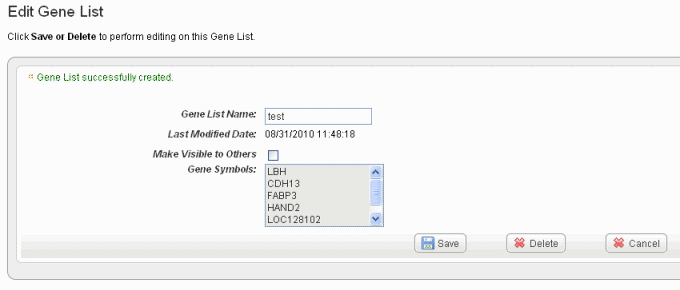|
Page History
...
Topics in this chapter include the following:
| Table of Contents | ||
|---|---|---|
|
Query Results Overview
After you launch a search of a caIntegrator study, the system automatically opens the Query Results tab showing the results of your search. If you have not configured the column and sort display parameters before launching the search, by default the tab shows only the subject identifiers and a column that allows you to select each row of the data subset.
...
You can download search results as a CSV file. The file contains the annotations, columns and data sort configurations you specified in the search query. See #Exporting Exporting Data.
See #Subject Subject Annotation and Imaging Data Results, #Gene Gene Expression Data Results, and #Expanding Expanding Imaging Data Results.
Subject Annotation and Imaging Data Results
...
You can save genes identified in the search results as a gene list. For more information, see #Creating Creating a Gene or Subject List.
Copy Number Data Results
...
- Gene symbols display parallel to chromosome regions on the matrix.
- Sample ID column headings display the Subject ID/Sample ID (for example, E09262/E09262) because each calculation is based on a comparison of a tumor and matched blood sample from the same subject.
The values in the Sample ID columns are mean segment values as calculated by the DNAcopy algorithm, shown in the following figure. These are expressed as log2 (test/reference, as in tumor/normal). For more information about the algorithm, see Bioconductor
Wiki Markup {multi-excerpt-include:wikicontent:Exit Disclaimer to Include|name=ExitDisclaimer|nopanel=true}.
DNAcopy ouput values can be negative. If the test and the reference genomic samples both have two copies of a chromosomal region, the ratio of test/reference is '1', and the log2(1) = 0. That is, if there is no change in the chromosomal structure, then the value is 0. If there are more copies in the test sample (amplification of the chromosomal segment), the ratio of test to reference is greater than 1, and the log2(test/reference) is greater than 0. For example, if the test sample has 6, the ratio or test/reference is 6/2 = 3; log2(3) = 1.58. In a deletion, the test is less than the reference, for example 1. The DNAcopy output value would be log2(1/2) = log2(0.5) = -1.0. Values below -0.6 are often considered a deletion.
...
- Click the Create New List link in the left sidebar. This opens the Manage List page, shown in the following figure.
- Enter a name for the gene or subject list.
- Enter a description (optional).
- Select Make Visible to Others if you want the list to be visible to anyone who views the study. This selection places the list in the Global List folder in the left sidebar under Saved Lists. In any box where you can select lists, the term 'Global' will identify any list so identified when the list is created.
- Select the List Type, Subject or Gene.
- If you select Subject, enter the Subject IDs in the text box that appears. Proceed with step 7.
- If you select Gene, proceed with step 6.
- For Gene Symbol, caIntegrator provides three methods whereby you can obtain gene symbols for creating a gene list. For more information, see #Choosing Choosing Genes.
- If you so choose, you can upload a gene or subject ID list. For the Upload File field, click the Browse button to navigate to a .csv file made up of gene symbols. caIntegrator converts the comma-separated content to a gene list.
- Click Create List at the bottom of the page. caIntegrator now opens the Edit [Subject or Gene] List page which shows the name and symbols of the newest gene list, shown in the following figure.
See #Editing Editing a Gene or Subject List for information about the edit feature.
| Info | ||
|---|---|---|
| ||
When you perform a GISTIC analysis, caIntegrator automatically saves the retrieved genes in the Saved Copy Number analysis in the left sidebar. For a query or plot analysis, they also appear in the Gene Picker dialog box described in #Choosing Choosing Genes. |
Editing a Gene or Subject List
...
Once a list is created, you cannot edit the list contents.
| Include Page | ||||
|---|---|---|---|---|
|
| Include Page | ||||
|---|---|---|---|---|
|
Expanding Imaging Data Results
In reviewing imaging search results, it is important to understand the hierarchy of submissions in NBIA. For more information, see #Relationship Relationship of Subject to Study to Series to Images.
...
You can set display parameters for the results on the Columns and Sorting tabs. For more information, see Results Type Tab.
See also #caIntegrator caIntegrator and NBIA, [#Retrieving DICOM Images and #Example Example of Retrieving Images.
caIntegrator and NBIA
...
Click the Download DICOM link to download and save the file. caIntegrator unzips the file and displays the list of images in the file. To open the DICOM images, you must have a DICOM image viewer application installed on your computer. For more information about one such viewer, see http://www.e-dicom.com/viewers.php
| Wiki Markup |
|---|
{multi-excerpt-include:wikicontent:Exit Disclaimer to Include|name=ExitDisclaimer|nopanel=true} |
.
In the search results, not all of the subjects in the data subset may be mapped to image series IDs. If you select a mixture of subjects, some of which have image annotations as indicated by an image series ID and some of which do not have image annotations (no image series ID), when you click the Retrieve DICOM Images button, NBIA retrieves the images for the entire NBIA study instance UID that includes the image seriesIDs you checked.
...
To best understand this, it is important to review the hierarchy of submissions in NBIA. For more information, see #Relationship Relationship of Subject to Study to Series to Images.
...
When the image Study is in the checked boxes (regardless of image series being there or not), the system aggregates up to the Image Study level.
| Include Page | ||||
|---|---|---|---|---|
|
Exporting Data
You can choose to download tabular search results as a CSV file. Click the Export .csv link at the bottom of the page. You may need to scroll the page to see it. The file contains the annotations, columns and data sort configurations you specified in the search query.
...