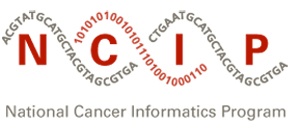|
Page History
| Wiki Markup |
|---|
{scrollbar:icons=false} |
...
This page includes the following:
| Table of Contents | ||
|---|---|---|
|
...
To insert an image using the Confluence editor:
...
- In the page
...
- you want to change, click Edit.
At the place on the page where you want
...
the image
...
to appear, press <Ctrl+M>. The Insert files and images dialog box appears.
- Select the image to insert. There is an upload files function so that you can attach images to the current page. There is also a search function to find images on other Confluence pages.
- Click Insert. The image appears on the page, with a row of buttons (the image properties panel).
- Complete the image properties.
- Add alt text for the
...
- image as described in Adding Alt Text to an Image. This is required for Section 508 compliance.
...
- Consider resizing the image,
...
- as described in Changing the Display Size of an Image.
- Consider adding a link to the image,
...
- as described in Linking from an Image to Another Page.
- Consider adding a border: Select the image and click Border.
- Consider adding effects: Select the image and click Properties. Select Effects. Select one of the effects and click Save.
We attached an example image The following image is attached to this page and was inserted by following these inserted it below, as explained in the preceding steps.
How to resize an image
Follow these steps to resize an image:
- In the image properties panel, enter the desired width; the height changes proportionally.
- OR, select one of the size buttons to use the preset small, medium, or large sizes.
Typically when the browser is full-screen, images up to 13 inches wide are displayed without causing the horizontal scroll bar to appear. Wider images make scrolling necessary and may cause the page to be displayed improperly so that lines no longer wrap.
You can attach images at any size and change the display size in Confluence. Thus, you can use the original image capture which provides the best resolution with the least loss of data. Try specifying the width only, in even increments calculated based on 72 pixels per inch:
Image Width in Inches = 13, Width in Pixels = 936
Image Width in Inches = 12, Width in Pixels = 864
Image Width in Inches = 11, Width in Pixels = 792
Image Width in Inches = 10, Width in Pixels = 720
Image Width in Inches = 9, Width in Pixels = 648
Image Width in Inches = 8, Width in Pixels = 576
...
| title | Tip |
|---|
...
Also refer to the following Atlassian help page:
| Show If | ||
|---|---|---|
| ||
7.3 |
| Multiexcerpt include | ||||||
|---|---|---|---|---|---|---|
|