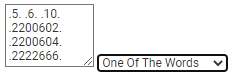|
Page History
When you search for Common Data Elements (CDEs) in OneData, keep in mind the following points:
- CDEs follow the ISO/IEC 11179 standard, so you can search for data elements using ISO/IEC 11179-based attributes.
- For each field, the default is all values. For example, in the Latest Version field, the default behavior returns all versions.
- Searches are not case sensitive. Searches for
Geneandgenereturn the same results. - In any editable text field, enter a search string, complete or partial. This does not apply to numeric fields such as CDE Public ID.
- In any editable text field, you can use a percent sign (%) as a wildcard. For examples, refer to Using Wildcards.
- For some fields, you can adjust the search scope (with options such as IS NULL, IS NOT NULL, NOT LIKE, Exact Phrase Match, All Of The Words, or One Of The Words) by clicking the Advanced Filter icon.
- The system processes search criteria as AND statements, so the results include only CDEs that fulfill all the criteria.
- To reset a list of values, click the Clear Values icon next to that list.
- You can specify the number of results returned: Type a number in the Number of Rows field and press <Enter>.
- When you remove or change search criteria, the system does not update search results until you click Apply Filter again.
| Excerpt | ||
|---|---|---|
| ||
Started drafting instructions. |
...
To perform a data element search:
Include Page - Open a supported browser:
- TBD
- TBD
Navigate to the following portal:
https://wmonedata.nci.nih.gov/
The home page appears.
browser and portal step include browser and portal step include From the View menu, select Browse and then select one of the following options:
- Data Elements - View/Browse: Search for data elements used by or owned by any context.
- NCI Standard Data Elements: Search for within released data elements used that are either owned by or owned used by context NCI Standards only. the NCI Standards Context. NCI considers these data elements to be standard for the NCI. These elements are a subset of the data elements available in Data Elements- View/Browse.
The corresponding page appears. (Logged in users can add pages like this to their favorites. For instructions, refer to Managing Your Favorites.)
If necessary, you can clear the saved filter from the upper right corner of the search criteria panel, or select a different one:
- The default saved filter excludes retired (from Workflow Status), excludes test and training (from Owned By), and includes the latest version.
- Another saved filter excludes only test and training (from Owned By).
- Another saved filter includes only test and training (from Owned By).
- To clear the saved filter, set this field to Select a Filter.
Specify one or more search criteria, as described in the following table:
Field Instructions Enter Search StringEnter Type all or part of a search string, complete or partial, separating multiple words with a space. The search is not case-sensitive. (TBD: If possible, I'd like to include here a list or description of the fields in which the system searches when the user specifies a search term here. This field searches the concatenation of CDE Short Name, CDE Long Name, and any type of Question text. (To adjust search scope, click the Advanced Filter icon.) CDE Public ID Enter a Specify the full numeric value for a single CDE public ID. (You cannot use wildcards in this fieldnumeric fields. ) CDE Long NameEnter a Type all or part of a CDE long name, complete or partial, separating multiple words with a space. The search is not case-sensitive. . (To adjust search scope, click the Advanced Filter icon.) Multiple Public ID Search Enter a Type all or part of a public ID, complete or partial.
To specify multiple public IDs, click the Advanced Filter icon. In the adjacent field, select One of the Words. Enclose
To treat each specified number as a complete ID, enclose each ID in periods and separate each value with a space (for example: .5. .6. .10.). (TBD: Considering the word "Multiple" in the field label, I'm surprised users have to take these extra steps.)The periods ensure an exact match to the public ID. Otherwise, this search treats the IDs as text and returns any public ID containing the specified value. For example, "5" returns any public ID containing "5". Also, if you have a column of IDs in a spreadsheet, and each ID is enclosed in periods, you can copy that column into this field.
CDE Short Name Enter Type all or part of a CDE short name, complete or partial.. (To adjust search scope, click the Advanced Filter icon.) Latest Version Data elements are assigned version numbers by the context administratorcurators. As in all fields, the default behavior returns all versions. Select one of the following options:. - To search for the latest version of the CDE, select Yes.
- To search for all versions except the latest version, select No.
Owned By Specify the context that has administrative authority Select one or more contexts. Owning contexts have the privilege to edit and update the CDE. Registration Status Registration status filters your results based on the data element registration status. Select one or more registration statuses. For details, refer to (link TBD). Registration Status. Workflow Status Workflow status filters your results based on the administrative workflow status of the data element. Select one or more workflow statuses. In most cases, you will want to search for released "Released" data elements, but any status is available. For For details, refer to (link TBD). Workflow Status. Origin Specify the Specify the source of the administered item. Select one or more sources. Origin Description Specify a search string for the origin description. (TBD: This field doesn't seem to work for me.) Program Area Select a program area.one or more program areas. Created By Select the person who created the item. You can select one or more people. Last Modified By Select the person who last modified the item. You can select one or more people. (To adjust search scope, click the Advanced Filter icon.) In the fields that have a Select a Value icon, you can select one or more values. Click the Select a Value icon next to the field. A Reference Data Panel appears.
- To select one value: Click the value name. The value name appears in the field.
- To select one or more values: Click the checkbox for each row you want to include. Click Set Values. The field indicates how many values you have set.
For date criteria, click the Audit Columns icon and specify dates as described in the following table:
Field Instructions Date Created Click the calendar icon and select the date on which the item was created. Date Last Modified Click the calendar icon and select the date on which the item was last modified. To adjust search scope, click the Advanced Filter icon and consider the following options:
The list to the left of each date field allows you to search for items later than (>), earlier than (<), and/or equal to the date you specify.
- The list to the right of each date field allows you to specify whether the date field is NULL or NOT NULL.
- The check box below each date field allows you to specify a date range.
- You can also create your own query to search, by specifying an explicit "where" clause. Click the Advanced Filter icon. Under Filter Options, select a column and then click >>. The name of the selected column appears in the text box. Complete the query string. (For example, if your query string is "a.CURRNT_VER_IND=1" when you click Apply Filter, the system returns all items of the latest version.)
If necessary, you can specify additional criteria using a for finding data elements using one of the "Child Filter" options in the lower part of the search page. The system filters for data elements that match details specified in the selected child filter. For details, click one of the following links:
Expand title Specify Criteria for Question Texts Field Instructions Question TextTBD Type all or part of the actual text that appears for the data element on a Form. (To adjust search scope, click the Advanced Filter icon.) Question TypeTBD Select a question type:
- Alternate Question Text
- Application Standard Question Text
- CDASH Alternate Question Text
- NRDS Question Text
- Preferred Question Text
- Standard Alternate Question Text
Question Text NameTBD Type all or part of the question text name. ContextTBD Select one or more contexts. LanguageTBD Select a language. Enter Search StringTBD Type all or part of a search string. This field searches Question Text and Question Text Name. (To adjust search scope, click the Advanced Filter icon.) Expand title Specify Criteria for Alternate Names Field Instructions Alternate NameTBD A data element may have multiple alternate names in multiple contexts. Type all or part of an alternate name. (To adjust search scope, click the Advanced Filter icon.) Alternate Name TypeTBD Select one or more alternate name types. (To adjust search scope, click the Advanced Filter icon.) ContextTBD Select one or more contexts. LanguageTBD Select a language. Expand title Specify Criteria for Alternate Definitions Field Instructions DefinitionTBD Type all or part of the definition. (To adjust search scope, click the Advanced Filter icon.) Definition TypeTBD Select a definition type. ContextTBD Select one or more contexts. LanguageTBD Select a language. Expand title Specify Criteria for Associated Concepts Field Instructions PrimaryTBD Specify whether the associated concept is primary (Yes) or not (No). ConceptTBD Select one or more concepts. Concept DefinitionTBD Type all or part of the concept definition. Integer ValueTBD Specify all or part of the integer value. You can specify part of the value because this field is actually a text field. For example, if you specify "20" in this field and if items exist with "120" or ">=200", the system returns those items. (To adjust search scope, click the Advanced Filter icon.) Expand title Specify Criteria for Classifications Field Instructions CS Long Name TBD CS Public ID TBD CSI Long Name TBD CS|CSI TBD |CSI Select one or more classification schemes or classification scheme items. CS Context Type all or part of the classification scheme context.
HTML Comment hidden true Note to editors of this page: This field cannot be changed to a multi-select pop-up due to the way it is retrieved.
CS Long Name Type all or part of the classification scheme long name. (To adjust search scope, click the Advanced Filter icon.) Enter Search String Type all or part of a search string. This field searches CS Long Name and CSI Long Name. (To adjust search scope, click the Advanced Filter icon.) Enter Search String TBD Expand title Specify Criteria for Permissible Values Field Instructions Permissible ValueTBD Enter a permissible value to return a list of data elements based on or limited to that permissible value. (To adjust search scope, click the Advanced Filter icon.) Value MeaningTBD Type all or part of a value meaning. (To adjust search scope, click the Advanced Filter icon.) Concept CodesTBD Type all or part of a concept code. VM DescriptionTBD Type all or part of value meaning description. PV Parent ConceptTBD Select one or more permissible value parent concepts. Enter Search StringTBD Type all or part of a search string. This field searches VM Long Name or VM Description. (To adjust search scope, click the Advanced Filter icon.) Expand title Specify Criteria for VM Alternate Names Field Instructions Permissible ValueTBD Type all or part of a permissible value. Value MeaningTBD Type all or part of a value meaning. VM Alternate NameTBD Type all or part of a value meaning alternate name. (To adjust search scope, click the Advanced Filter icon.) Name TypeTBD Select one or more name types. Context Type all or part of a context. (To adjust search scope, click the Advanced Filter icon.) (TBD: Most of the Context fields changed to a multi-select pop-up, but this one is still a text box. Will this Context field also change to a multi-select popup?) LanguageTBD Select a language. Expand title Specify Criteria for VM Alternate Definitions Field Instructions Permissible ValueTBD Type all or part of a permissible value. (To adjust search scope, click the Advanced Filter icon.) Value MeaningTBD Type all or part of a value meaning. (To adjust search scope, click the Advanced Filter icon.) VM Public IDTBD Specify the full numeric value for a single value meaning public ID. (You cannot use wildcards in numeric fields.) VM Alternate DefinitionTBD Type all or part of a value meaning alternate definition. (To adjust search scope, click the Advanced Filter icon.) Definition TypeTBD Select one or more definition types. ContextTBD Select one or more contexts. Expand title Specify Criteria for Forms/Modules Field Instructions FormTBD Select one or more forms. Module NameTBD Type all or part of a module name. (To adjust search scope, click the Advanced Filter icon.) Expand title Specify Criteria for Reference Documents Field Instructions Document NameTBD Type all or part of a reference document name. (To adjust search scope, click the Advanced Filter icon.) Document TypeTBD Select one or more reference document types. Document TextTBD Type all or part of a search string. This field searches reference document text. (To adjust search scope, click the Advanced Filter icon.) ContextTBD Select one or more contexts. LanguageTBD Select a language. Enter Search StringTBD Type all or part of a search string. This field searches Document Name and Document Text. (To adjust search scope, click the Advanced Filter icon.) Expand title Specify Criteria for Derivation Components Field Instructions Component CDETBD Select one or more component CDEs. Component CDE Public IDTBD Specify the full numeric value for a single component CDE public ID. (You cannot use wildcards in numeric fields.) (To view all derived data elements, select the Derivation Components child filter, leave all fields blank, and click Apply Filter.)
Expand title Specify Criteria for Owned By or Used By This child filter is available only for Data Elements - View/Browse.
Field Instructions Owned By or Used By Context Select one or more contexts. Data elements are owned by the context that has administrative authority to edit and update them. In addition to the owning context however, a data element can be designated for use by another non-owning context. Context TBD Expand title Specify Criteria for Data Element Details Field Instructions DEC Long Name Enter a keyword to return CDEs with the specified data element concepts. (To adjust search scope, click the Advanced Filter icon.) DEC Public ID TBD VD Public ID TBD Derivation Type TBD VD Maximum Length TBD VD Minimum Length TBD VD Type TBD VD Display Format TBD Unit of Measure TBD Source Data Type TBD Standard Data Type TBD Object Class Long Name TBD Property Long Name TBD Object Class Concept Codes TBD Property Concept Codes TBDSpecify the full numeric value for a single data element concept public ID. (You cannot use wildcards in numeric fields.) VD Long Name Type all or part of the value domain long name. (To adjust search scope, click the Advanced Filter icon.) VD Public ID Specify the full numeric value for a single value domain public ID. (You cannot use wildcards in numeric fields.) Derived DE Specify whether the data element is derived (Yes) or not (No). Derivation Type Select a derivation type. VD Maximum Length Specify the full numeric value for the maximum length of a value domain. (You cannot use wildcards in numeric fields. To adjust search scope, click the Advanced Filter icon.) VD Minimum Length Specify the full numeric value for the minimum length of a value domain. (You cannot use wildcards in numeric fields. To adjust search scope, click the Advanced Filter icon.) VD Type Specify whether to search for an Enumerated or Non-Enumerated value domain. To search for both, clear this field. (That is, set it to Select a Value.) VD Display Format Select a value domain display format. Unit of Measure Select a unit of measure. Source Data Type Select a source data type. Standard Data Type Select a standard data type. Object Class Long Name Enter a keyword to return CDEs with the specified object class name. (To adjust search scope, click the Advanced Filter icon.) Property Long Name Enter a keyword to return CDEs with the specified property name. (To adjust search scope, click the Advanced Filter icon.) Object Class Concept Codes Type all or part of the object class concept code. Property Concept Codes Type all or part of the property concept code. HTML Comment hidden true Note to editors of this page: When searching in OneData, if child filter name starts with a number, a plus sign (+), or an asterisk (*), it's a valid filter. The child filter "Data Element Details" (in "Data Elements - View/Browse") is also a valid filter. None of the other filters are valid.
Click Apply Filter. The system displays the search results. By default, the system also hides the search criteria.
...