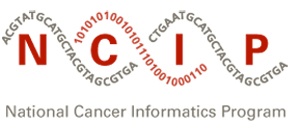|
Page History
...
- Open the page on which you want to see the image.
- Select Insert > Image.
- Select the image to insert. There is a search function to find images on other Confluence pages.
- Complete the image properties.
- Add alt text for the image. This is required for Section 508 compliance.
- You can resize the image, add a link to the image, add a border, and add effects.
- Add alt text for the image. This is required for Section 508 compliance.
How to insert an image using wiki markup
Confluence supports several HTML image attributes. Some can be inserted in the XHTML after an image is inserted using the Confluence editor. These attributes may also be used by inserting the image using wiki markup. The steps are
- Select Insert > Markup.
- In the editing window, enter the wiki markup.
- Select Insert.
Examples are shown, followed by a list of HTML image attributes supported in Confluence.
Action | Markup | Displayed Image | ||
|---|---|---|---|---|
Display an image flush right with a black border |
| |||
| Display an image attached to a page in another wiki space, centered |
| |||
| Display an image attached to another page in the same wiki space |
|
...
| title | HTML image attributes supported in Confluence |
|---|
...
The following image is attached to this page and was inserted by following these steps.
...
How to resize an image
Typically when the browser is full-screen, images up to 13 inches wide are displayed without causing the horizontal scroll bar to appear. Wider images make scrolling necessary and may cause the page to be displayed improperly so that lines no longer wrap.
...