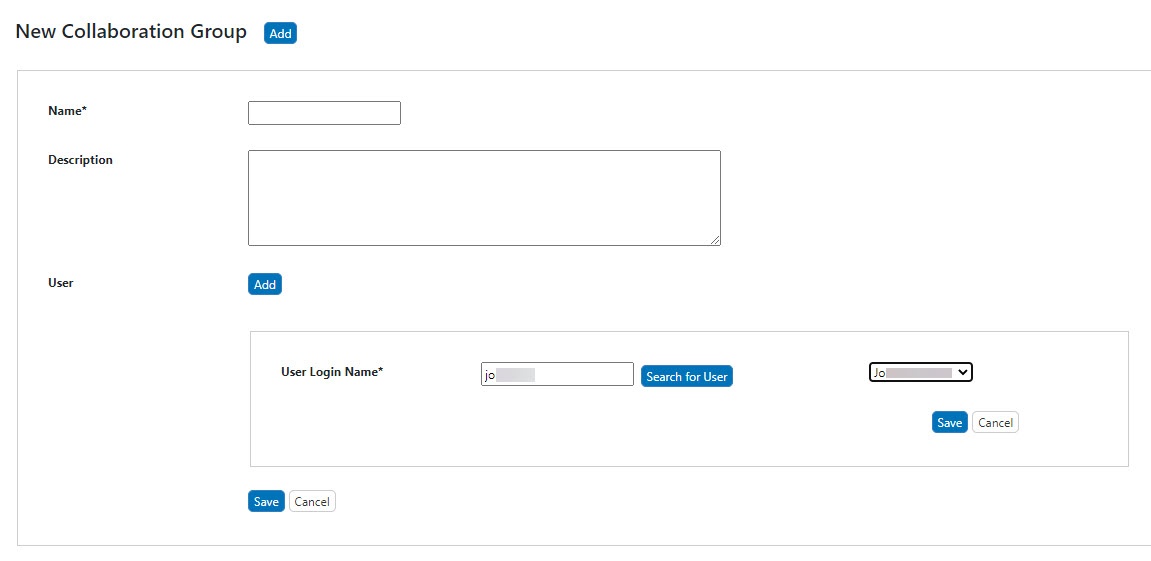|
Page History
...
- Click Groups.
- Click Manage Collaboration Groups.
Manage Collaboration Groups displays existing collaboration groups at the top. - Scroll past the existing groups, and click Add under New Collaboration Group.
The Collaboration Group Information panel opens at the bottom of the page. - Enter the Name of the group, which is required, and a Description of the group.
- To add a user to the group, click Add next to User.
- Enter part or all of the User Login Name and click Search for User.
All users that match the entry are loaded in the drop-down list user list. - Select a user from the drop-down list.
The field populates the User Login Name. Click Save, and the user is added to the group's list.
Info title Setting Up Read or Read-Update-Delete Access When the collaboration group is associated with a protocol, sample, or publication, Read-only or Read-Update-Delete access is specified at that time.
To modify a user, click Edit next to the user's login name.
- Once you add all of the users to the group, click Submit.
The group is now listed on Manage Collaboration Groups.
...