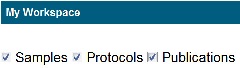|
Page History
Managing Data Curation | caNanoLab User's Guide | Using My Favorites
| Tip | ||
|---|---|---|
| ||
If you are logged into caNanoLab, My Workspace provides one page where you can manage all of your saved samples, protocols, and publications and any items that were shared with you. |
...
When you log in and click My Workspace, the system lists all of your saved samples, protocols, and publications and on one page, along with all items that were shared with you (in green) are listed on one page. You can view, edit, and remove these items from the caNanoLab database.
...
You can adjust what items are listed on My Workspace with the Samples, Protocols, or Publications boxes at the top of the page.
My Samples
You can review, edit, and delete a sample from My Workspace.
| Info | ||
|---|---|---|
| ||
| If you need to update an item after it is released to the public, you must update and submit it for review again. |
...
Ensure that Samples is selected at the top of My Workspace and scroll down to My Samples.
Each table displays the following
Find the sample you want to review or change.
...
information.
| Column | Description |
|---|
...
Click View and the Sample page opens.
Click Edit and the Sample Update page opens.
Click Delete and confirm the removal, and the sample is removed from the database.
| Info |
|---|
| To share a sample, click Edit and see Sharing and Changing Access to a Sample for additional instructions. |
| Action | For more information, refer to the following sections of this page: |
| Name or Title | The name of the |
...
Sample Name, Protocol Name, or Publication Title defined for the item in caNanoLab. | |
Submission Status | Includes the following
|
...
|
...
| |
Created Date | The date on which the item was initially saved in caNanoLab. |
| Access | Indicates the access defined for the current |
...
item. Owner, Shared with: username, username is an item that you submitted.
Shared by: username is an item that another user has shared with you, and the row appears in green .
|
...
To return to the list of samples, click the Back ( ) button, not the Browser button.
My
...
Samples
You can review , and edit a sample, and delete a protocol sample from the caNanoLab database.
| Info | ||
|---|---|---|
| ||
| If you need to update an item after it is released to the public, you must update and submit it for review again. |
Ensure that Samples Ensure that Protocols is selected at the top of My Workspace and scroll down to My ProtocolsSamples.
Find the protocol sample you want to review or change.
The Select an action as described in the following table lists and describes My Protocols information.
To return to the list of protocols, click the Back ( ) button, not the Browser buttonTo... In the Actions column... Review a sample Click View. The Sample page opens.Update a sample Click Edit. The Update Sample page opens.
Info title Updating after approval If you need to update an item after it is released to the public, you must update and submit it for curator review again. Remove a sample from the caNanoLab database
Column Description Actions Provides access to View, Edit, or Delete a protocol from the database.Click View and the Protocol page opens. The protocol file is not available if View does not appear.
, and the protocol is removedClick Delete and confirm the removal
. The system removes the sample from My Workspace and the caNanoLab database.
Info To share a protocol, click Edit and see Sharing and Changing Access to a Protocol for additional instructions. Name or Title The name of the protocol defined for the item in caNanoLab.
Submission Status
Includes the following
- Pending: Item was submitted for curator review.
Public: Curator reviewed the item and approved it for release to the public.
- In Draft: Item was submitted by the owner but not yet reviewed by the curator.
- Retracted: Item was deleted, the access was changed, or it is no longer publicly available.
Created Date
The date on which the protocol was initially saved in caNanoLab.
Access Indicates the access defined for the current protocol.
Owner, Shared with:username, username is an item that you submitted.
- Owner is your user name.
- Shared with is the username following the comma and the user with which you shared the item.
Shared by: username is an item that another user has shared with you, and the row appears in green.
- Shared by is your user name.
Share a Sample with a user or user group
Click Edit. For details, refer to Sharing a Sample with a User or Group.
My Protocols
You can review and edit a protocol, and delete a protocol from the caNanoLab database.
Ensure that Protocols is selected at the top of My Workspace and scroll down to My Protocols.
Find the protocol you want to review or change.
Select an action as described in the following table.
To... In the Actions column... Update a protocol Click Edit. The Edit Protocol page opens.
Info title Updating after approval If you need to update an item after it is released to the public, you must update and submit it for curator review again. Remove a protocol from the caNanoLab database
Click Delete and confirm the removal. The system removes the protocol from My Workspace and the caNanoLab database.
Share a protocol with another user or user group
Click Edit. For details, refer to Sharing a Protocol with a User or Group.
My Publications
You can review , and edit a publication, and delete a publication from the caNanoLab database.
...
| title | Updating after approval |
|---|
...
Ensure that Publications is selected at the top of My Workspace and scroll down to My Publications.
Find the publication you want to review or change.
The following table lists and describes My Publications information.
Column Description Actions Provides access to View, Edit, or Delete a protocol from the database.
Click View and the Publication page opens. If View does not appear, there is no associated publication PubMed ID atMy Publications includes a Publication ID and Publication Title column. The Publication ID, if available, links to the publication on the PubMed.gov web site.
Select an action as described in the following table.
To return to the list of protocols, click the Back ( ) button, not the Browser buttonTo... In the Actions column... Update a publication Click Edit. The Edit Publication page opens.
Info title Updating after approval If you need to update an item after it is released to the public, you must update and submit it for curator review again. Remove a publication from the caNanoLab database
Click Delete and confirm the removal. The system removes the protocol from My Workspace and the caNanoLab database.Share a publication with a user or user group
Click Edit. For details, refer to Sharing a Publication with a User or Group.
Access Click Edit and the Publication Update page opens.
Click Delete and confirm the removal, and the protocol is removed from My Workspace and the caNanoLab database.
Info To share a publication, click Edit and see Sharing and Changing Access to a Publication for additional instructions. Name or Title The name of the protocol defined for the item in caNanoLab.
Submission Status
Includes the following
- Pending: The item was submitted for curator review.
Public: A curator reviewed the item and approved it for release to the public.
- In Draft: An item was submitted by the owner but not yet reviewed by the curator.
- Retracted: The item was deleted, the access was changed, or it is no longer publicly available.
Created Date
The date on which the protocol was initially saved in caNanoLab.
Access Indicates the access defined for the current protocol.
Owner, Shared with:username, username is an item that you submitted.
- Owner is your user name.
- Shared with is the username following the comma and the user with which you shared the item.
Shared by: username is an item that another user has shared with you, and the row appears in green.
- Shared by is your user name.
.Publication ID If available, click the link to display information about the publication at the PubMed.gov web site
.
...