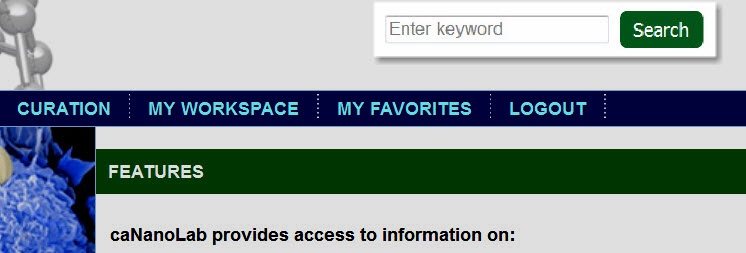|
Page History
| Tip | ||
|---|---|---|
| ||
If you are not logged in, Keyword Search returns only publicly-available protocols, samples, and publications in the search results. |
The caNanoLab keyword search box enables you to search
| Wiki Markup |
|---|
{scrollbar:icons=false} |
...
This chapter documents the keyword search with searches the caNanoLab database across protocols, samples, and publications.
Topics in this chapter include:
| Table of Contents | ||
|---|---|---|
|
Keyword Search
Once you log into caNanoLab, a On the caNanoLab home page, the keyword search box appears in the upper-right corner of the window. Enter one or more words, and click Search. caNanoLab searches across all protocols, samples, and publications for the word(s).
Performing a Keyword Search
...
. You can perform a search whether you are logged into caNanoLab or on the public home page.
To start your search
- Enter one or more words in the box.
- Click Search.
caNanoLab searches for the keywords that you entered in different fields for a sample, as opposed to a protocol, or a publication.
...
The following table lists the fields searched on each database item.
caNanoLab Database Item Keyword Search Fields Protocol - Protocol Name
Protocol File Title
Sample - Keywords
- Sample Name
- Sample Point of Contact
- Nanomaterial Entity Name
- Nanomaterial Entity Description
- Functionalizing Entity Name
- Function
- Characterization
For a protocol, caNanoLab searches for the entered keyword(s) in the following protocol fields:
- Protocol Name
Protocol File Title6
For a publication, caNanoLab searches for the entered keyword(s) in the following publication fields:
Publication - Pubmed ID
- DOI ID
- Publication Title
- Authors
- Keywords
- Sample Name
- Description
...
The search results
...
appear on the Keyword Search Results listing the protocols first, samples next, and publications last.
The following table lists and describes the
...
| Info | ||
|---|---|---|
| ||
The number of items located in the search display appears in the the upper-left of the search results table. The bottom right of the search results table enables you to navigate to pages. |
keyword search results columns.
Keyword
...
Search Results Columns Description Action Click View in the first column to display the item.
Info title Note: Edit is only available for people that have an account and are logged into the system and are associated with the item.
...
If you are logged in, you can also click the Add to Favorites link to add a bookmark for the sample on your My Favorites tab. Added to Favorites appears in the column when the sample is successfully added.
Info title Note If the item is already added as a Favorite, clicking
...
Add to Favorites displays the <name> has already been added to your favorites message.
Type Indicates whether the found item is a
...
protocol,
...
sample, or
...
publication. Name
The fully-qualified name of the protocol/sample/publication located in the search.
Created Date The date on which the protocol/sample/publication was added to caNanoLab. Description For a sample, the
...
Description is the sample's description of the nanomaterial entity.
For
...
a protocol, the
...
Description is the protocol's file description.
For
...
a publication, the
...
Description is the publication's abstract
...
- From the Action column, you can View/Edit the item or add it My Favorites as a bookmark.